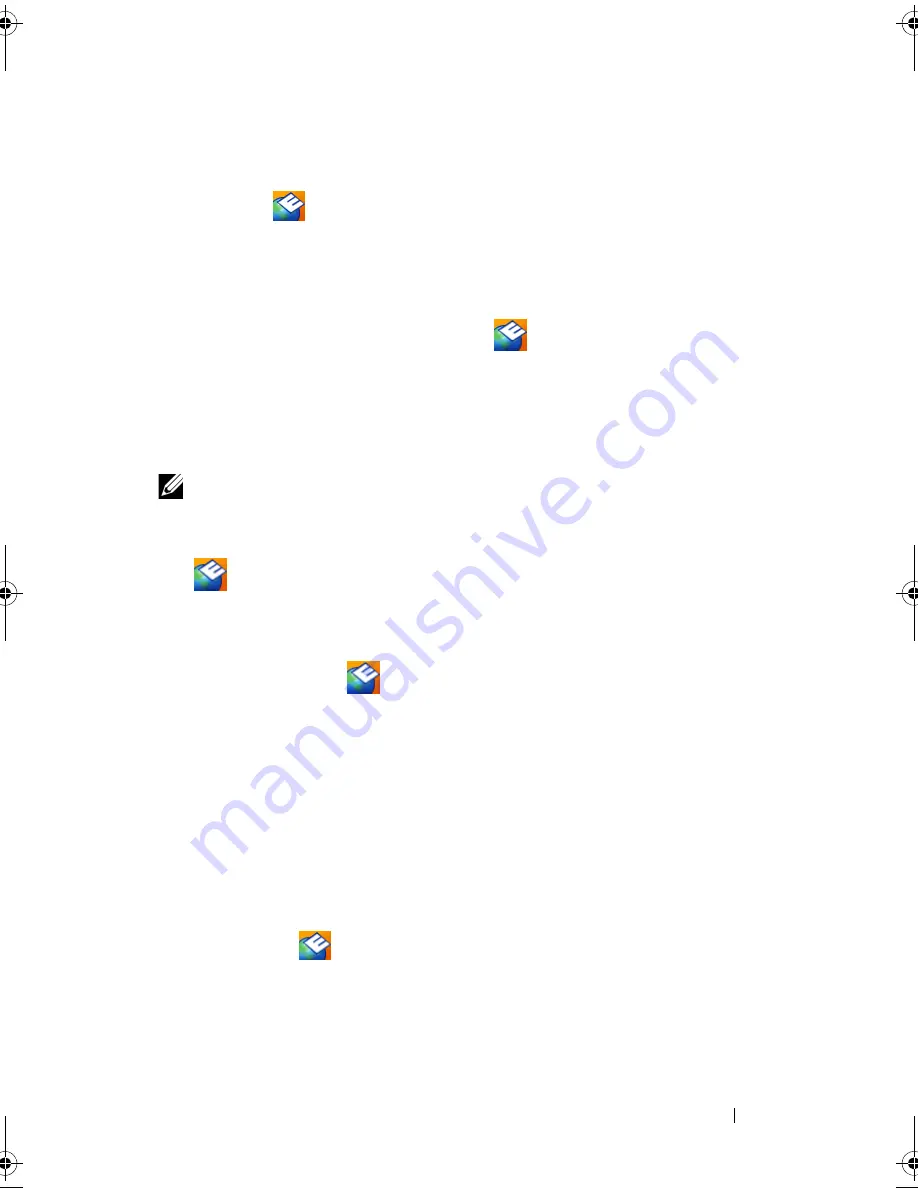
Troubleshooting
45
Dell Support Utility
The Dell Support Utility is installed on your computer and available from the
Dell Support,
, icon on the taskbar or from the
Start
button. Use this
support utility for self-support information, software updates, and health
scans of your computing environment.
Accessing the Dell Support Utility
Access the Dell Support Utility from the
icon on the taskbar or from the
Start
menu.
If the Dell Support icon does not appear in your taskbar:
1
Click
Start
→
All Programs
→
Dell Support
→
Dell Support Settings
.
2
Ensure that the
Show icon on the taskbar
option is checked.
NOTE:
If the Dell Support Utility is not available from the
Start
menu, go to
support.dell.com
and download the software.
The Dell Support Utility is customized for your computing environment.
The
icon in the taskbar functions differently when you click, double-
click, or right-click the icon.
Clicking the Dell Support Icon
Click or right-click the
icon to perform the following tasks:
•
Check your computing environment.
•
View the Dell Support Utility settings.
•
Access the help file for the Dell Support Utility.
•
View frequently asked questions.
•
Learn more about the Dell Support Utility.
•
Turn off the Dell Support Utility.
Double-Clicking the Dell Support Icon
Double-click the
icon to manually check your computing environment,
view frequently asked questions, access the help file for the Dell Support
Utility, and view Dell Support settings.
For more information about the Dell Support Utility, click the question mark
(
?
)
at the top of the
Dell
™
Support
screen.
book.book Page 45 Thursday, October 16, 2008 12:19 PM
Summary of Contents for Core2 Duo E4300
Page 6: ...6 Contents ...
Page 12: ...12 About Your Computer ...
Page 46: ...46 Troubleshooting ...
Page 58: ...58 Finding Information ...
Page 66: ...66 Getting Help ...
















































