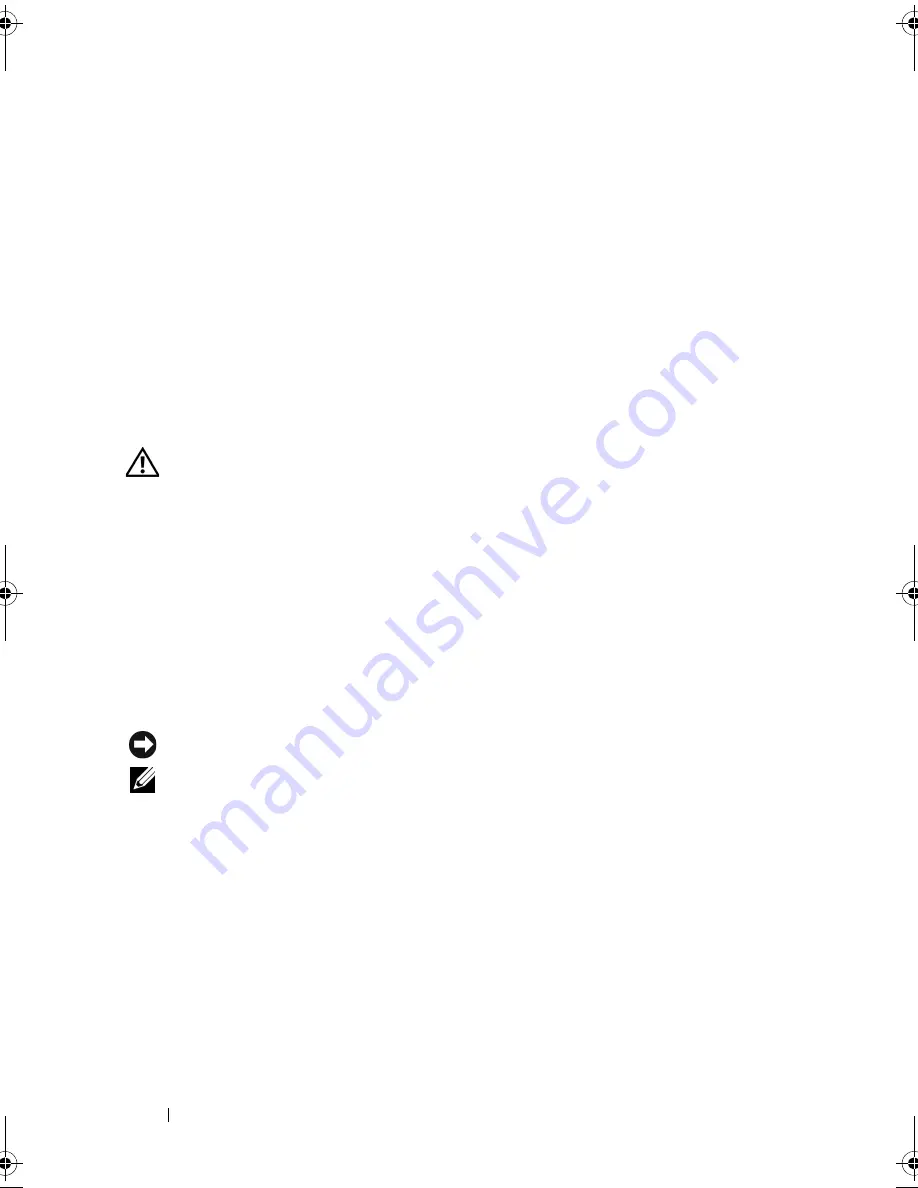
38
Troubleshooting
3
In the search results, select the option that best describes the problem and
follow the remaining troubleshooting steps.
Windows XP:
1
Click
Start
→
Help and Support
.
2
Type
hardware troubleshooter
in the search field and press
<Enter> to start the search.
3
In the
Fix a Problem
section, click
Hardware Troubleshooter
.
4
In the
Hardware Troubleshooter
list, select the option that best describes
the problem and click
Next
to follow the remaining troubleshooting steps.
Dell Diagnostics
CAUTION:
Before you begin any of the procedures in this section, read the safety
information that shipped with your computer. For additional safety best practices
information, see the Regulatory Compliance Homepage at
www.dell.com/regulatory_compliance.
When to Use the Dell Diagnostics
If you experience a problem with your computer, perform the checks in
Lockups and Software Problems (see "Lockups and Software Problems" on
page 42) and run the Dell Diagnostics before you contact Dell for technical
assistance.
It is recommended that you print these procedures before you begin.
NOTICE:
The Dell Diagnostics works only on Dell computers.
NOTE:
The Dell
Drivers and Utilities
media
is optional and may not ship with your
computer.
See your
Service Manual
at
support.dell.com
to review your computer’s
configuration information, and ensure that the device that you want to test
displays in the system setup program and is active.
Start the Dell Diagnostics from your hard drive or from the Dell
Drivers and
Utilities
media.
book.book Page 38 Thursday, October 16, 2008 12:19 PM
Summary of Contents for Core2 Duo E4300
Page 6: ...6 Contents ...
Page 12: ...12 About Your Computer ...
Page 46: ...46 Troubleshooting ...
Page 58: ...58 Finding Information ...
Page 66: ...66 Getting Help ...






























