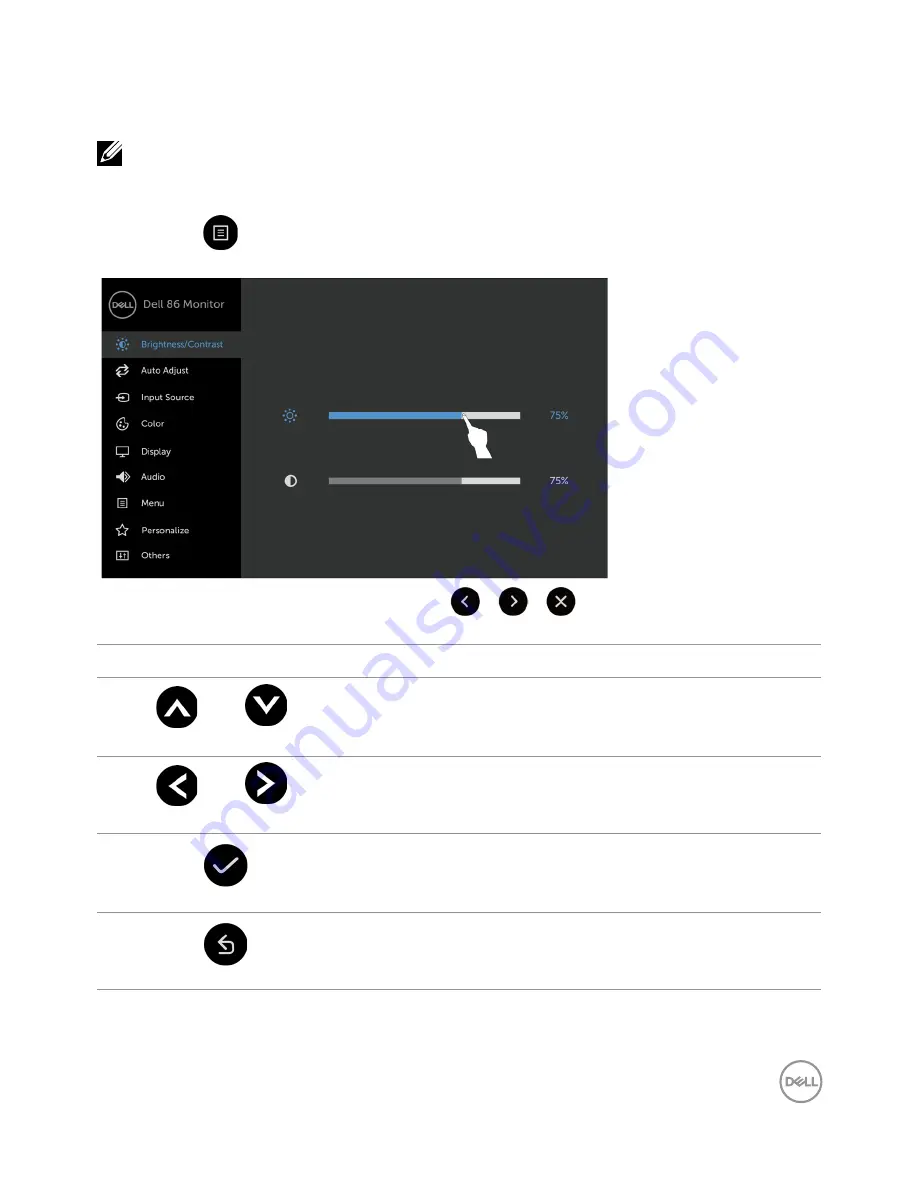
Operating the Display | 37
Using the On-Screen Display (OSD) Menu
Accessing the Menu System
NOTE: Any changes you make using the OSD menu are automatically saved if
you move to another OSD menu, exit the OSD menu, or wait for the OSD menu
to disappear.
1
Press the
icon on the remote control or OSD Launcher touch key to launch the OSD
menu.
Use the icons to adjust the image settings.
Touch control icon
Description
1
Up Down
Use the
Up
(increase) and
Down
(decrease) icons to adjust
items in the OSD menu.
2
Left Right
Use the
Left
(decrease) and
Right
(increase) icons to adjust
items in the OSD menu.
3
OK
Use the
OK
icon to confirm your selection.
4
Back
Use the
Back
icon to go back to the previous menu.
















































