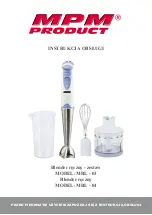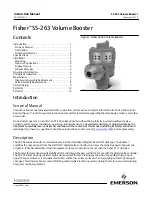5.
Secure the C1048P to the rack using the rack bolts (provided with the mount brackets) or cage nuts
and cage-nut bolts with washers (provided with the rack). Tighten the bolts on the bottom of each
bracket flange first; then tighten the bolts on top (item 1 in Figure 7).
CAUTION: Make sure that the rack bolts provided with the mounting brackets fit the
threaded holes in the rack.
Figure 7. Mounting the C1048P in a 2-Post Rack
Connecting to a C9010 Switch
The C1048P port extender has two 10G SFP+ ports on the front panel (see Figure 2). The two SFP+ ports
provide 10GbE uplinks to a C9010 switch with SFP+ transceivers. At least one 10GbE SFP+ uplink is
required to connect to a C9010 switch.
NOTE: A C1048P can connect to a C9010 switch only through a 10GbE SFP+ port; a C1048P
cannot connect to a C9010 through a 10/100/1000 Mbps RJ-45 port.
CAUTION: ESD damage can occur if the components are mishandled. Always wear an ESD-
preventive wrist or heel ground strap when handling the PE and its components.
WARNING: When working with optical fibres, follow all the warning labels and always wear eye
protection. Never look directly into the end of a terminated or unterminated fibre or connector
as it may cause eye damage.
To connect to a C9010:
1.
Position the SFP+ optic correctly over a port. The optic has a key that prevents it from being inserted
incorrectly.
2.
Insert the optic into an SFP+ port until it gently snaps into place.
Installing the Hardware
15