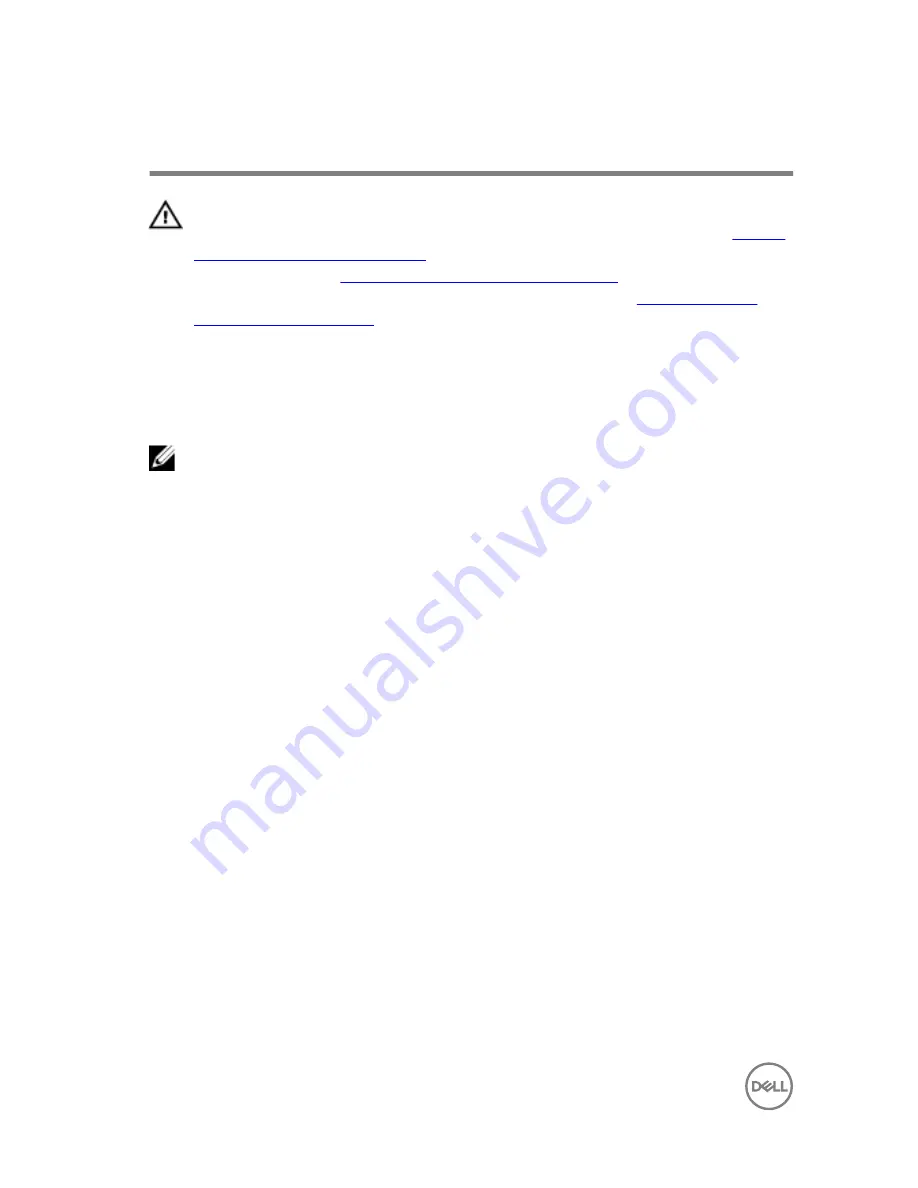
Replacing the memory module
WARNING: Before working inside your computer, read the safety
information that shipped with your computer and follow the steps in
Before
working inside your computer
. After working inside your computer, follow
the instructions in
After working inside your computer
. For more safety best
practices, see the Regulatory Compliance home page at
www.dell.com/
regulatory_compliance
.
Procedure
NOTE: Alienware X51 R3 supports only DDR4 memory modules. If you are
adding additional memory modules or upgrading the memory modules,
ensure to use DDR4 UDIMMs.
1
Align the notch on the memory module with the tab on the memory-module slot.
24
Проконсультироваться
и
купить
данное
оборудование
вы
можете
в
компании
«
АНД
-
Системс
»
адрес
: 125480,
г
.
Москва
,
ул
.
Туристская
,
д
.33/1; site: https://andpro.ru
тел
: +7 (495) 545-4870 email: [email protected]
При
обращении
используйте
промокод
AND-PDF
и
получите
скидку
.
















































