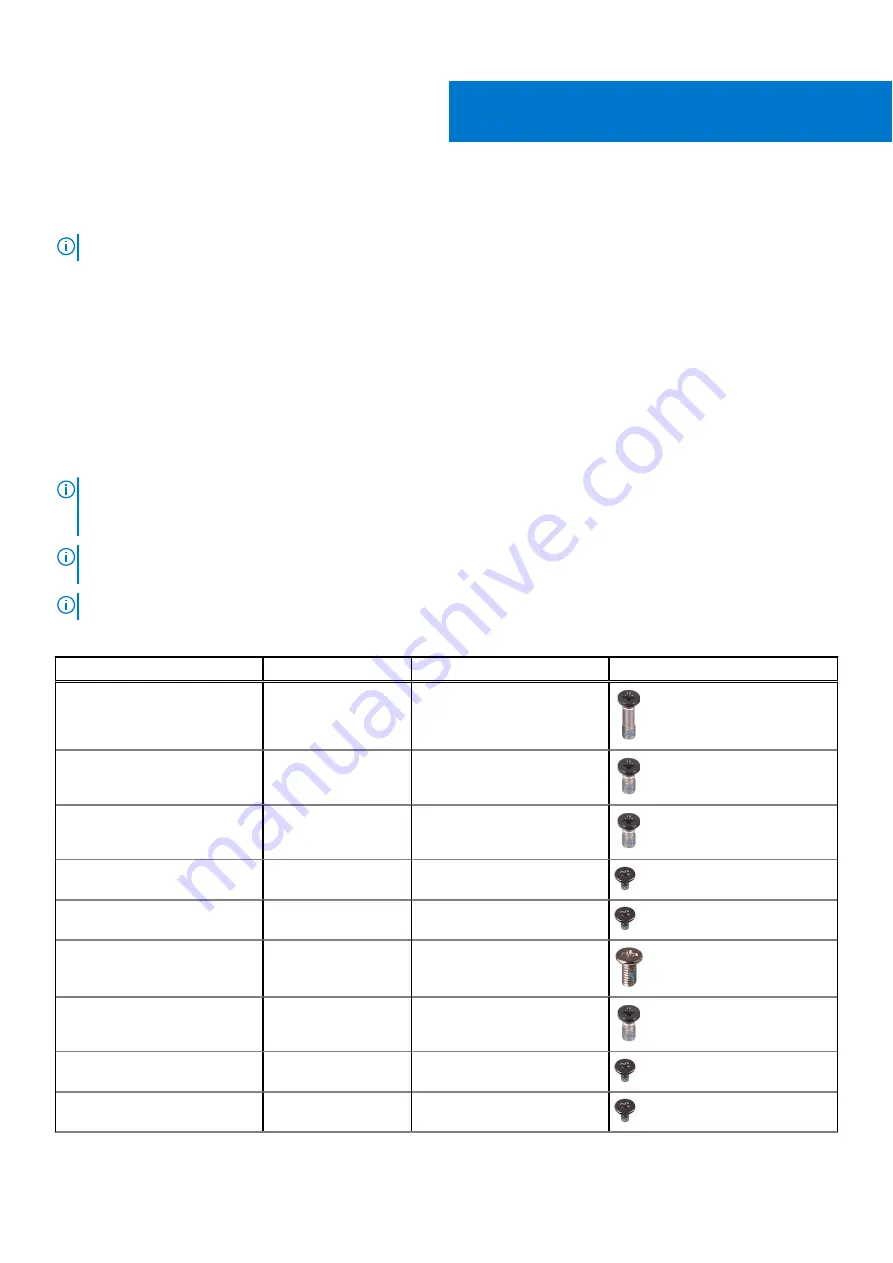
Removing and installing components
NOTE:
The images in this document may differ from your computer depending on the configuration you ordered.
Recommended tools
The procedures in this document may require the following tools:
●
Phillips screwdriver #0, #1
●
Plastic scribe
Screw list
NOTE:
When removing screws from a component, it is recommended to note the screw type, the quantity of screws, and
then place them in a screw storage box. This is to ensure that the correct number of screws and correct screw type is
restored when the component is replaced.
NOTE:
Some computers have magnetic surfaces. Ensure that the screws are not left attached to such surfaces when
replacing a component.
NOTE:
Screw color may vary with the configuration ordered.
Table 1. Screw list
Component
Screw type
Quantity
Screw image
Base cover
M2.5x9
2
Base cover
M2.5x5, captive
4
Base cover
M2.5x5
2
M.2 2230 solid-state drive
M2x3
1 per solid-state drive
M.2 2280 solid-state drive
M2x3
1 per solid-state drive
Battery
M2x4
6
Rear I/O-cover
M2.5x5
2
Wireless-card bracket
M2x3
1
Power-adapter port-bracket
M2x3
1
2
Removing and installing components
9
Summary of Contents for Alienware x17 R1
Page 13: ...Removing and installing components 13 ...
Page 14: ...14 Removing and installing components ...
Page 16: ...16 Removing and installing components ...
Page 45: ...Removing and installing components 45 ...
Page 53: ...Removing and installing components 53 ...










































