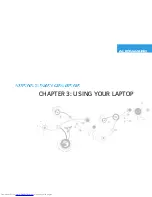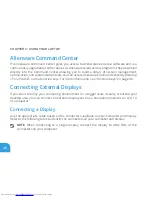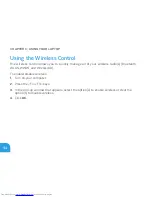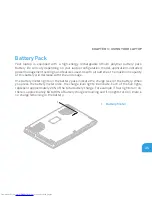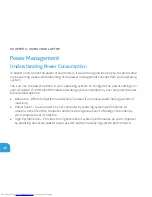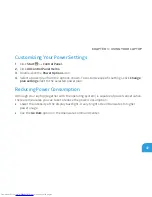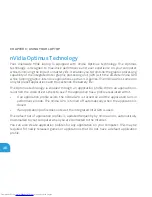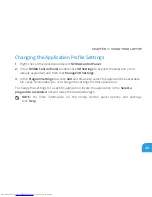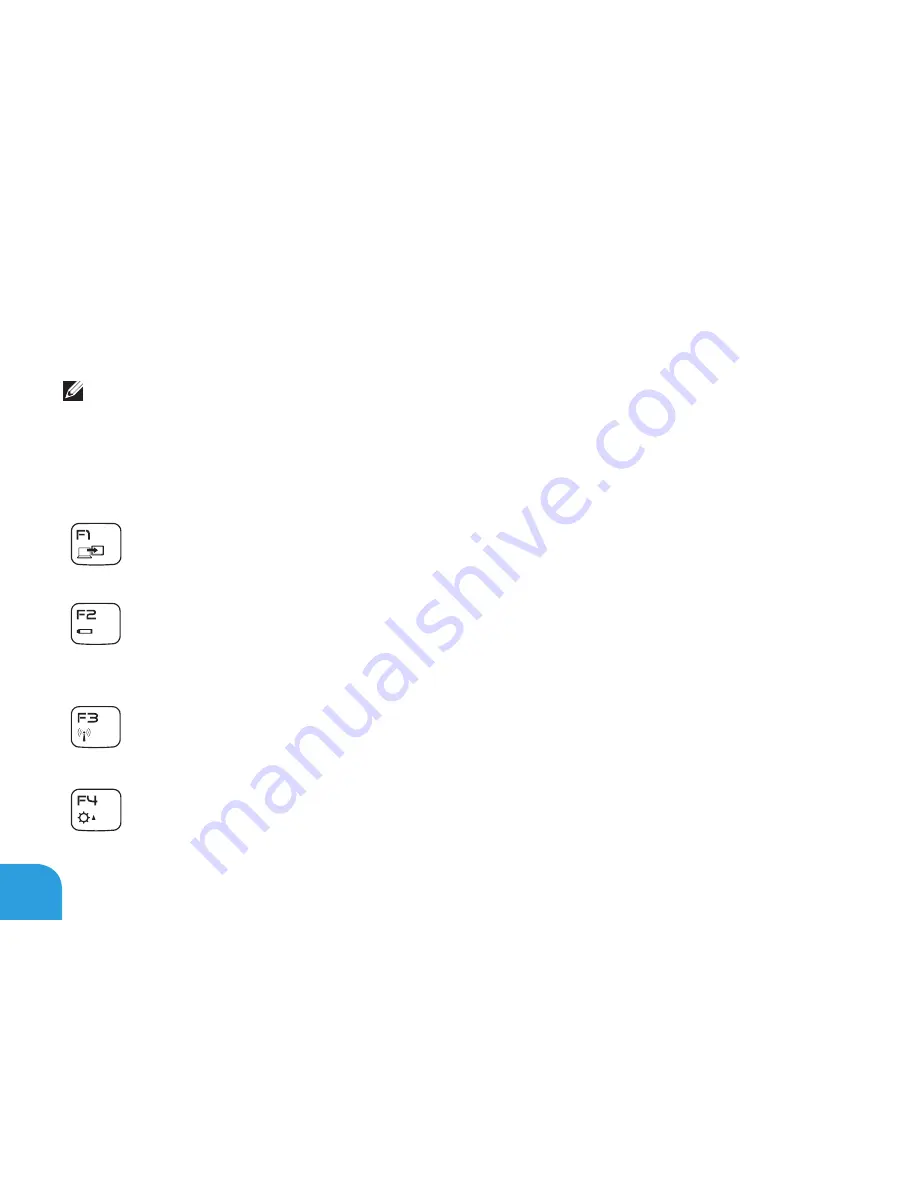
CHAPTER 2: GETTING TO KNOW YOUR LAPTOP
36
Function Keys
NOTE:
Depending on the configuration of the laptop you purchased, some of the function
keys may have no associated tasks.
The <Fn> key is located near the bottom-left corner of the keyboard, and is used together with
other keys to activate certain functions. Hold down the <Fn> key along with the key described
below:
F1 — Extend desktop
Press <Fn><F1> to open the screen resolution panel to extend your desktop to an
external monitor and also change the display settings.
F2 — Manage power settings
Press <Fn><F2> to manage the power setting using the AlienFusion software
available in the Alienware Command Center (for more information, see “Alienware
Command Center” on page 40).
F3 — Wireless control - Switch wireless radio(s) on/off
Press <Fn><F3> to enable or disable the wireless radios(s) (for more information,
see “Using the Wireless Control” on page 44).
F4 — Increase display brightness
Press <Fn><F4> to increase the brightness of the display.
Summary of Contents for Alienware M14x MOBILE
Page 1: ......
Page 2: ......
Page 3: ...ALIENWARE M14x MOBILE MANUAL ...
Page 8: ... 6 ...
Page 10: ... 8 ...
Page 11: ...CHAPTER 1 SETTING UP YOUR LAPTOP CHAPTER 1 SETTING UP YOUR LAPTOP ...
Page 15: ...CHAPTER 1 SETTING UP YOUR LAPTOP 13 Press the Power Button ...
Page 16: ...CHAPTER 1 SETTING UP YOUR LAPTOP 14 Connect the Network Cable Optional ...
Page 24: ...CHAPTER 1 SETTING UP YOUR LAPTOP 22 ...
Page 25: ...CHAPTER 2 GETTING TO KNOW YOUR LAPTOP CHAPTER 2 GETTING TO KNOW YOUR LAPTOP ...
Page 28: ...CHAPTER 2 GETTING TO KNOW YOUR LAPTOP 26 5 6 7 8 ...
Page 32: ...CHAPTER 2 GETTING TO KNOW YOUR LAPTOP 30 Display Features 1 2 3 4 5 ...
Page 34: ...CHAPTER 2 GETTING TO KNOW YOUR LAPTOP 32 Computer Base and Keyboard Features 1 2 3 4 5 6 ...
Page 41: ...CHAPTER 3 USING YOUR LAPTOP CHAPTER 3 USING YOUR LAPTOP ...
Page 66: ...CHAPTER 3 USING YOUR LAPTOP 64 ...
Page 67: ...CHAPTER 4 INSTALLING AND REPLACING COMPONENTS CHAPTER 4 INSTALLING AND REPLACING COMPONENTS ...
Page 80: ...CHAPTER 4 INSTALLING AND REPLACING COMPONENTS 78 ...
Page 81: ...CHAPTER 5 TROUBLESHOOTING CHAPTER 5 TROUBLESHOOTING ...
Page 94: ...CHAPTER 5 TROUBLESHOOTING 92 ...
Page 95: ...CHAPTER 6 SYSTEM RECOVERY CHAPTER 6 SYSTEM RECOVERY ...
Page 101: ...CHAPTER 7 SPECIFICATIONS CHAPTER 7 BASIC SPECIFICATIONS ...
Page 115: ...APPENDIX APPENDIX ...
Page 122: ......