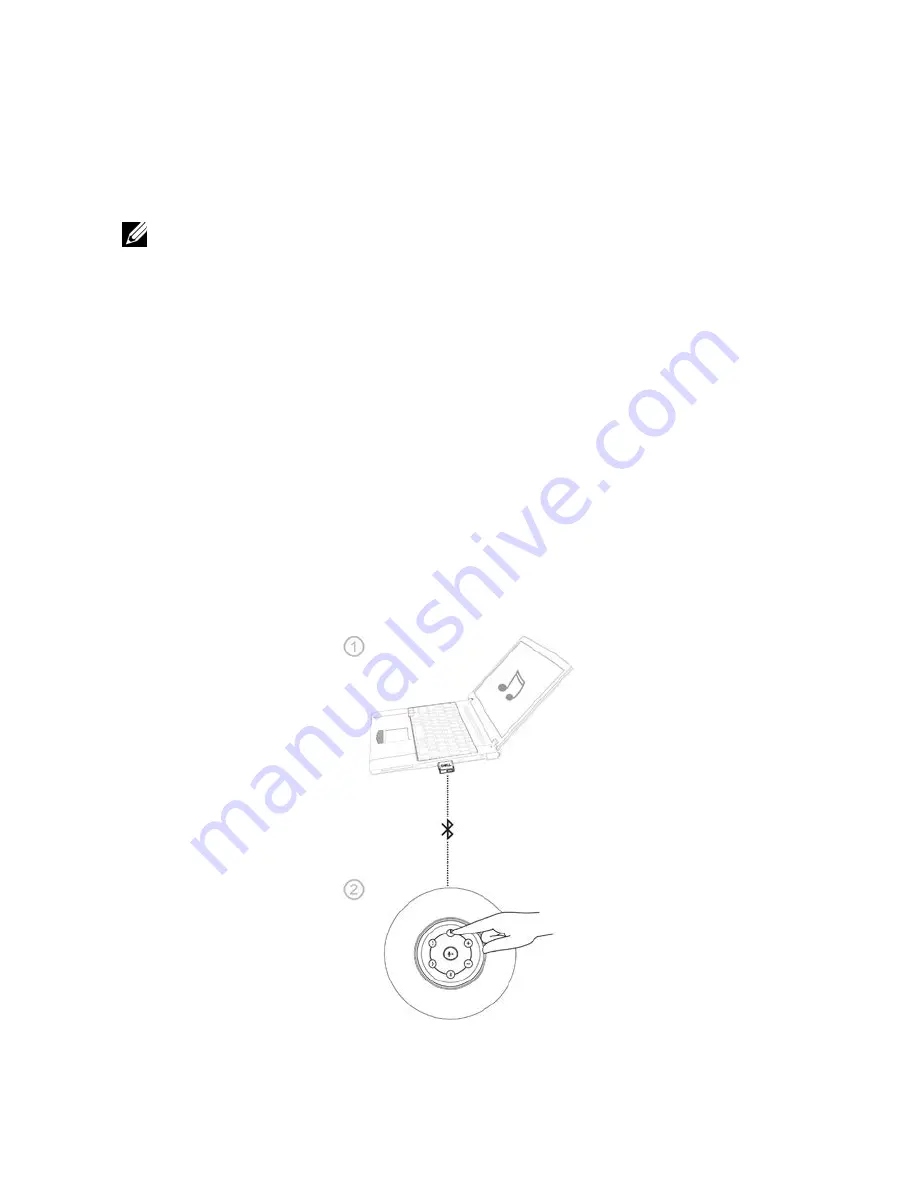
Bluetooth USB dongle and
built-in Bluetooth connection
NOTE:
1
USB dongle connection. The device name listed in Audio device panel is Dell
Wireless Receiver AE715.
2
Built-in Bluetooth connection. The device name listed in Audio device panel is
Dell Wireless 360 Speaker AE715.
1
Insert the USB dongle to the USB port on your computer.
2
Turn the speaker on. The speaker light flashes during search mode.
3
The USB dongle will automatically search for the speaker. The USB dongle light
indicator flashes during search mode.
4
The speaker’s Bluetooth button light and USB dongle light indicator turns solid white
when connected.
5
A single press less than 3 seconds on the USB dongle button:
•
Activates the USB dongle for pairing, when dongle is off.
•
Immediately reconnects to the speaker in a searching or pairing mode.
•
Won’t affect the currently connected speaker.
6
A longer press more than 3 seconds on the dongle button will turn off the dongle and
disconnect from the speaker.
9






















