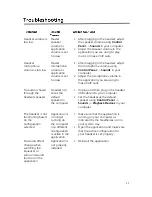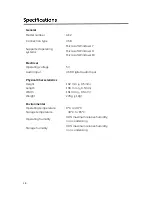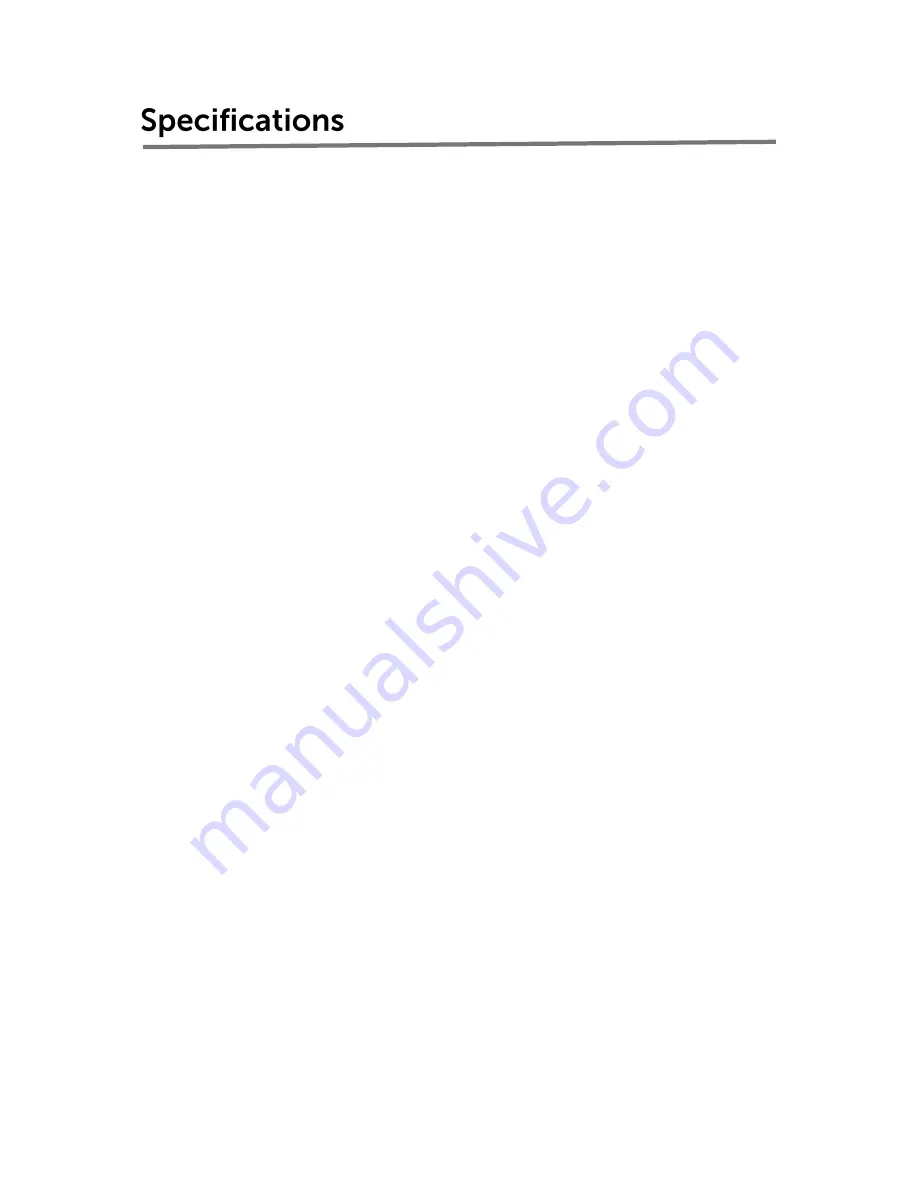
18
General
Model number
AE2
Connection type
USB
Supported operating
systems
Microsoft Windows 7
Microsoft Windows 8
Microsoft Windows 10
Electrical
Operating voltage
5V
Audio Input
USB Digital Audio Input
Physical Characteristics
Height
192 mm (± 0.5mm)
Length
100 mm (± 0.5mm)
Width
161 mm (± 0.5mm)
Weight
278g (±10g)
Environmental
Operating temperature
0°C to 40°C
Storage temperature
-40°C to 65°C
Operating humidity
90% maximum relative humidity,
non condensing
Storage humidity
90% maximum relative humidity,
non condensing