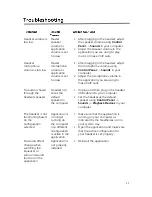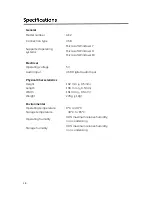Reviews:
No comments
Related manuals for AE2

OpenStage M3 EX
Brand: Unify Pages: 104

UFQ-A6
Brand: U Fly Quiet Pages: 9

BHP-003
Brand: Gembird Pages: 12

H520
Brand: Motorola Pages: 107

Talk 65
Brand: Jabra Pages: 16

BT150
Brand: Sentry Pages: 4

XBA-4iP
Brand: Sony Pages: 2

XBA-40iP
Brand: Sony Pages: 2

XBA-3IP
Brand: Sony Pages: 2

Xperia Ear
Brand: Sony Pages: 6

XBA-2IP
Brand: Sony Pages: 2

XBA-2VP
Brand: Sony Pages: 2

XBA-20iP
Brand: Sony Pages: 2

XBA-BT75
Brand: Sony Pages: 132

THUMP PRO
Brand: Oakley Pages: 30

TH25/TC28330PE1
Brand: THOMSON Pages: 77

BlueParrott B550-XT
Brand: GN Audio Pages: 21
Icon
Brand: Jawbone Pages: 2