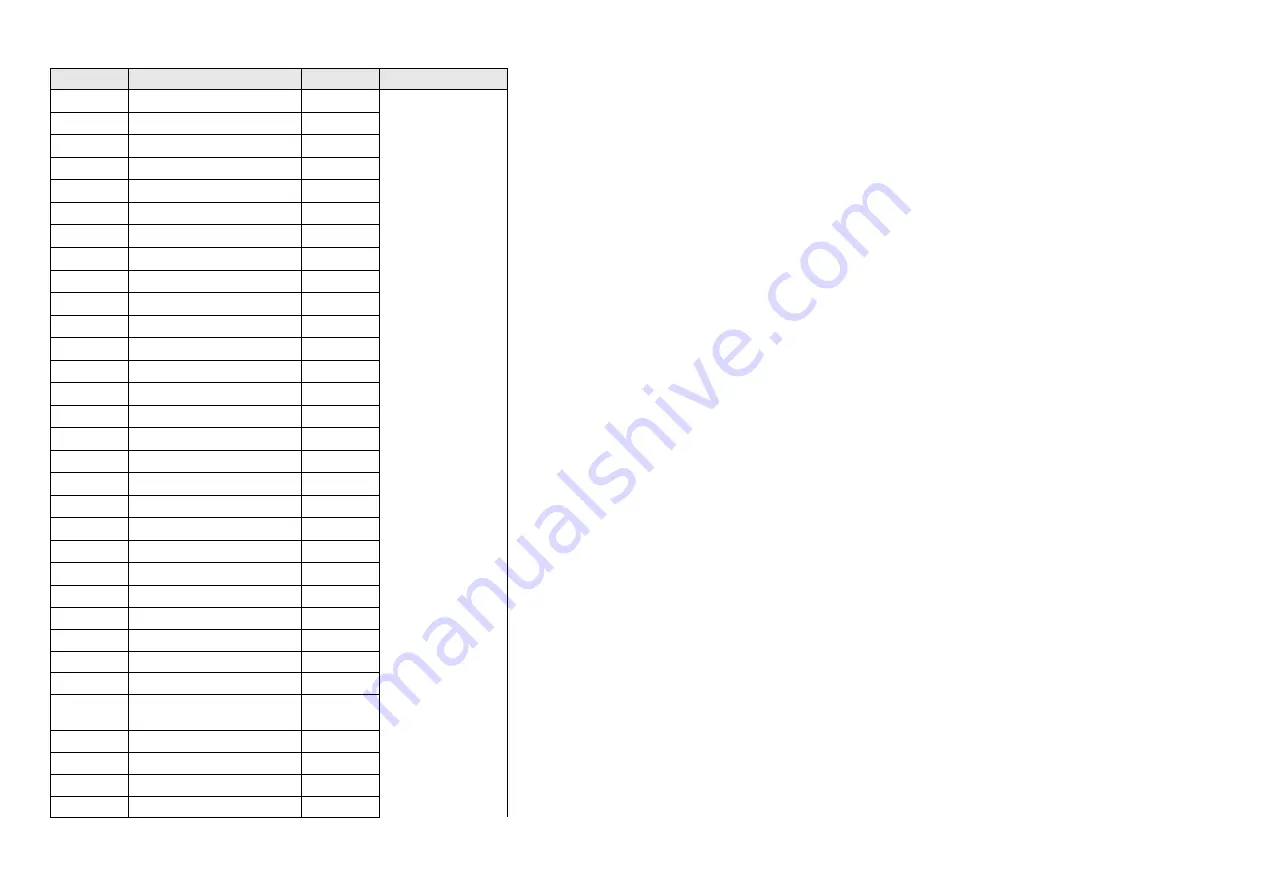
8
No.
Description
Q’ty
Remark
1
DECO trim
1
For EMEA Only,
not for
other regions
2
Deco plate
1
3
PLATE SPONGE
1
4
PANEL
1
5
MIDDLE FRAME
1
6
LED PCB
1
7
LENS
1
8
BKT-SPEAKER
2
9
USB PCB
1
10
PWD MYLAR
1
11
POWER PCB
1
12
CONVERTER PCB
1
13
MAIN PCB
1
14
Pwd mylar
1
15
mainframe
1
16
QR-slider
2
17
QR-button
1
18
QR-spring
1
19
Power key-pcb
1
20
Power key
1
21
Navi key
1
22
locker
1
23
Rear cover
1
24
Dell logo
1
25
Base
1
26
Stand
1
S1
SCREW led pcb
1
S2
Screw middlefrme
panel
13
S3
Screw usb-pcb
1
S4
Screw ac
1
S5
Screw power pcb
3
S6
Screw converter pcb
3
Summary of Contents for 5397184656792
Page 1: ...1 Service Manual P2723DE Regulatory model P2723DEc Version 02 Date 2021 10 11 ...
Page 6: ...6 2 Exploded view diagram with list of items ...
Page 7: ...7 27 28 29 30 ...
Page 10: ...10 3 Wiring connectivity diagram ...
Page 11: ...11 4 How to connect and disconnect power cable connectivity cable ...
Page 17: ...17 panel ...
Page 21: ...21 6 Trouble shooting instructions ...
Page 22: ...22 ...
Page 23: ...23 ...
Page 24: ...24 ...
Page 25: ...25 ...
Page 26: ...26 ...









































