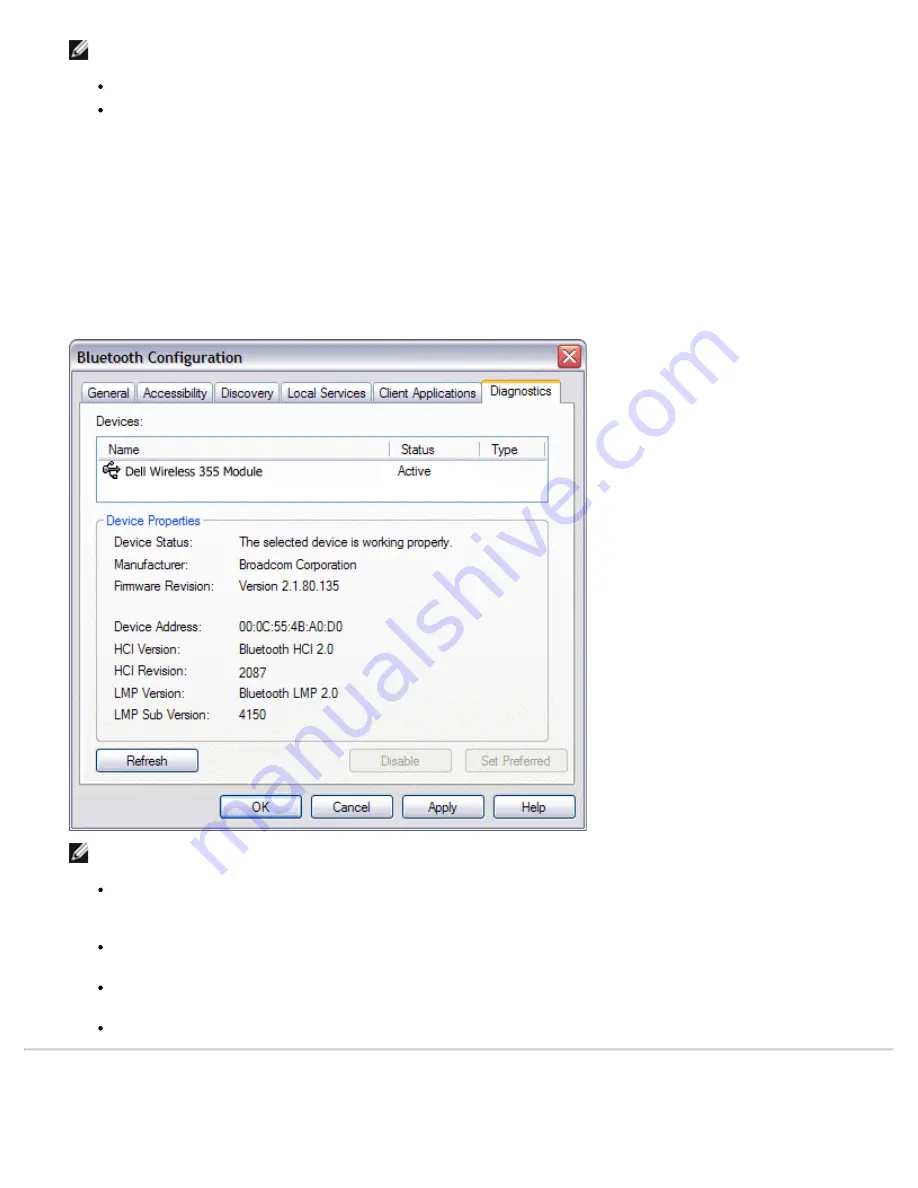
NOTE:
Only one Bluetooth radio can be used at a specific time.
If you change the Bluetooth radio device, you must redo pairing with other Bluetooth devices.
To manage the Bluetooth radio devices that are installed on this computer
1. Open My Bluetooth Places.
2. Click
View or modify configuration
, and then click the
Diagnostics
tab.
To query the active radio and update the data displayed in
Device Properties
, click
Refresh
.
To disable or enable a particular Bluetooth radio device, click the name of the device, and then click either
Disable
, or
Enable
, as appropriate.
To specify which Bluetooth radio device you prefer to use, click the name of the device, and then click
Set
Preferred
.
NOTE:
If you enable a radio device, and another radio is set as Active (Preferred), the status of the enabled
device is automatically set to Inactive, which means that it is available for use, but it is not the preferred
device.
If you enable a radio device, and no other radio device has been set to Active (Preferred), the status of
the enabled device is automatically set to Active.
When a radio is plugged in or unplugged while Bluetooth Configuration is open, click
Refresh
to update
the information displayed.
If you do not intend to use a device, disable it to conserve battery power.
Back to Contents Page
Summary of Contents for 355
Page 6: ...Back to Contents Page ...
Page 33: ...Back to Contents Page ...






























