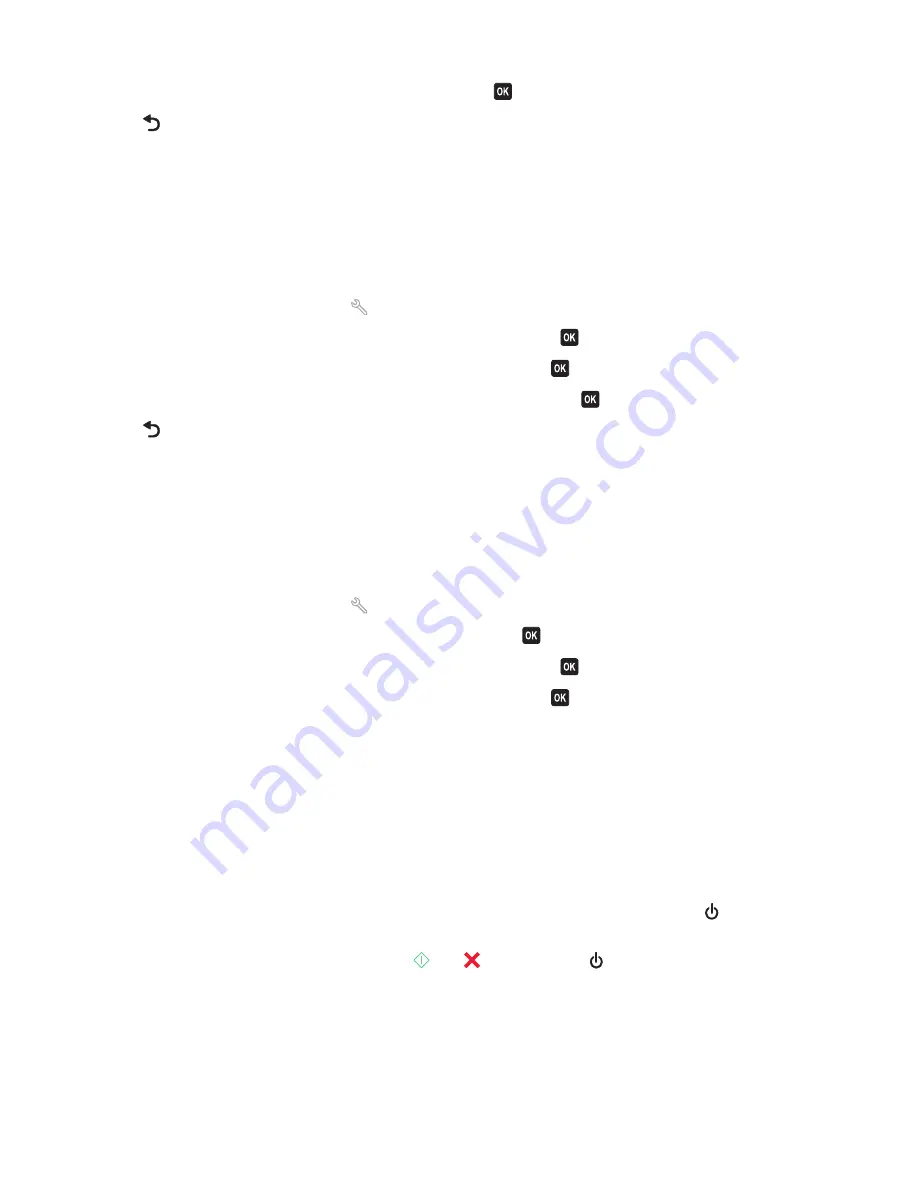
4
Press the arrow buttons to scroll to
Never
, and then press
.
5
Press
until you exit Setup, or press another mode button.
Changing the Power Saver timeout
The Power Saver timeout is the time it takes for the printer to switch to Power Saver mode when the printer is left
idle. The Power Saver feature optimizes energy efficiency by reducing the printer power consumption (as much as
28 percent on some printer models) compared to the default printer settings. To save the most energy, select the
lowest Power Saver timeout.
1
From the printer control panel, press
.
2
Press the arrow buttons to scroll to
Device Setup
, and then press
.
3
Press the arrow buttons to scroll to
Power Saver
, and then press
.
4
Press the arrow buttons to select a Power Saver timeout, and then press
.
5
Press
until you exit Setup, or press another mode button.
Resetting to factory settings
Resetting to factory default settings will delete all the printer settings you have previously selected.
Using the printer control panel menus
1
From the printer control panel, press
.
2
Press the arrow buttons to scroll to
Defaults
, and then press
.
3
Press the arrow buttons to scroll to
Set Defaults
, and then press
.
4
Press the arrow buttons to scroll to
Use Factory
, and then press
.
5
When prompted to set the initial settings of your printer, make your selections using the printer control panel
buttons.
Initial Setup Complete
appears on the display.
Using a button combination (if you cannot read the current
language)
1
Turn off the printer.
Note:
If you have set the Power Saver timeout in the Setup menu, then press and hold the
for three seconds
to turn off the printer.
2
From the printer control panel, press and hold
and
, and then press
to turn the printer on.
3
Release all three buttons.
4
When prompted to set the initial settings of your printer, make your selections using the printer control panel
buttons.
Initial Setup Complete
appears on the display.
Using the printer control panel buttons and menus
21
















































