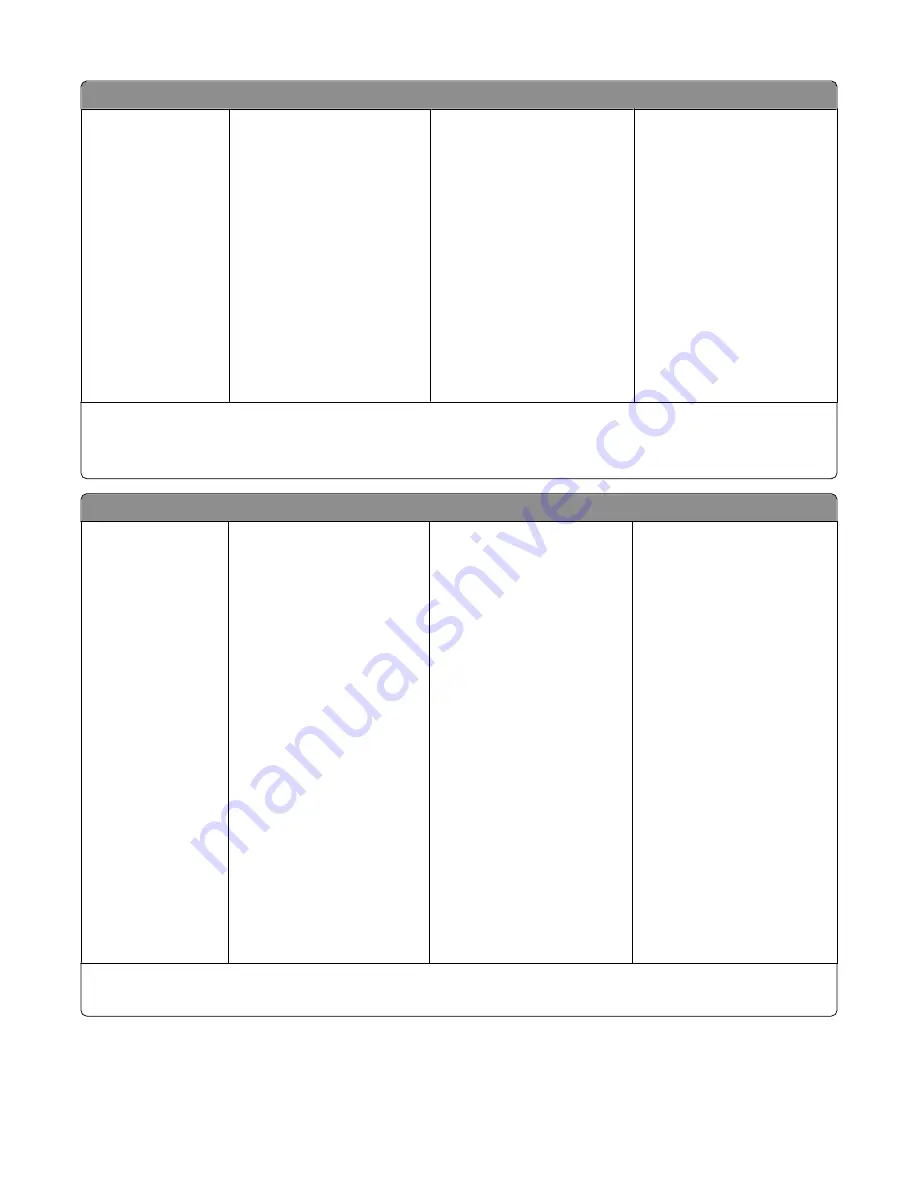
Photo menu
Easy Photo
•
–
Last Photo
–
All Photos
–
Date Range
–
Photo Number
•
Paper Size
•
Photo Size
Print Photos
•
–
Last Photo
–
All Photos
–
Date Range
–
Photo Number
–
Print DPOF
1
•
Lighter/Darker
•
Photo Effects
–
None
–
Auto Enhance
–
Sepia
–
Antique Grey
–
Antique Brown
•
Paper Size
•
Photo Size
•
Paper Type
•
Layout
•
Quality
Proof Sheet
•
Print Last 20
•
Print All
•
Print Date Range
•
Scan Sheet
Save Photos
•
Computer
2
•
Network
•
USB Flash Drive
3
•
Memory Card
3
Select Computer (appears only
in printers connected to a
network)
1
This menu appears only when there is a valid DPOF file in your memory device.
2
This menu appears only when the printer is connected to the computer through the USB port.
3
This menu appears only when a memory device is inserted into the card slot or USB port.
Setup menu
Paper Setup
•
Paper Size
•
Paper Type
Maintenance
•
Ink Levels
•
Clean Printhead
•
Deep Clean
Printhead
•
Align Printer
•
Print Test Page
•
Replace Printhead
Device Setup
•
Language
•
Country/Region
•
Date/Time
•
Host Fax Settings
•
Button Beep
•
Power Saver
•
Auto Screen Dim
•
Eco-Mode
•
Clear Settings Timeout
Network Setup
1
•
Print Setup Page
•
Wi-Fi Protected Setup
•
Wireless Information
•
TCP/IP
•
File Print
•
Reset Network Adapter
Defaults
Fax Setup
•
Address Book
•
Reports
•
Ringing and Answering
•
Fax Printing
•
Dialing and Sending
•
Fax Blocking
Bluetooth Setup
2
•
Enable
•
Discovery
•
Printer Name
•
Security Level
•
Paper Size
•
Photo Size
•
Paper Type
•
Quality
•
Pass Key
•
Clear Device List
Defaults
•
Photo Print Size
•
Set Defaults
–
Use Current
–
Use Factory
Demo Mode
•
On
•
Off
1
This menu appears only in printers that support wireless printing.
2
This menu appears only when a USB Bluetooth adapter is inserted into the USB port.
Note:
The File Print menu is enabled when you insert a memory device that contains document files into the printer.
The menu is composed of the folders and files stored on the memory device.
Using the printer control panel buttons and menus
19
















































