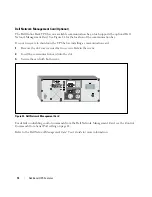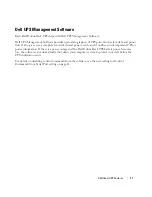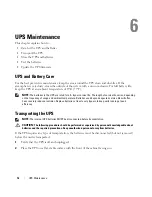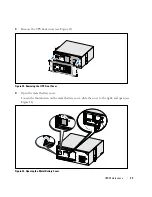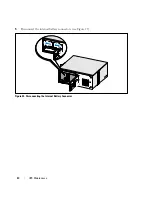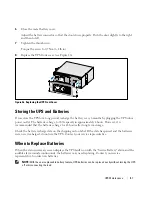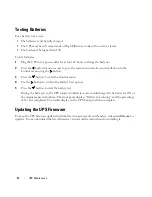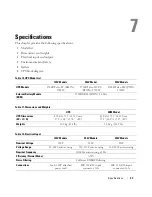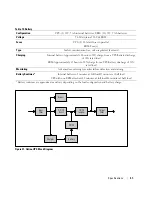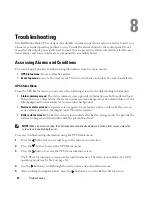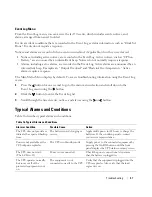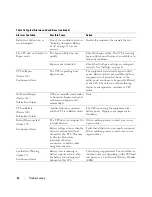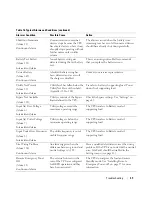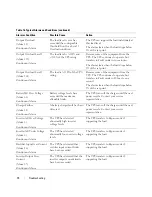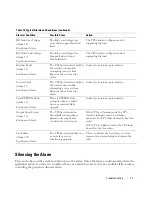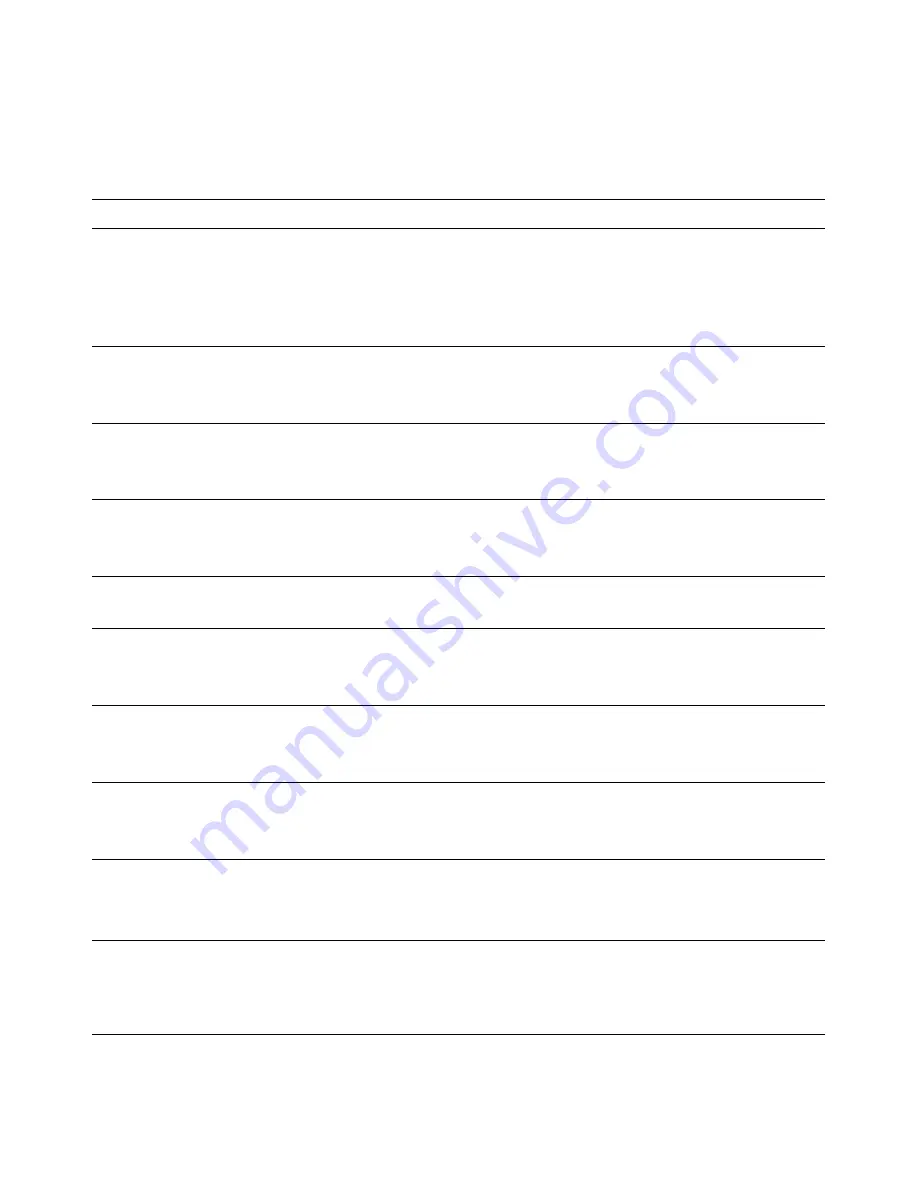
69
Troubleshooting
|
Table 16. Typical Alarms and Conditions (continued)
Alarm or Condition
Action
Possible Cause
Shutdown Imminent
(Alarm 55)
Continuous Alarm
Communication to external
devices stops because the UPS
has entered a state where it may
abruptly stop operating without
further notice unless utility
returns.
The alarm is issued when the battery time
remaining reaches zero. All connected devices
should have already shut down gracefully.
Battery Test Failed
(Alarm 191)
Intermittent Alarm
A weak battery string was
detected during the last battery
test.
This is a warning notice. Dell recommends
that you replace the batteries soon.
Service Battery
(Alarm 149)
Continuous Alarm
A faulted battery string has
been detected and as a result,
the charger is disabled.
Contact your service representative.
Utility Not Present
(Alarm 59)
Intermittent Alarm
Utility level has fallen below the
Utility Not Present threshold
(typically <25 to 50V).
Transfer to battery if supporting load. Power
down if not supporting load.
Bypass Not Available
(Alarm 105)
Utility is outside of the bypass
limits defined in the UPS.
Check the bypass settings. See “Settings” on
page 41.
Input AC Over Voltage
(Alarm 6)
Intermittent Alarm
Utility voltage exceeds the
maximum operating range.
The UPS transfers to Battery mode if
supporting load.
Input AC Under Voltage
(Alarm 7)
Intermittent Alarm
Utility voltage is below the
minimum operating range.
The UPS transfers to Battery mode if
supporting load.
Input Under/Over Frequency
(Alarm 8)
Intermittent Alarm
The utility frequency is out of
usable frequency range.
The UPS transfers to Battery mode if
supporting load.
Site Wiring Problem
(Alarm 194)
Continuous Alarm
An alarm triggers when the
difference between ground and
neutral voltage is >15V.
Have a qualified electrician correct the wiring
problem. If the UPS is not wired with a neutral
wire, Site Fault should be disabled in the
Settings menu (see page 41).
Remote Emergency Power
Off
(Alarm 12)
Continuous Alarm
The external contacts in the
rear of the UPS are configured
for REPO operation and they
have been activated.
The UPS de-energizes the load and enters
Standby mode. See “Installing Remote
Emergency Power-off” on page 27 for more
information.