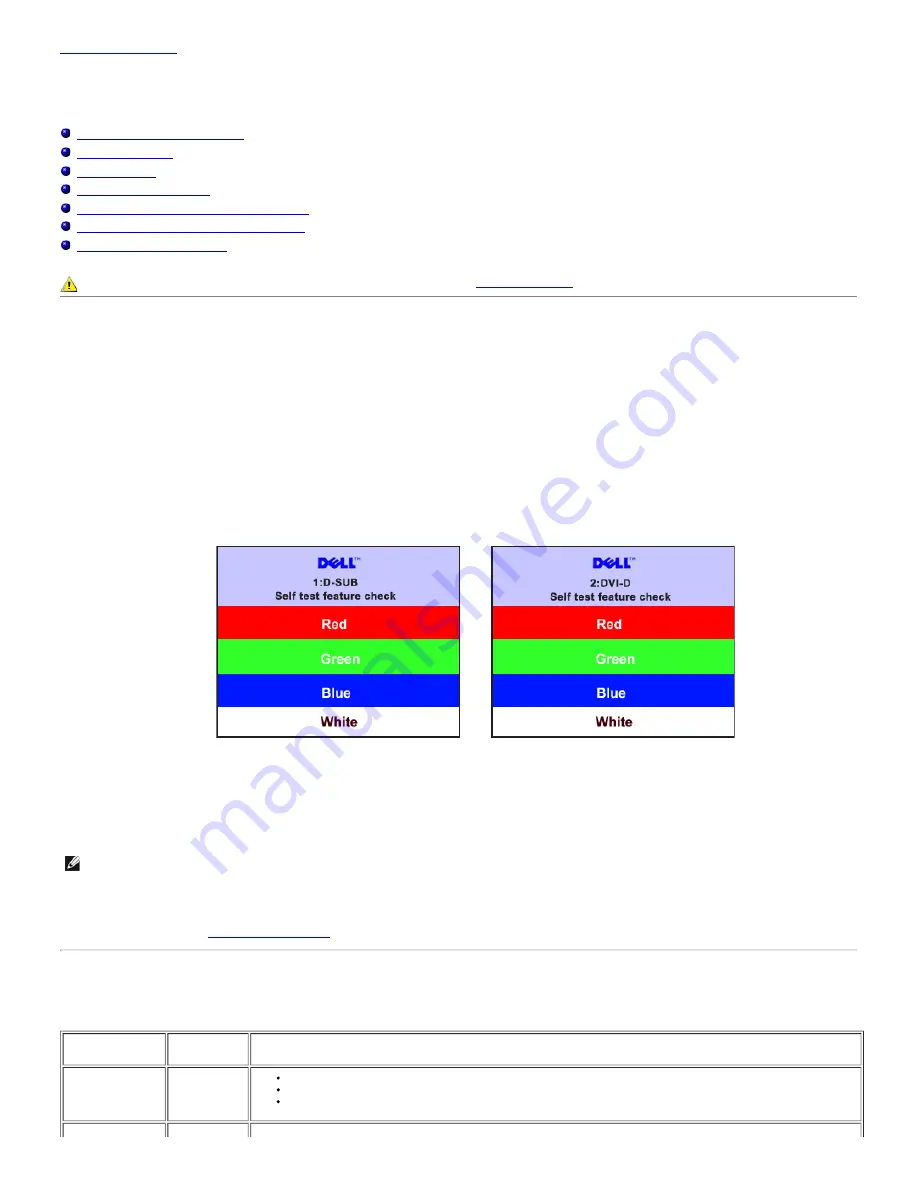
Back to Contents Page
Solving Problems
Dell™ 2405FPW Flat Panel Monitor
Monitor Specific Troubleshooting
Common Problems
Video Problems
Product Specific Problems
Universal Serial Bus (USB) Specific Problems
Dell™ Sound Bar (Optional) Troubleshooting
Card Reader Troubleshooting
CAUTION:
Before you begin any of the procedures in this section, follow the
Safety Information
.
Monitor Specific Troubleshooting
Self-Test Feature Check (STFC)
Your monitor provides a self-test feature that allows you to check whether your monitor is functioning properly. If your monitor and computer are
properly connected but the monitor screen remains dark, run the monitor self-test by performing the following steps:
1. Turn off both your computer and the monitor.
2. Unplug the video cable from the back of the computer. To ensure proper Self-Test operation, remove both Digital (white connector) and the Analog
(blue connector) cables from the back of computer.
3. Turn on the monitor.
The floating 'Dell™ - Self-Test Feature Check' dialog box should appear on-screen (against a black background) if the monitor cannot sense a
video signal and is working correctly. While in self-test mode, the power LED remains green. Also, depending upon the selected input, one of the
dialogs shown below will continuously scroll through the screen.
or
4. This box also appears during normal system operation if the video cable becomes disconnected or damaged.
5. Turn off your monitor and reconnect the video cable; then turn on both your computer and the monitor.
If your monitor screen remains blank after you use the previous procedure, check your video controller and computer system; your monitor is functioning
properly.
NOTE:
Self test feature check is not available for S-Video, Composite video and component video (Y Pb Pr) modes.
OSD Warning Messages
For OSD-related issues, see
OSD Warning Messages
Common Problems
The following table contains general information about common monitor problems you might encounter.
COMMON
SYMPTOMS
WHAT YOU
EXPERIENCE
POSSIBLE SOLUTIONS
No Video/ Power
LED off
No picture,
monitor is
dead
Check connection integrity at both ends of the video cable
Electric outlet verification
Ensure power button depressed fully
Summary of Contents for 2405FPW - UltraSharp - 24" LCD Monitor
Page 35: ......
Page 40: ...media Write protect switch is enabled media is unlocked Back to Contents Page ...
Page 76: ......
Page 77: ......






























