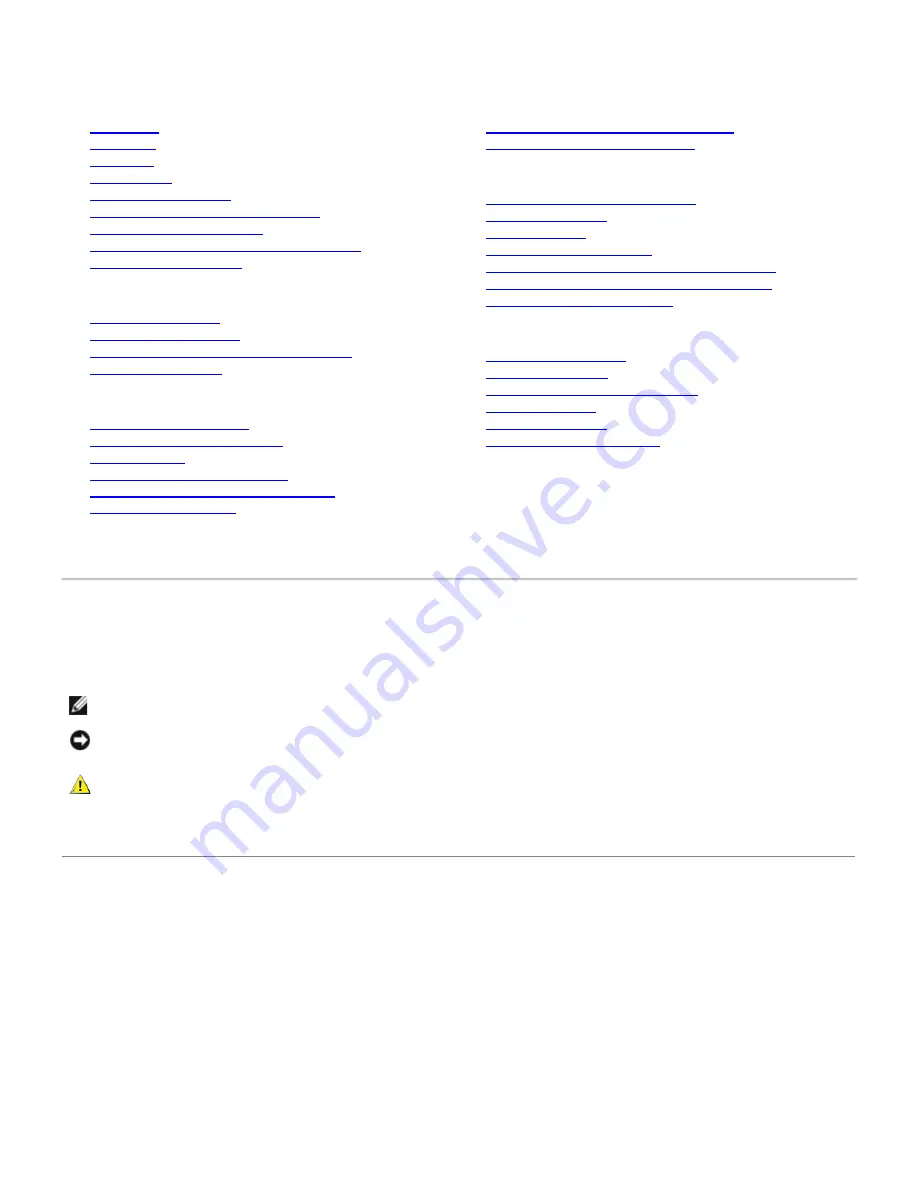
Dell™ 2405FPW Flat Panel Monitor
About Your Monitor
Front View
Back View
Side View
Bottom View
Monitor Specifications
Universal Serial Bus(USB) Interface
Card Reader Specifications
Dell™ Sound Bar (Optional) Specifications
Caring for Your Monitor
Using Your Adjustable Monitor Stand
Attaching the Stand
Organizing Your Cables
Using the Tilt, Swivel, Vertical Extension
Removing the Stand
Setting Up Your Monitor
Connecting Your Monitor
Using the Front Panel Buttons
Using the OSD
Setting the Optimal Resolution
Using the Dell™ Sound Bar (Optional)
Using the Card Reader
Rotating Your Monitor
Changing the Rotation of Your Monitor
Rotating Your Operating System
Solving Problems
Monitor Specific Troubleshooting
Common Problems
Video Problems
Product Specific Problems
Universal Serial Bus (USB) Specific Problems
Dell™ Sound Bar (Optional) Troubleshooting
Card Reader Troubleshooting
Appendix
Warranty Information
Safety Information
Safety Information: Card Reader
Contacting Dell™
Regulatory Notices
Your Monitor Set-up Guide
Notes, Notices, and Cautions
Throughout this guide, blocks of text may be accompanied by an icon and printed in bold type or in italic type. These
blocks are notes, notices, and cautions, and they are used as follows:
NOTE: A NOTE indicates important information that helps you make better use of your computer.
NOTICE: A NOTICE indicates either potential damage to hardware or loss of data and tells you how to avoid the
problem.
CAUTION: A CAUTION indicates the potential for property damage, personal injury, or death.
Some warnings may appear in alternate formats and may be unaccompanied by an icon. In such cases, the specific
presentation of the caution is mandated by regulatory authority.
Information in this document is subject to change without notice.
© 2005 Dell™ Inc. All rights reserved.
Reproduction in any manner whatsoever without the written permission of Dell Inc. is strictly forbidden.
Trademarks used in this text: Dell, the DELL logo, Inspiron, Dell Precision, Dimension, OptiPlex, Latitude, PowerEdge, PowerVault, PowerApp,
and Dell OpenManage are trademarks of DellInc; Microsoft and Windows are registered trademarks of Microsoft Corporation; ENERGY STAR is
a registered trademark of the U.S. Environmental Protection Agency. As an ENERGY STAR partner, Dell Inc. has determined that this product
meets the ENERGY STAR guidelines for energy efficiency.
CompactFlash is a trademark of The CompactFlash Association (CFA). Secure Digital is
a trademark of The Secure Digital Association. SmartMedia is a trademark of Toshiba Corporation. MultiMediaCard is a trademark of
MultiMediaCard Association. Microdrive is a trademark of International Business Machines Corporation. Memory Stick and MagicGate are
trademarks of Sony Corporation.
Other trademarks and trade names may be used in this document to refer to either the entities claiming the marks and names or their
products. Dell Inc. disclaims any proprietary interest in trademarks and trade names other than its own.
April 2005
Rev. A01
Summary of Contents for 2405FPW - UltraSharp - 24" LCD Monitor
Page 35: ......
Page 40: ...media Write protect switch is enabled media is unlocked Back to Contents Page ...
Page 76: ......
Page 77: ......


































