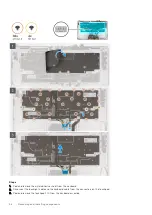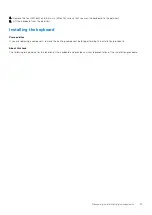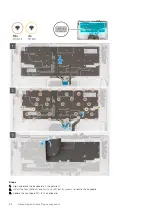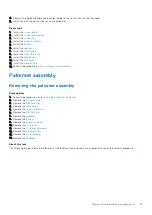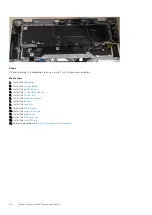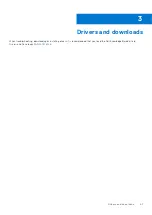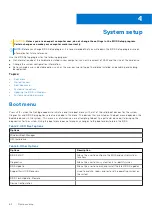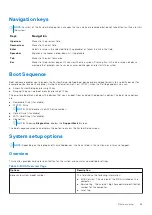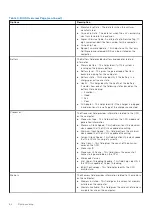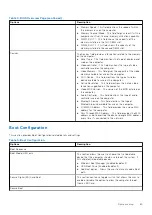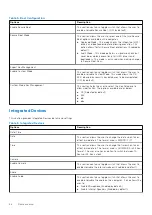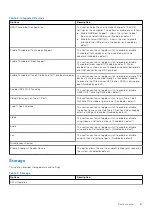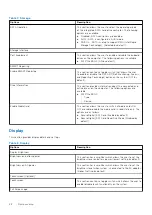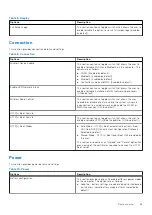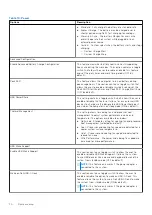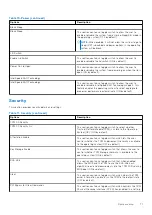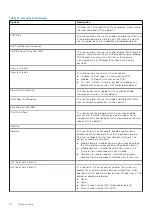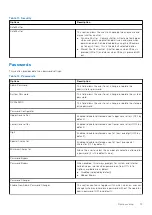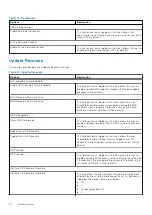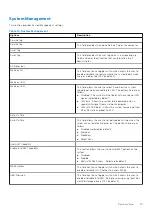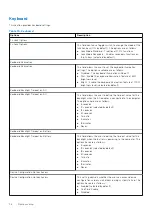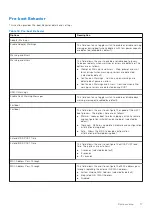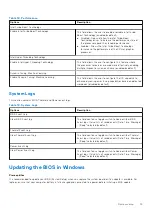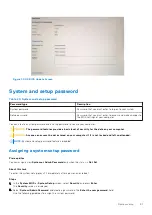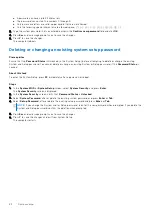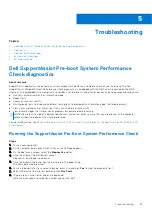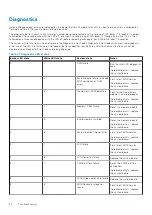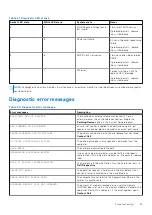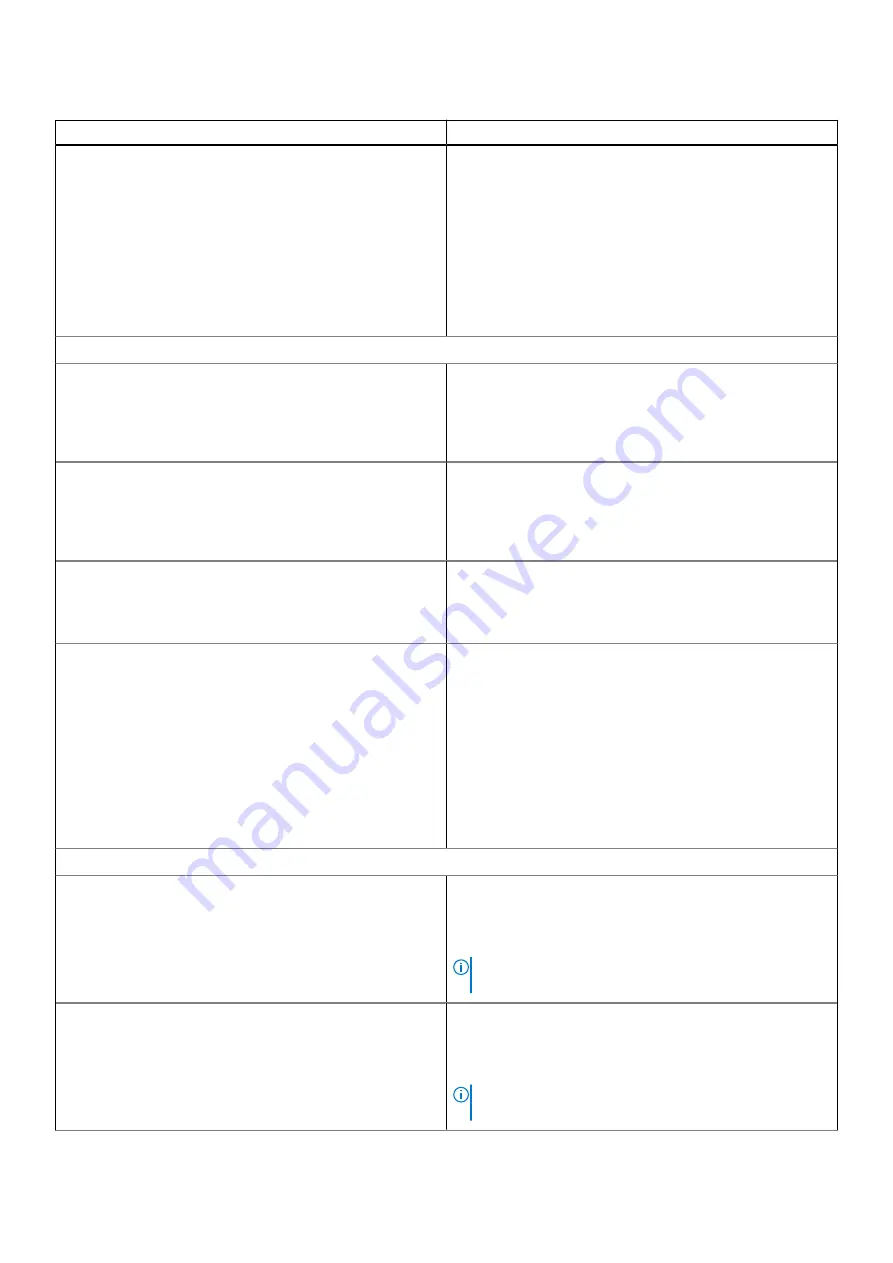
Table 10. Power
Options
Description
●
Standard - Fully charge the battery at a standard rate.
●
ExpressCharge - The battery may be charged over a
shorter period using Dell's fast charging technology.
●
Primarily AC use - The battery lifespan for users who
primarily operate their system while plugged in to an
external power source.
●
Custom - Custom select when the battery starts and stops
charging.
○
Custom Charge Start
○
Custom Charge Stop
Advanced Configuration
Enable Advanced Battery Charge Configuration
This feature maximizes battery health while still supporting
heavy use during the work day. The section contains a toggle
switch that allows the user to enable or disable this feature
and set the daily times and work time periods (OFF by
default).
Peak Shift
This feature allows the computer to run on battery during
peak usage hours. The section contains a toggle switch that
allows the user to enable or disable this feature and set the
Peak Shift Start/End times and Peak Shift Charge Start/End
(OFF by default).
USB PowerShare
This setting contains a toggle switch which allows the user to
enable or disable this feature. It allows for any external USB
devices to charge via the designated USB PowerShare port,
even when the computer is on sleep mode (ON by default).
Thermal Management
This setting allows for cooling fan and processor heat
management to adjust system performance, noise and
temperature. The options available are as below:
●
Optimized - Standard setting for cooling fan and processor
heat management (selected by default).
●
Cool - Processor and cooling fan speed are adjusted for a
cooler system surface temperature.
●
Quiet - Processor and cooling fan speed are adjusted to
reduce fan noise.
●
Ultra Performance - Processor and cooling fan speed are
increased for more performance.
USB Wake Support
Enable USB Wake Support
This section contains a toggle switch to allow the user to
enable or disable USB Wake Support. It allows the system
to use USB devices like a mouse and keyboard to wake the
system from standby mode (OFF by default).
NOTE:
This feature only works if the power adapter is
connected to the system.
Wake on Dell USB-C Dock
This section contains a toggle switch to allow the user to
enable or disable the option to wake on USB-C Dock. This
feature allows the system to use a Dell USB-C Dock to wake
the system from standby mode (ON by default).
NOTE:
This feature only works if the power adapter is
connected to the system.
70
System setup