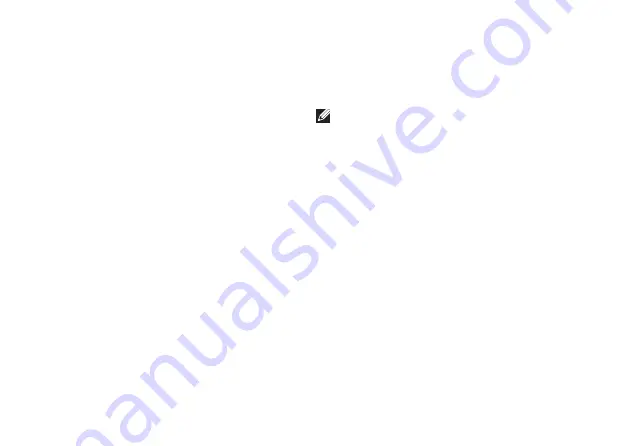
76
Getting Help
See your operating system documentation
to determine the contents of the computer’s
start‑up files. If the computer is connected to
a printer, print each file. Otherwise, record the
contents of each file before calling Dell.
Error message, beep code, or diagnostic
•
code:
Description of problem and troubleshooting
•
procedures you performed:
Contacting Dell
For customers in the United States, call
800‑WWW‑DELL (800‑999‑3355).
NOTE:
If you do not have an active
Internet connection, you can find contact
information on your purchase invoice,
packing slip, bill, or Dell product catalog.
Dell provides several online and telephone‑
based support and service options. Availability
varies by country and product, and some
services may not be available in your area.
To contact Dell for sales, technical support, or
customer service issues:
Visit
1.
support.dell.com/contactdell
.
Select your country or region.
2.
Select the appropriate service or support link
3.
based on your requirement.
Choose the method of contacting Dell that is
4.
convenient for you.
Summary of Contents for 1555 - Studio - Chainlink
Page 1: ...SETUP GUIDE ...
Page 2: ......
Page 3: ...SETUP GUIDE Model PP39L ...
Page 10: ...8 Setting Up Your Studio Laptop Press the Power Button ...
Page 15: ...13 Setting Up Your Studio Laptop 1 battery bay 2 SIM card slot 3 SIM card 3 2 1 ...
Page 17: ...15 Setting Up Your Studio Laptop ...
Page 26: ...24 Using Your Studio Laptop Left Side Features 1 2 3 4 5 7 6 8 9 ...
Page 29: ...27 Using Your Studio Laptop ...
Page 30: ...28 Using Your Studio Laptop Computer Base Features 1 3 2 ...
Page 42: ...40 Using Your Studio Laptop Using the Optical Drive ...
Page 79: ...77 Getting Help ...
Page 101: ......
Page 102: ...Printed in the U S A 0641RMA00 www dell com support dell com ...






























