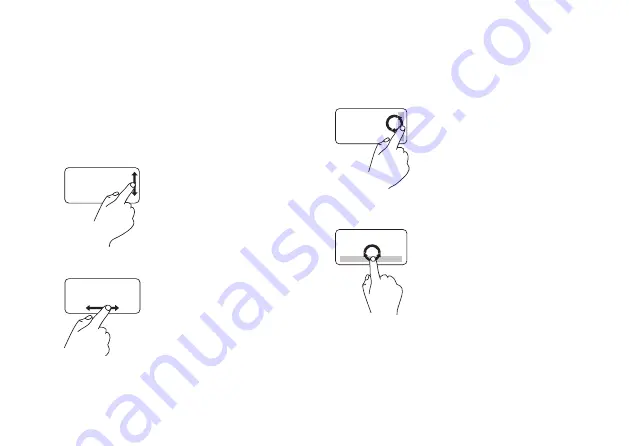
31
Using Your Studio Laptop
Scroll
Allows you to scroll through content. The scroll
feature includes:
Traditional Scroll
–
Allows you to scroll up and
down, or right and left.
To scroll up and down:
Move a finger up or down
in the vertical scroll zone
(extreme right of the touch
pad) to scroll up or down on
the active window.
To scroll right and left:
Move a finger right or left
in the horizontal scroll zone
(extreme bottom of the touch
pad) to scroll right or left on
the active window.
Circular scroll
—
Allows you to scroll up or
down, and right or left.
To scroll up or down:
Move a finger in the vertical
scroll zone (extreme right of
the touch pad), in a clockwise
circular motion to scroll up
or counterclockwise circular
motion to scroll down.
To scroll right or left:
Move a finger in the horizontal
scroll zone (extreme bottom of
the touch pad), in a clockwise
circular motion to scroll right
or counterclockwise circular
motion to scroll left.
Summary of Contents for 1555 - Studio - Chainlink
Page 1: ...SETUP GUIDE ...
Page 2: ......
Page 3: ...SETUP GUIDE Model PP39L ...
Page 10: ...8 Setting Up Your Studio Laptop Press the Power Button ...
Page 15: ...13 Setting Up Your Studio Laptop 1 battery bay 2 SIM card slot 3 SIM card 3 2 1 ...
Page 17: ...15 Setting Up Your Studio Laptop ...
Page 26: ...24 Using Your Studio Laptop Left Side Features 1 2 3 4 5 7 6 8 9 ...
Page 29: ...27 Using Your Studio Laptop ...
Page 30: ...28 Using Your Studio Laptop Computer Base Features 1 3 2 ...
Page 42: ...40 Using Your Studio Laptop Using the Optical Drive ...
Page 79: ...77 Getting Help ...
Page 101: ......
Page 102: ...Printed in the U S A 0641RMA00 www dell com support dell com ...
















































