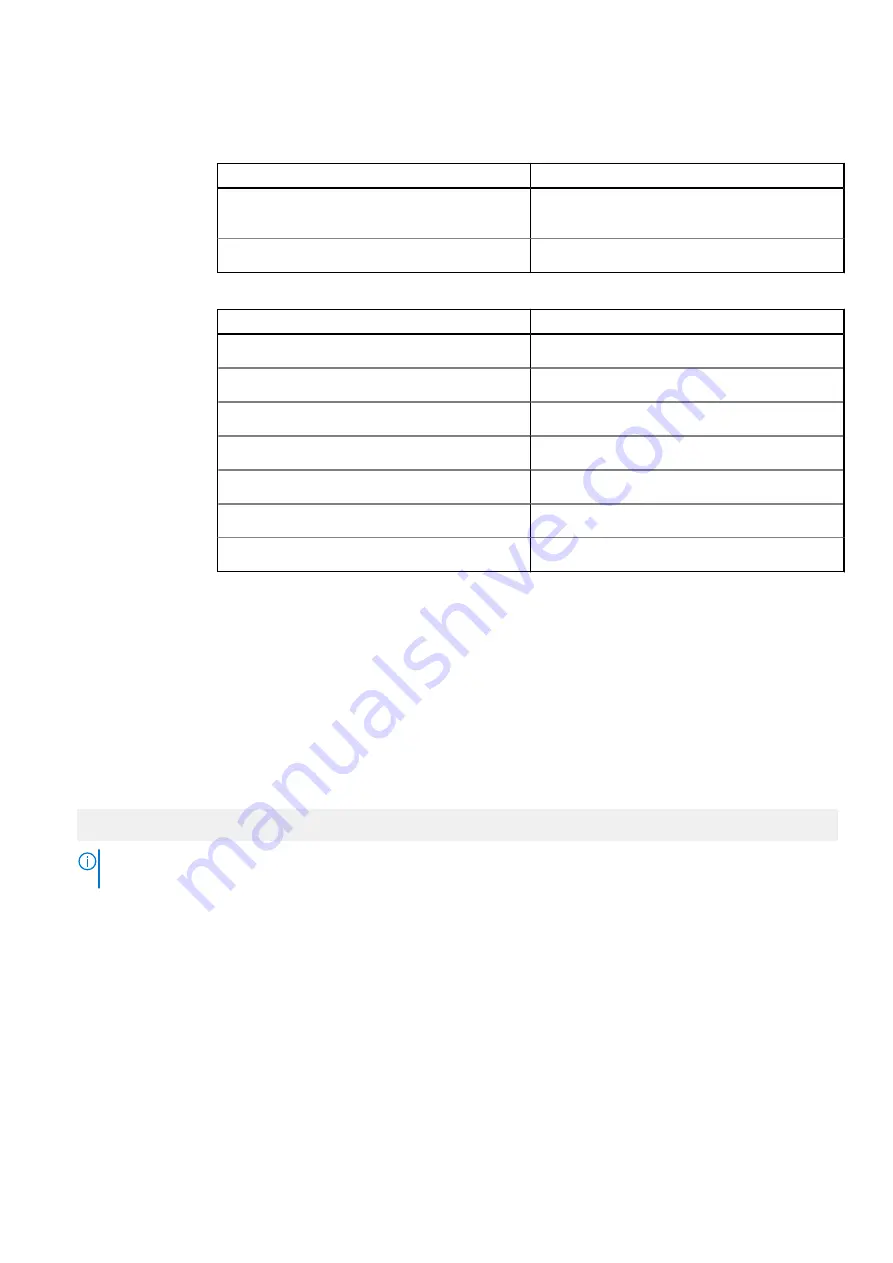
Option
Description
Table 48. Slot Bifurcation
Option
Description
Auto Discovery Bifurcation Settings
Platform Default Bifurcation , Auto Bifurcation, and
Manual bifurcation
Slot 1 Bifurcation
x16 Bifurcation
Table 49. Slot Bifurcation
Option
Description
Slot 1 Bifurcation
x4 or x8 or x4x4x4x8 or x8x4x4 Bifurcation
Slot 2 Bifurcation
x4 or x8 Bifurcation
Slot 3 Bifurcation
x4 or x8 or x4x4x4x8 or x8x4x4 Bifurcation
Slot 4 Bifurcation
x16 or x4 or x8 or x4x4x4x8 or x8x4x4 Bifurcation
Slot 5 Bifurcation
x4 Bifurcation or x8 Bifurcation
Slot 6 Bifurcation
x4 or x8 Bifurcation
Slot 7 Bifurcation
x16 or x4 or x8 or x4x4x4x8 or x8x4x4 Bifurcation
Serial Communication
You can use the
Serial Communication
screen to view the properties of the serial communication port.
Viewing Serial Communication
To view the
Serial Communication
screen, perform the following steps:
Steps
1. Power on, or restart your system.
2. Press F2 immediately after you see the following message:
F2 = System Setup
NOTE:
If your operating system begins to load before you press F2, wait for the system to finish booting, and then
restart your system and try again.
3. On the
System Setup Main Menu
screen, click
System BIOS
.
4. On the
System BIOS
screen, click
Serial Communication
.
Serial Communication details
About this task
The
Serial Communication
screen details are explained as follows:
Option
Description
Serial
Communication
Enables you to select serial communication devices (Serial Device 1 and Serial Device 2) in BIOS. BIOS console
redirection can also be enabled, and the port address can be specified. This option is set to
Auto
by default.
Pre-operating system management applications
61






























