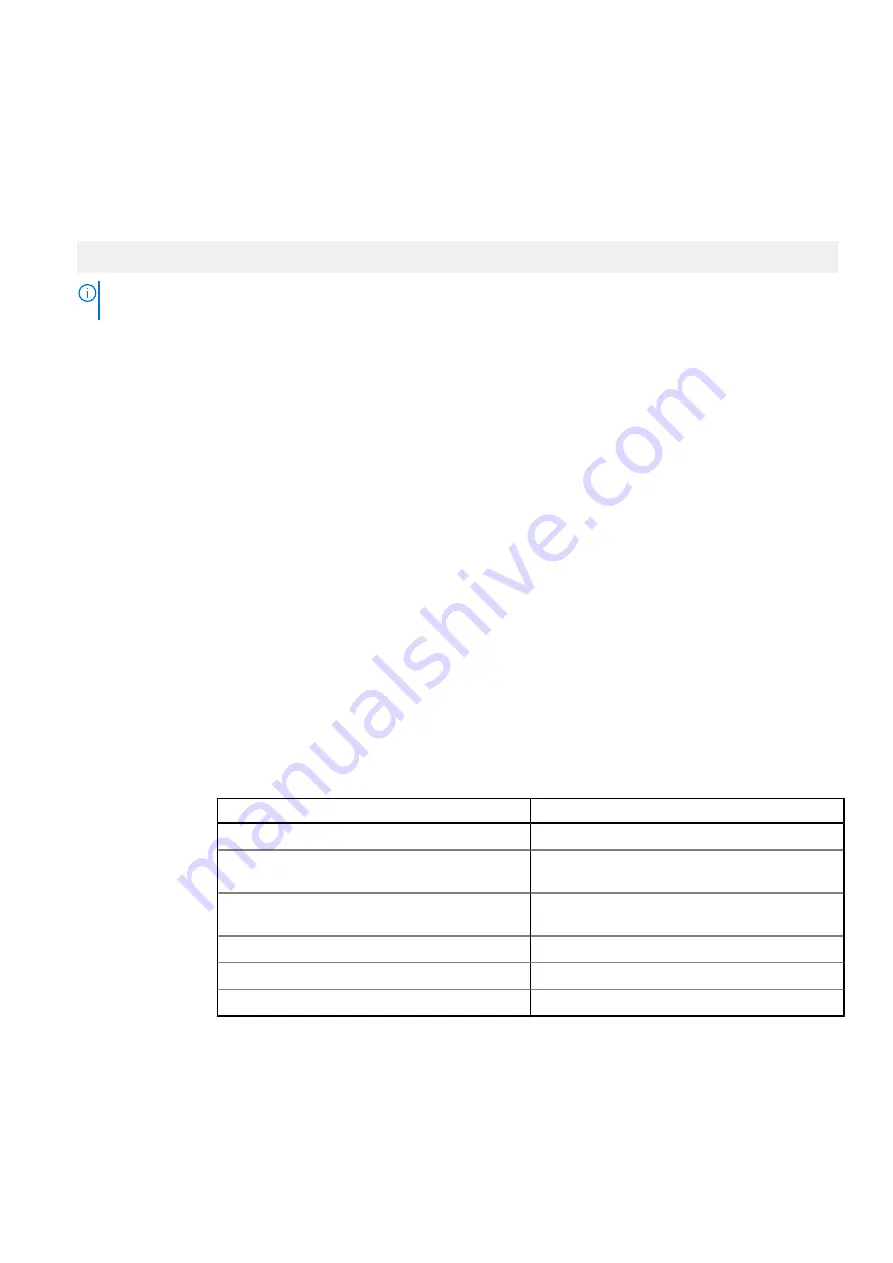
Viewing Network Settings
To view the
Network Settings
screen, perform the following steps:
Steps
1. Power on, or restart your system.
2. Press F2 immediately after you see the following message:
F2 = System Setup
NOTE:
If your operating system begins to load before you press F2, wait for the system to finish booting, and then
restart your system and try again.
3. On the
System Setup Main Menu
screen, click
System BIOS
.
4. On the
System BIOS
screen, click
Network Settings
.
Network Settings screen details
The
Network Settings
screen details are explained as follows:
About this task
Option
Description
UEFI PXE Settings
Options
Description
PXE Device n (n =
1 to 4)
Enables or disables the device. When enabled, a UEFI PXE boot option is created for the
device.
PXE Device n
Settings(n = 1 to
4)
Enables you to control the configuration of the PXE device.
UEFI HTTP
Settings
Options
Description
HTTP Device (n =
1 to 4)
Enables or disables the device. When enabled, a UEFI HTTP boot option is created for the
device.
HTTP Device n
Settings (n = 1 to
4)
Enables you to control the configuration of the HTTP device.
Table 41. HTTP Device n Settings screen details
Option
Description
Interface
Specifies the NIC interface used for this device.
Protocol
Enables you to select protocol
IPv4
or
IPv6
. This is
set to
IPv4
by default.
VLAN
Enables or Disable
VLAN
. This is set to
Disabled
by
default.
VLAN ID
This is set to
1
.
VLAN Priority
This is set to
0
.
URI (will obtain from DHCP server if not specified)
UEFI iSCSI
Settings
Enables you to control the configuration of the iSCSI device.
56
Pre-operating system management applications






























