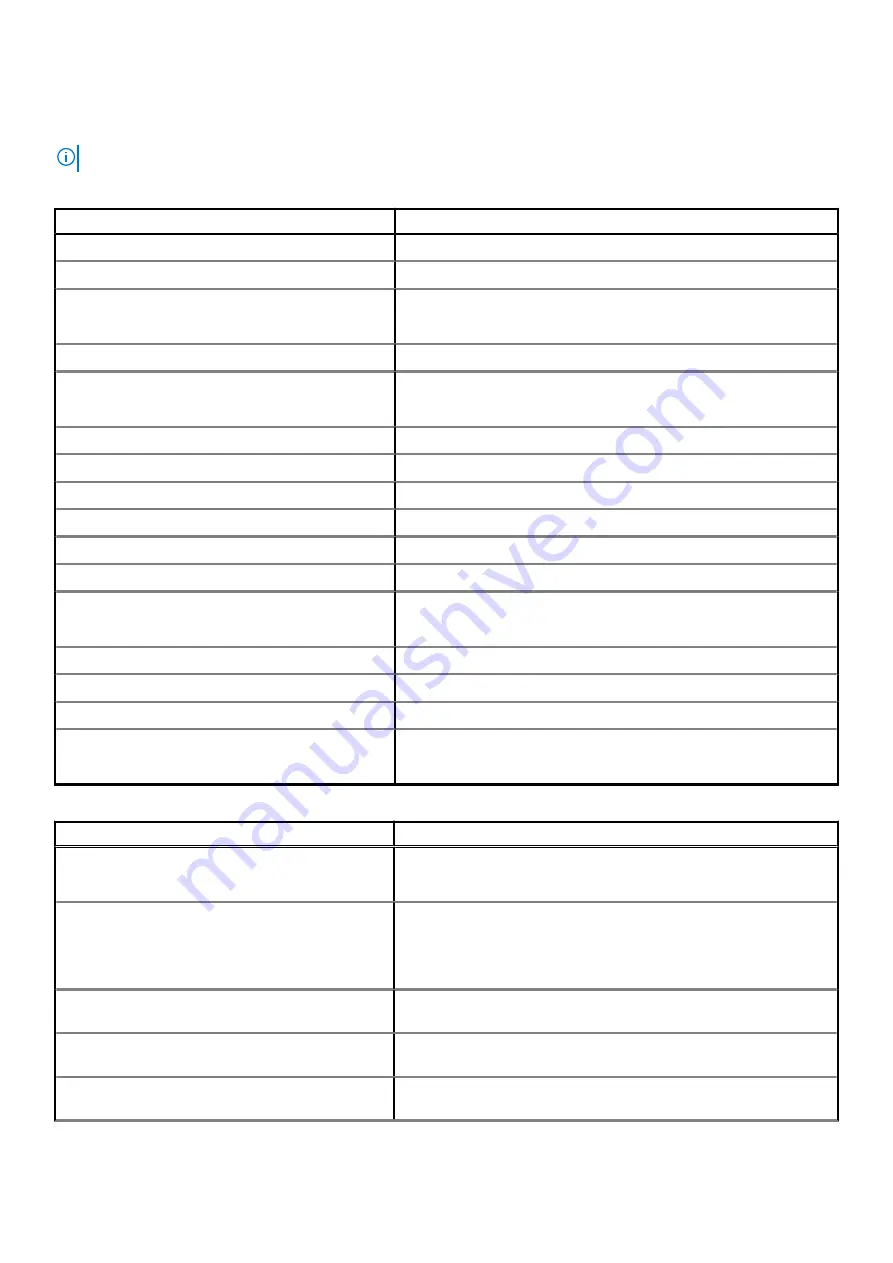
System Setup Options
NOTE:
Depending on your computer and its installed devices, the items listed in this section may or may not appear.
Table 20. Main
Option
Description
System Time/Date
Allows you to set the date and time.
BIOS Version
Displays the BIOS version.
Product Name
Displays the product name.
Dell Precision 5530
(Default Setting)
Service Tag
Displays the service tag.
Asset Tag
Displays the asset tag.
None
(Default Setting)
CPU Type
Displays the CPU type.
CPU Speed
Displays the CPU speed.
CPU ID
Displays the CPU ID.
CPU Cache
Displays the sizes of the CPU caches.
Fixed HDD
Displays the type and size of the HDD.
mSATA Device
Displays the type and size of the mSATA device.
AC Adapter Type
Displays the type of the AC adapter.
None
(Default Setting)
System Memory
Displays the size of the system memory.
Extended Memory
Displays the size of the extended memory.
Memory Speed
Displays the speed of the memory.
Keyboard Type
Displays the type of keyboard.
Backlits
(Default Setting)
Table 21. Advanced
Option
Description
Intel (R) SpeedStep (TM)
Allows you to enable or disable the Intel (R) SpeedStep (TM) feature.
Enabled
(Default Setting)
Virtualization
This option specifies whether a Virtual Machine Monitor (VMM) can utilize
the additional hardware capabilities provided by Intel Virtualization
technology. Allows you to enable or disable the Virtualization feature.
Enabled
(Default Setting)
Multi Core Support
Specifies whether the processor will have one or more cores enabled.
All
(Default Setting)
Intel TurboBoost
Enables or disables the Intel TurboBoost mode of the processor.
Enabled
(Default Setting)
C-States Control
This option enables or disables additional processor sleep states.
Enabled
(Default Setting)
18
System Setup









































