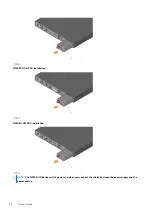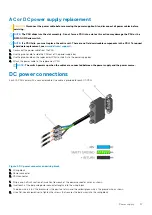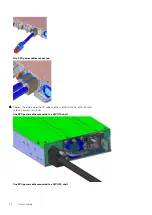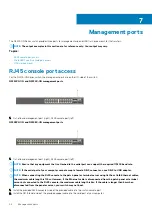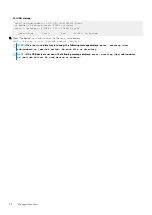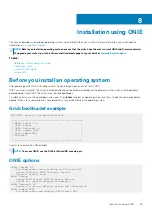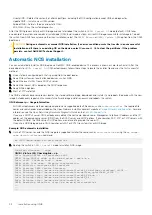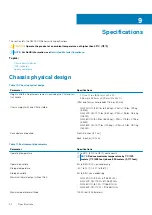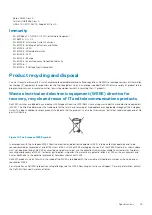Installation using ONIE
This section describes uninstalling an operating system and installing ONIE on your switch. For more information, see switch-specific
information at
.
NOTE:
Before you install an operating system, ensure that the switch has the most current ONIE and firmware version.
To upgrade your switch, go to the
Drivers and Downloads
page for your switch at
.
Topics:
•
Before you install an operating system
•
•
•
Before you install an operating system
After powering on the N2200-ON Series switch, it goes through a power-on self-test (POST).
POST runs every time that the switch is initialized and checks the hardware components to determine if the switch is fully operational
before booting. After POST, the switch uses the Grub bootloader.
To select an entry, use the up and down arrow keys. Press
Enter
to select an operating system or enter
e
to edit the commands before
booting. Enter
c
for a command line. The selected entry runs automatically in the operating system.
Grub bootloader example
GNU GRUB version 2.02~beta2+e4a1fe391
+-------------------------------------------------+
|*ONIE: Install OS |
| ONIE: Rescue |
| ONIE: Uninstall OS |
| ONIE: Update ONIE |
| ONIE: Embed ONIE |
| EDA-DIAG |
| |
+-------------------------------------------------+
Your switch comes with ONIE installed.
NOTE:
To access ONIE, use the RJ45 or MicroUSB console port.
ONIE options
ONIE: Install OS
For downloading and installing an OS from a URL
Starts ONIE with ONIE Discovery Service
(factory default boot)
ONIE: Rescue
Starts ONIE without ONIE Discovery Service
Useful for running Diagnostics manually
ONIE: Uninstall OS
Restore to factory defaults erases any installed OS
ONIE: Update ONIE
For downloading and updating ONIE from a URL
8
Installation using ONIE
49