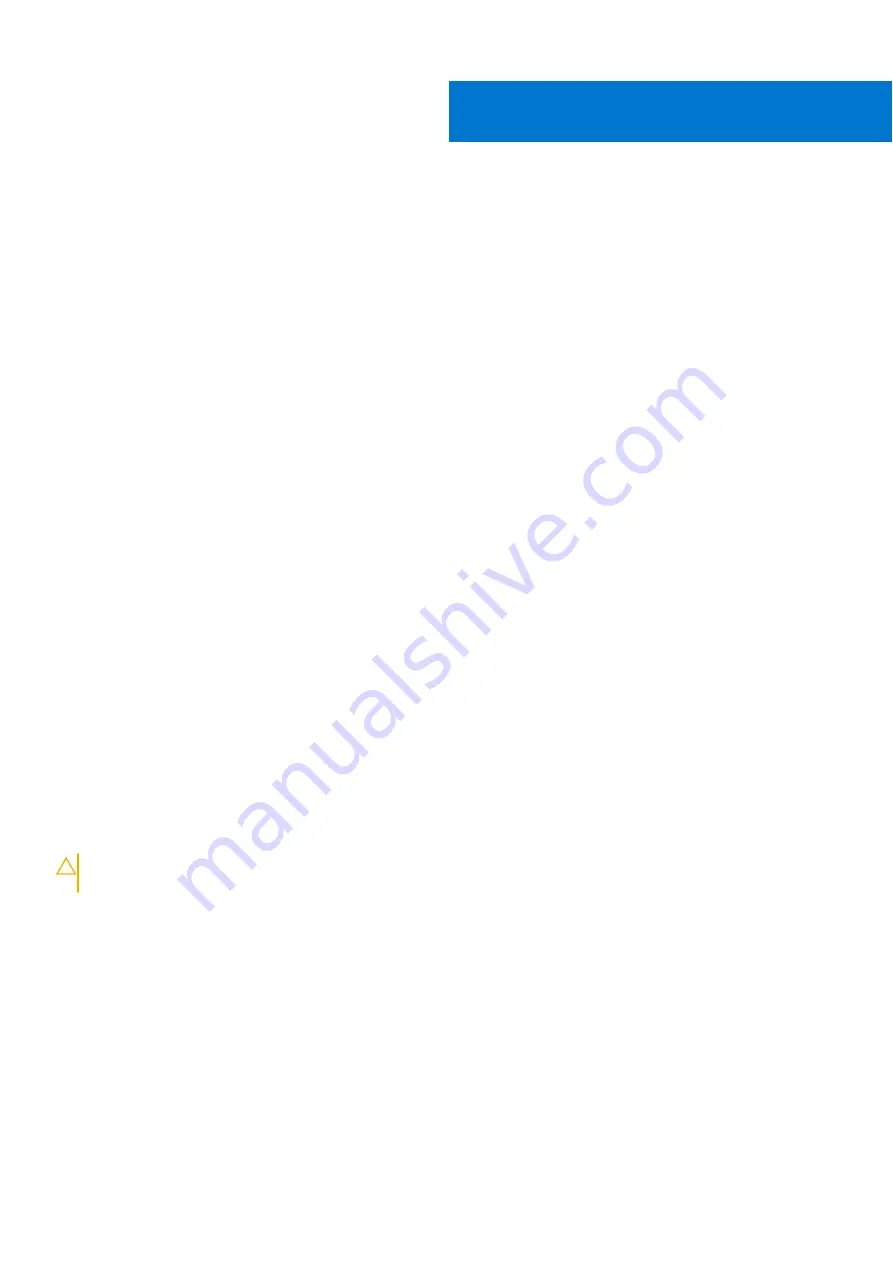
F900 node configuration
Topics:
•
•
•
Configure the Integrated Dell Remote Access Controller
•
•
Configure the node
Before using the node, you must either create a new cluster or add the node to an existing cluster.
Federal installations
Configure nodes to comply with United States federal regulations.
If you are installing F900, F600, or F200 nodes in a United States federal agency, configure the external network with IPv6
addresses. To comply with Federal requirements, if the OneFS cluster is configured for IPv6, enablement of link-local is required.
As part of the installation procedure, configure the external cluster for IPv6 addresses in the Isilon configuration wizard after a
node is powered on.
After you install the cluster, enable link-local addresses by following the instructions in the KB article
.
SmartLock compliance mode
You can configure nodes to operate in SmartLock compliance mode. If your data environment must comply with SEC rule
17-a4(f), only then should you run the cluster in SmartLock compliance mode.
Compliance mode controls how SmartLock directories function and limits access to the cluster in alignment with SEC rule
17-a4(f).
A valid SmartLock license is required to configure a node in compliance mode.
CAUTION:
Once you select to run a node in SmartLock compliance mode, you cannot leave compliance mode
without reformatting the node.
SmartLock compliance mode is incompatible with the following:
●
vCenter
●
VMware vSphere API for Storage Awareness (VASA)
●
VMware vSphere API for Array Integration (VAAI) NAS Plug-In
Connect to the node using a serial cable
You can use a null modem serial cable to provide a direct connection to a node.
If no serial ports are available, you can use a USB-to-serial converter.
1. Connect a null modem serial cable to the serial port of a computer, such as a laptop.
2. Connect the other end of the serial cable to the serial port on the back panel of the node.
3
F900 node configuration
13




















