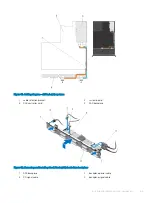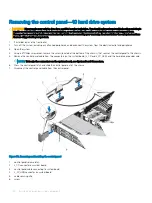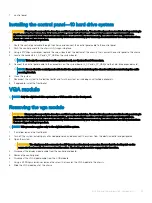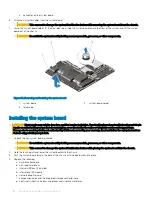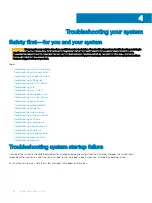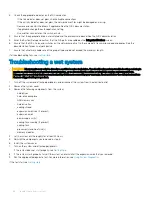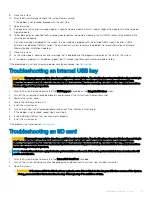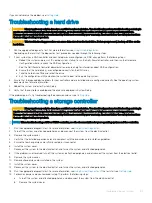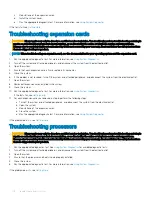Troubleshooting your system
Safety first—for you and your system
CAUTION:
Many repairs may only be done by a certified service technician. You should only perform troubleshooting and simple
repairs as authorized in your product documentation, or as directed by the online or telephone service and support team.
Damage due to servicing that is not authorized by Dell is not covered by your warranty. Read and follow the safety instructions
that are shipped with your product.
Topics:
•
Troubleshooting system startup failure
•
Troubleshooting external connections
•
Troubleshooting the video subsystem
•
•
Troubleshooting a serial I/O device
•
•
•
Troubleshooting a damaged system
•
Troubleshooting the system battery
•
Troubleshooting power supplies
•
Troubleshooting cooling problems
•
•
•
Troubleshooting an internal USB key
•
•
Troubleshooting an optical drive
•
Troubleshooting a tape backup unit
•
•
Troubleshooting a storage controller
•
Troubleshooting expansion cards
•
Troubleshooting system startup failure
If you boot the system to the BIOS boot mode after installing an operating system from the UEFI Boot Manager, the system stops
responding. The vice-versa is also true. You must boot to the same boot mode in which you installed the operating system.
For all other startup issues, note the system messages that appear on the screen.
4
96
Troubleshooting your system