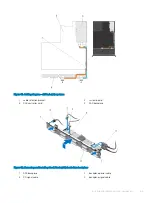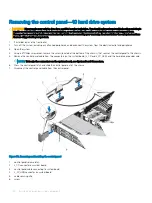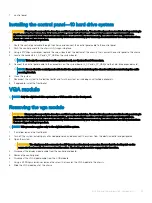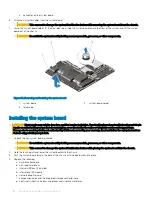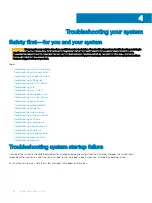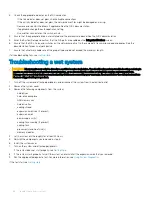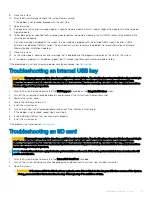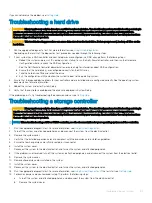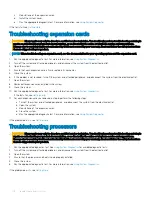Troubleshooting external connections
Ensure that all external cables are securely attached to the external connectors on your system before troubleshooting any external
devices.
Troubleshooting the video subsystem
1
Check the system and power connections to the monitor.
2
Check the video interface cabling from the system to the monitor.
3
Run the appropriate diagnostic test.
If the tests run successfully, the problem is not related to video hardware.
If the tests fail, see
Troubleshooting a USB device
Use the following steps to troubleshoot a USB keyboard/mouse. For other USB devices, go to step 7.
1
Disconnect the keyboard and mouse cables from the system briefly and reconnect them.
2
Connect the keyboard/mouse to the USB port(s) on the opposite side of the system.
3
If the problem is resolved, restart the system, enter the System Setup, and check if the non-functioning USB ports are enabled.
4
Replace the keyboard/mouse with another working keyboard/mouse.
5
If the problem is resolved, replace the faulty keyboard/mouse.
6
If the problem is not resolved, proceed to the next step to begin troubleshooting the other USB devices attached to the system.
7
Power down all attached USB devices and disconnect them from the system.
8
Reboot the system and, if your keyboard is functioning, enter the System Setup. Verify that all USB ports are enabled on the
Integrated Devices
screen, in the System Setup options.
If your keyboard is not functioning, you can also use remote access. If the system is not accessible, reset the NVRAM_CLR jumper
inside your system and restore the BIOS to the default settings.
9
Reconnect and power on each USB device one at a time.
10 If a device causes the same problem, power down the device, replace the USB cable with a known good cable, and power up the
device.
If all troubleshooting fails, see
Troubleshooting a serial I/O device
1
Turn off the system and any peripheral devices connected to the serial port.
2
Swap the serial interface cable with a working cable, and turn on the system and the serial device.
If the problem is resolved, replace the interface cable with a known good cable.
3
Turn off the system and the serial device, and swap the device with a comparable device.
4
Turn on the system and the serial device.
If the problem persists, see
Troubleshooting a NIC
1
Run the appropriate diagnostic test. See
for available diagnostic tests.
2
Reboot the system and check for any system messages pertaining to the NIC controller.
Troubleshooting your system
97