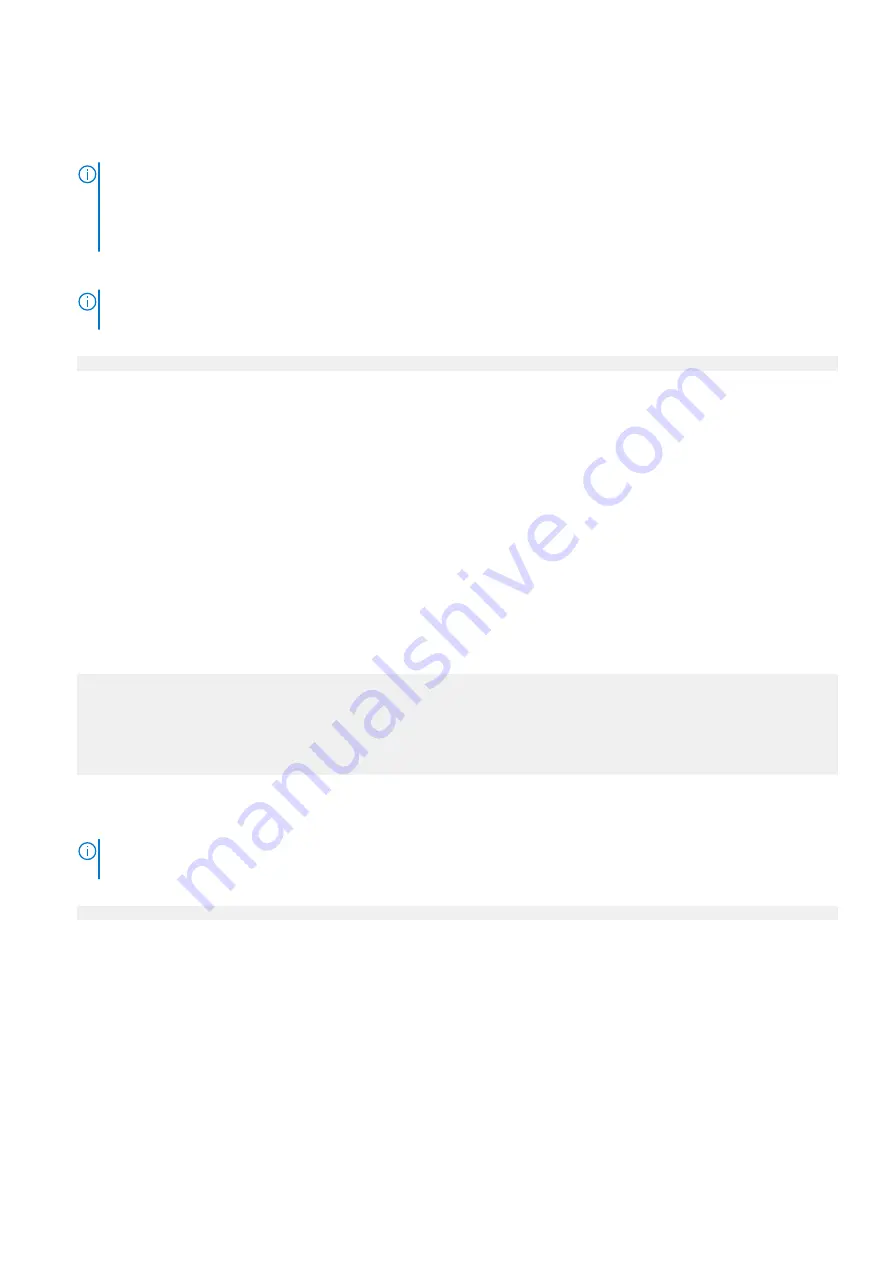
5. Turn off DHCP for each port used for the HA interconnect on both nodes.
Run the following command:
net config
<HA-interconnect-port>
dhcp off
6. On the primary node, create the HA pairing.
NOTE:
●
Specify the hostname or the IP address of the standby node.
●
The
ha create
command will fail if one node is configured to use DHCP and the other node is configured to use
static IP addresses. Both nodes must use the same method to configure IP addresses.
Run the following command:
ha create peer {
<ipaddr>
|
<hostname>
} [ha-name
<ha-system-name>
]
NOTE:
If no value is specified for the optional
ha-name
parameter, the
ha create
command promotes the primary
node hostname to be the HA system name.
ha create peer mysystem-p1.emc.com
This command:
●
Reboots both nodes, and completes the HA pairing when the nodes come back online.
●
Assigns node 0 the local hostname
<HA-system-name>
-p0.
●
Assigns node 1 the local hostname
<HA-system-name>
-p1.
7. When both nodes are up, verify the following information matches on both nodes:
●
Hardware model
●
Software version
8. Check the system for alerts.
Run the following command:
alerts show current
If the system displays
System is misconfigured
, the SSDs were not removed from the front of the primary node. Run
the
enclosure show misconfiguration
command to get more details.
9. Verify the HA status
Run the following command:
ha status
HA System Name: dd-ha3a.emc.com
HA System Status: highly available
Node Name Node ID Role HA State
-------------------------- --------- --------- --------
dd-ha3a-p0.example.com 0 active online
dd-ha3a-p1.example.com 1 standby online
-------------------------- --------- --------- --------
10. On node 0, convert all data IP addresses to floating IP addresses.
Run the following command for each IP address that needs to be converted to a floating IP address:
net config
<interface-name> <IP address>
netmask
<netmask>
type floating
NOTE:
The
net config
command with the float option is the only way to configure a floating IP address. There is no
method available in DD System Manager to configure a floating IP address.
#
net config eth1a 2.2.2.1 netmask 255.255.255.0 type floating
11. Add the SSD enclosure to cache tier.
Run the following command:
storage add tier cache enclosure
<enclosure number>
12. Enable the filesystem on node 0.
Run the following command:
filesys enable
Configure System for Use
69

































