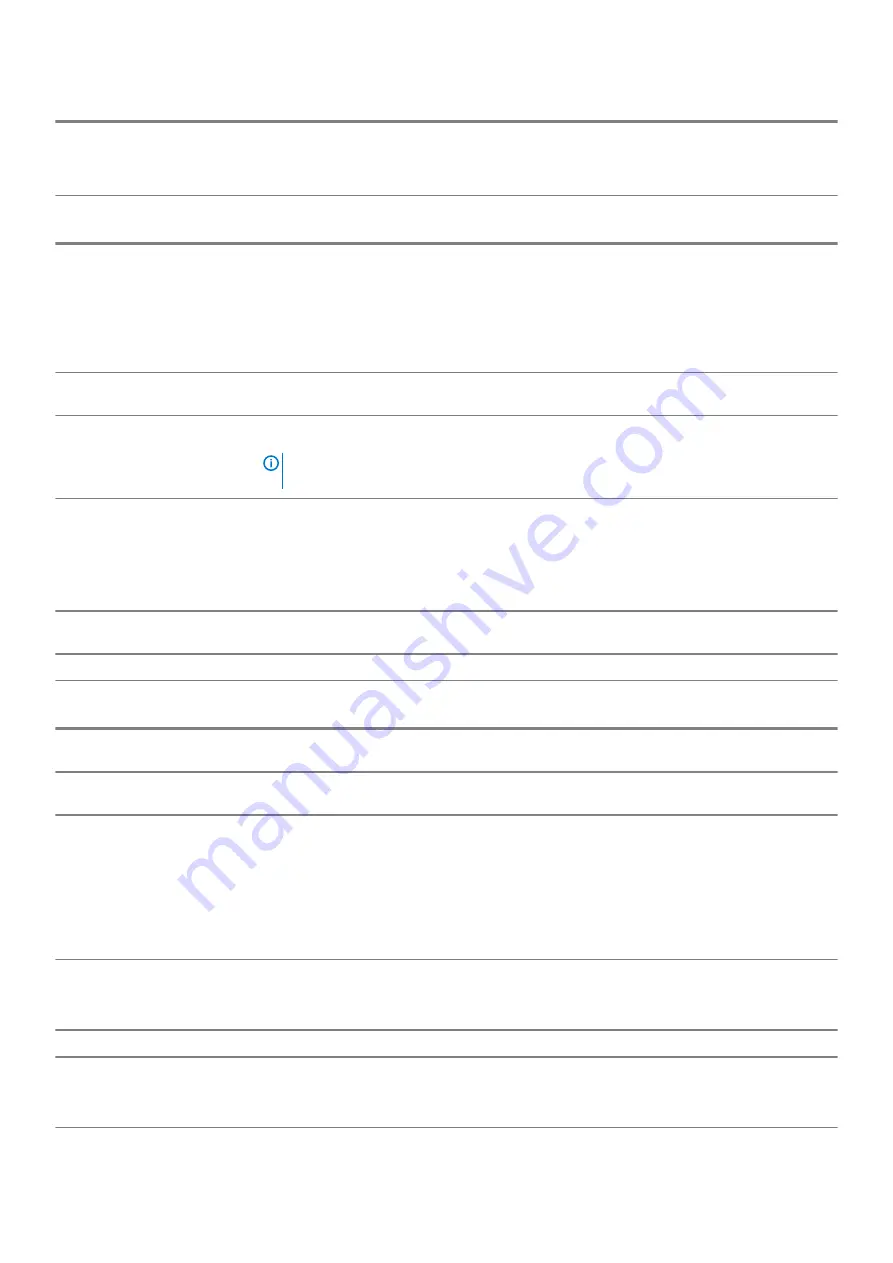
Option
Description
Hyper-Thread Control
Allows you to enable or disable the HyperThreading in the processor.
•
Disabled
•
Enabled
(default)
Table 25. Power Management
Option
Description
AC Recovery
Determines how the system responds when AC power is re-applied after a power loss. You can set
the AC Recovery to:
•
Power Off
•
Power On
•
Last Power State
This option is
Power Off
by default.
Enable Intel Speed Shift
Technology
The option is enabled by default
Auto On Time
Sets time to automatically turn on the computer. Time is kept in standard 12-hour format
(hour:minutes:seconds). Change the startup time by typing the values in the time and AM/PM fields.
NOTE:
This feature does not work if you turn off your computer using the switch on a
power strip or surge protector or if Auto Power is set to disabled.
Deep Sleep Control
Allows you to define the controls when Deep Sleep is enabled.
•
Disabled (default)
•
Enabled in S5 only
•
Enabled in S4 and S5
This option is Disabled by default.
USB Wake Support
Allows you to enable the USB devices to wake the computer from standby mode. This option is
enabled by default.
Block Sleep
Allows you to block entering to sleep (S3 state) in OS environment. This option is disabled by default.
Table 26. POST Behavior
Option
Description
Numlock LED
Allows you to enable or disable the Numlock feature when your computer starts. This option is
enabled by default.
Keyboard Errors
Allows you to enable or disable the keyboard error reporting when the computer starts. This option is
enabled by default.
Fast Boot
This option can speed up the boot process by bypassing some compatibility steps:
•
Minimal — The system boots quickly, unless the BIOS has been updated, memory changed, or
the previous POST did not complete.
•
Thorough — The system does not skip any steps in the boot process.
•
Auto — This allows the operating system to control this setting (this works only when the
operating system supports Simple Boot Flag).
This option is set to
Thorough
by default.
Extended BIOS Post Time
•
0 seconds
(default)
•
5 seconds
•
10 seconds
Full Screen Logo
The option is disabled by default
Warnings and Errors
•
Prompt on Warnings and Errors
(default)
•
Continue on Warnings and Errors
•
Continue on Warnings
22
System setup









































