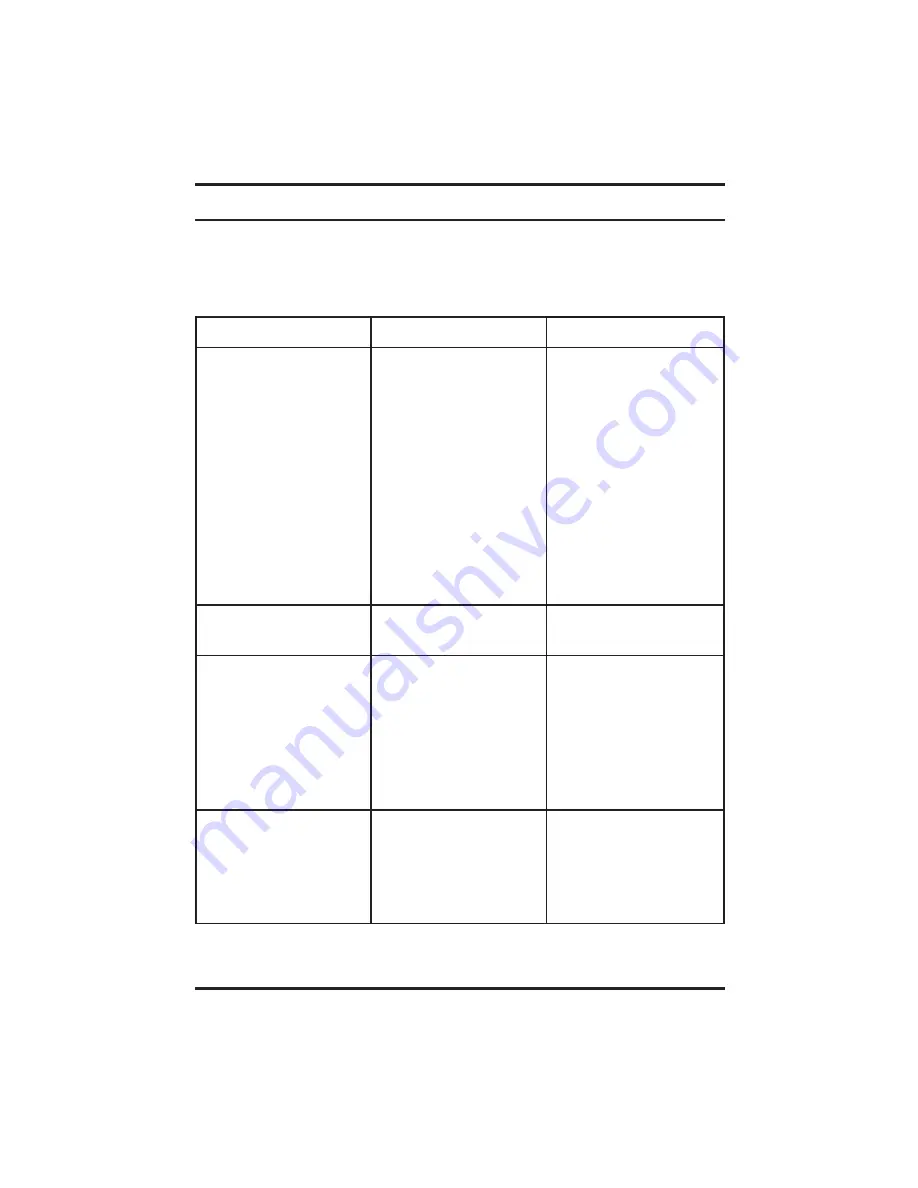
Troubleshooting
This is a very basic troubleshooting list. If your problem isn’t solved by those listed,
Please visit our web site http://www.delkin.com for FAQs and current information on
compatibility issues as well as the latest software drivers. Or see the back page for
contacting Tech Support.
SYMPTOM
CAUSE
SOLUTION
The
Removable Disk
icon does
not appear in the
My Computer
window or are not accessible.
The driver software may not
have been properly or fully
installed .
The reader is not connected
properly.
The card is not inserted fully or
is upside down.
The operating system needs to
be updated with the latest
Service Pack (Windows 2000)
Reinstall from CD or update
driver software in Device
Manager - specifying the
Reader-19 folder on drive C:\
Check that Pin 1 matches on
the connector and header.
Remove and reinsert the card
using the card insertion guide
on page 3.
Download and install the latest
Windows 2000 Service Pack.
Download the full “Network”
version - the Windows Update
may not include all bug fixes.
The reader doesn’t appear to
be powered.
I’ve just received the dreaded
Windows “Blue Screen”.
Loose or improper cable
connections.
Check all cable connections
and power cords.
The card has been removed
while a file is still open on the
card.
The card was removed during
a read/write operation.
Recover if possible. But more
than likely you’ll need to restart
Windows.
Wait 5 to 10 seconds after any
activity before removing the
card. To avoid problems, you
can copy the data to the hard
drive before accessing it.
Delkin Devices User’s Manual
Page 7
Windows
I formatted the card in the
reader and now my camera or
other digital device does not
recognize it.
The card has been formatted
using an unsupported file
system, such as FAT 32.
FAT 16 is the standard used by
most digital devices.
(FAT = File Allocation Table)
Reformat the card making sure
to use FAT 16, or just FAT.
Windows XP formats using
FAT 32 by default, so FAT must
be selected manually.
DDREADER-19
USB CF / SM / SD / MMC / MS Reader/Writer






























