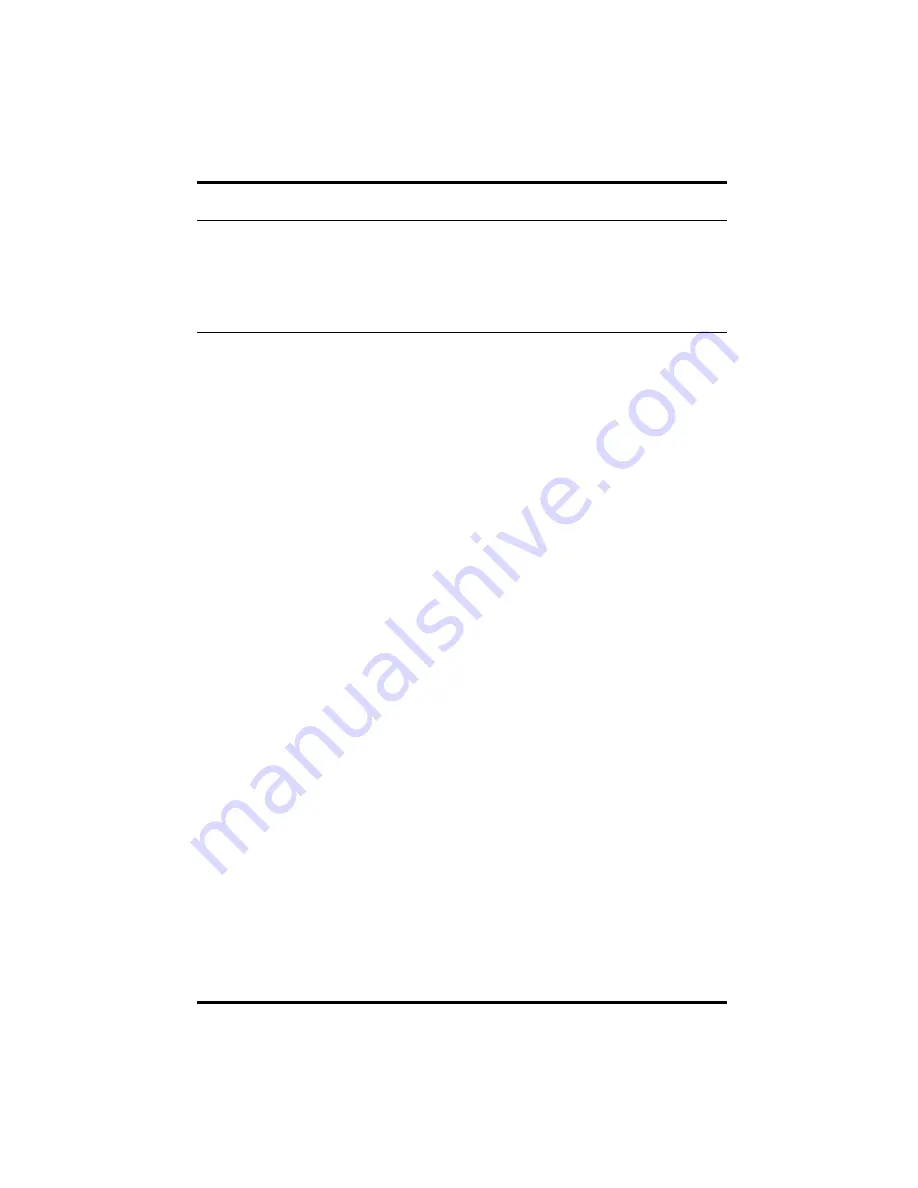
Delkin Devices User’s Manual
Page 5
DDREADER-15
USB SD/MultiMediaCard Reader
Network Conflicts -
Windows
®
2000, ME, 98 Drive Letter Assignment
The following procedure may be necessary when installing the Delkin Reader-15 onto a
computer connected to other computers over a network server. In some cases, the
computer may assign the Reader-15 a drive letter that has already been assigned to
another drive, such as a network drive. This usually occurs after re-booting the com-
puter with the Reader-15 connected. To avoid this conflict, the Reader-15 can be
assigned an available drive letter after you connect it to the computer but before re-
booting. For more information, contact your network administrator. If your computer is
not connected to a network, and there are no drive letter conflicts, these steps will not
be necessary.
Windows ME and 98
1. With the power ON, connect the Reader-15 to the computers USB port. The
Reader-15 will show up as a removable disk icon in
My Computer
. Also, note the
drive letters assigned to any network drives.
2. Right click the
My Computer
icon on the desktop.
3. Select
Properties
from the menu.
4. Click the
Device Manager
tab.
5. Click the plus sign (+) next to
Disk Drives
.
6. From the list of drives, double click
eUSB Secure Digital
to bring up a properties
window.
7. Click the
Settings
tab.
8. In the section labeled
Reserved drive letters
; use the arrow to select and assign a
Start drive letter
(the
End drive letter
will change as well). Select a letter that does
not conflict with any other drives. This is best accomplished by selecting a letter
that is farther down the alphabet than any of your network drives. You will need to
re-boot for the changes to take effect.
Windows 2000
The drive letter assigned to the Reader-15 can be manually assigned through
Disk
Management
, located under
Administrative Tools
. You must be logged on as System
Administrator and a MultiMediaCard must be inserted in the reader before you can make
these changes.
Uninstalling Drivers
Windows:
Run the driver uninstall feature located in
Start/Programs/Reader-15/
Uninstall
. Or, use the
Add/Remove Programs
feature found in Control Panel.
Mac:
Insert the driver CD and choose
Uninstall
from the
Install
dropdown button. Select
Reader-15
from the product list and click the
Uninstall
button.











