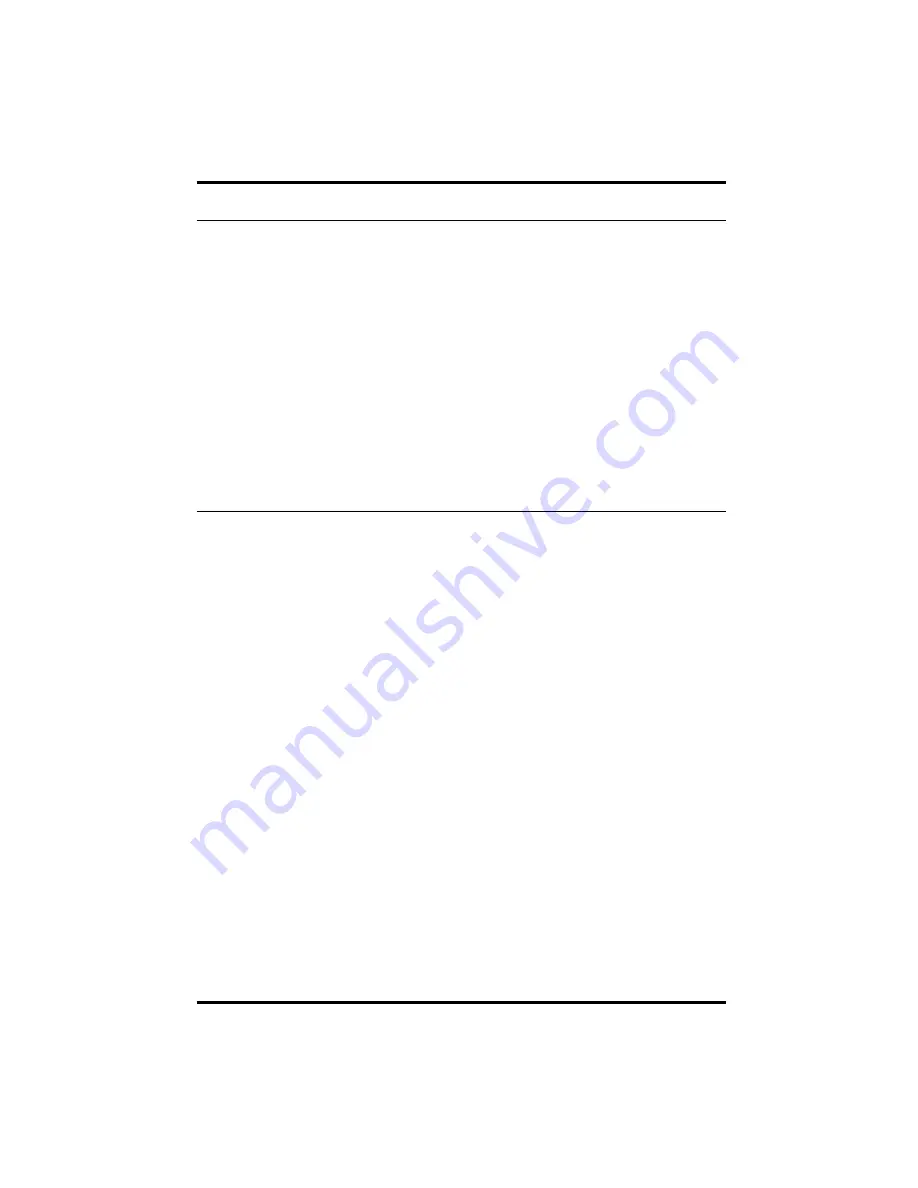
Page 4
Delkin Devices User’s Manual
USB SD/MultiMediaCard Reader
DDREADER-15
Formatting a MultiMediaCard
Although most cards are factory formatted, some cameras and other digital devices may
require the card to be formatted in the camera or device before initial use.
Macintosh users: DO NOT format or initialize MultiMediaCards with the computer. Only
format a card using the camera or SD/MMC device.
•
Formatting a MultiMediaCard will erase all pictures or files on the card.
•
Formatting should be performed in the camera or SD/MultiMediaCard device to
insure compatibility.
•
Formatting should not be used to clear unwanted files from the card.
If you do wish to format a card with a computer, perform the following steps:
.
1.
In My Computer, right-click on the appropriate
Removable Disk
.
2.
Select
Format
and follow on-screen instructions.
Note: a corrupt or malfunctioning MultiMediaCard can be reformatted using the
CARDPREP program located in the Start/Programs/Reader-15 menu.
Operational Notes
•
A corrupt file on your MultiMediaCard can cause a device failure or system crash
when transferring files to your computer. Recovery programs such as Scandisk can
be used to detect and repair most disk errors. It may also be necessary to re-format
the card, which will erase all files stored on the card. Some of the causes of file
corruption are:
> Unsteady power supply while transferring files, such as a low camera battery or
improperly connected reader.
> Card removed from reader or camera, or any other type of interruption while
transfering or accessing files.
> Improperly formatted card.
•
A MultiMediaCard that cannot be accessed by the Reader-15 can be placed back in
the camera, where the cameras picture viewing option can be used to determine if
the card is functioning normally. If the card no longer functions in the camera, this
may indicate a file corruption or other problem with the card.
•
Minor malfunctions while using the Reader-15, such as system hangs, can usually
be resolved by simply re-booting the computer. Serious or recurring malfunctions
may require a re-installation of the Reader-15 drivers.
Compatibility Note
Your new Reader is part of a system of components that must function correctly and
compatibly in order to complete the simple process of moving pictures from your camera
to your computer. The components involved are the Reader, Camera, Storage Card,
Computer (and its numerous components), USB Interface, Software Drivers, and
Operating System.











