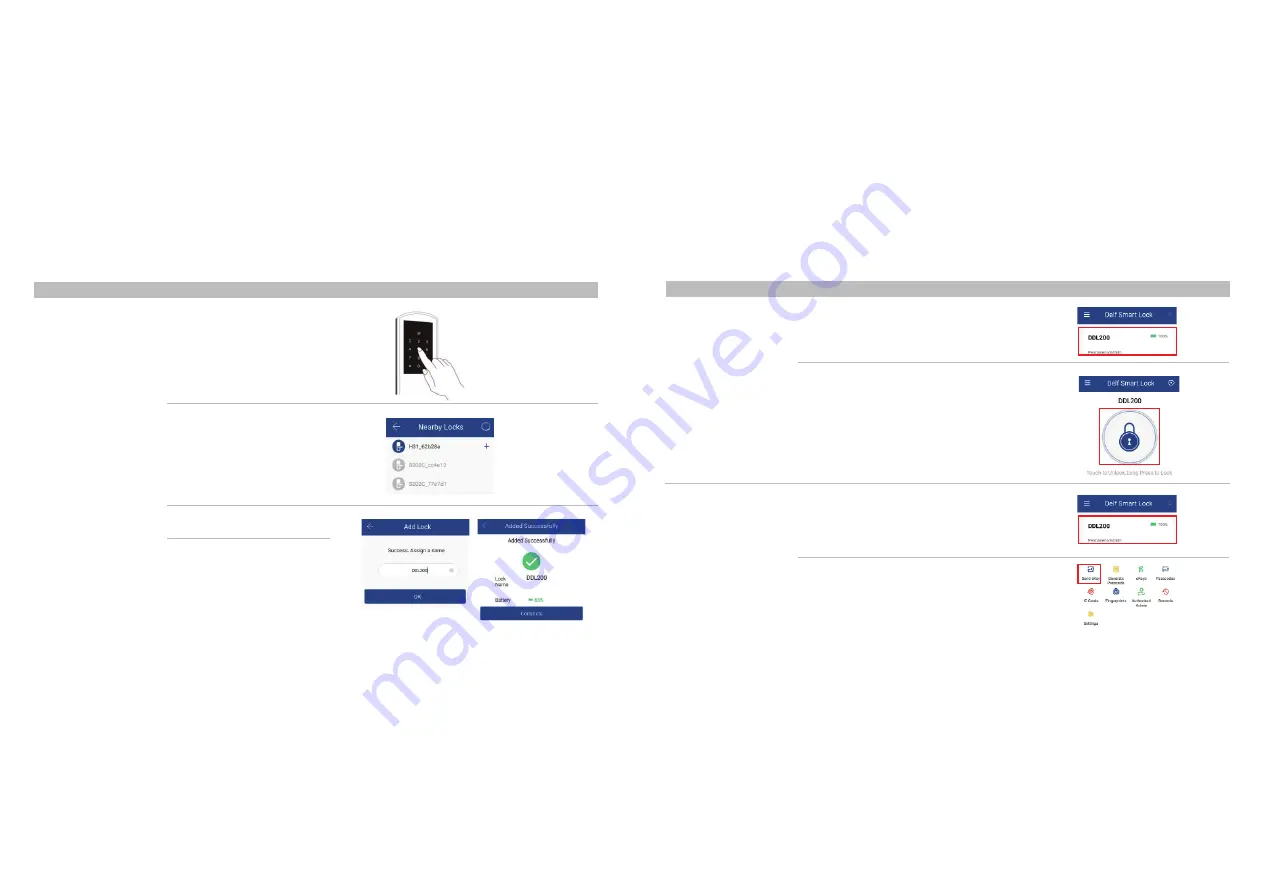
(2) Click “Send eKey”
8
7
Pairing
(Keep phone & lock within 1
meter, the closer the better)
2.2.2 Setup & Pairing
Functions Procedures
APP
2.1 eKey (App) Unlock
(This function could be
effectively performed
when there is Bluetooth
connection between lock
and phone)
2.2 Send eKey
(1) Enable phone Bluetooth and click lock name
(2) Press “Lock” icon to unlock
(wait for 5 seconds before conducting next eKey
unlock)
(1) Select door lock in main page
2.3 APP Operation Guides
Functions Procedures
APP
(3) Touch keypad
(4) Click lock ID with “+” sign to pair
Lock ID is identified by phone
(5) Name the lock and click “OK”
(6) Click “Complete”
(6)
(5)
Summary of Contents for DDL200
Page 1: ...DDL200 Delf Digital Smart Lock User Manual...
Page 2: ...4 3...






















