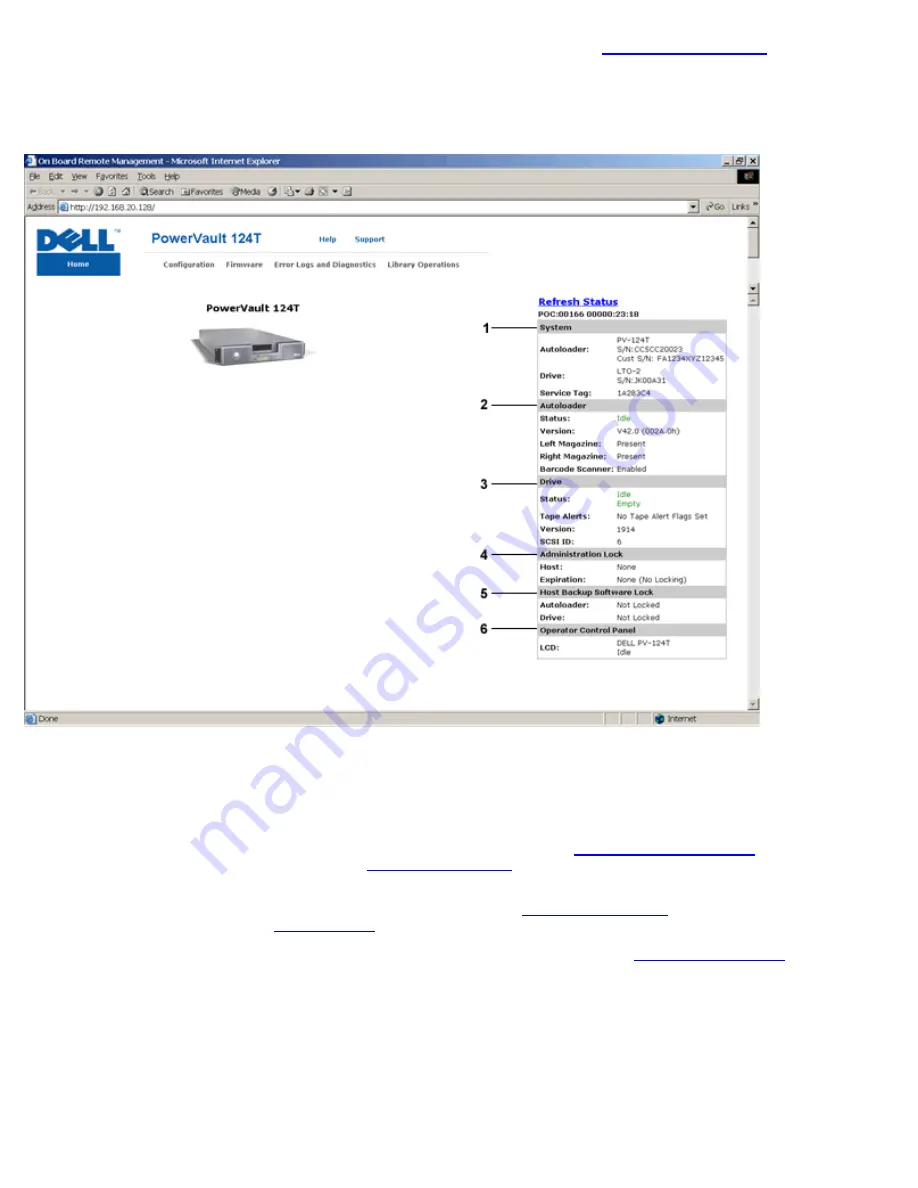
Remote Management Unit: Dell PowerVault 124T DLT VS160 Autoloader User's Guide
file:///T|/htdocs/stor-sys/124T/en/124tvs16/rmu.html[12/5/2012 10:26:00 AM]
2. In the browser's address field, enter the IP address for your autoloader (see "
The
Home
page appears in your browser window.
Viewing Status Information
Remote Management Unit (RMU) Web Interface Status Pane
1.
System Status -
provides model and serial number (S/N) of both the autoloader and the drive. This section also
contains the Dell Service Tag number. You will need this number if you call for technical support.
2.
Autoloader
- provides status specific to the automation device. Refer to
regarding magazine configuration. Refer to
for information regarding enabling or disabling the
Barcode Scanner.
3.
Drive
- provides status information specific to the drive. Refer to
change the SCSI ID. Refer to
for information regarding drive Tape Alert flags.
4.
Administration Lock
- provides status regarding RMU security settings. Refer to
on how to configure the Administration Lock.
5.
Host Backup Software Lock
- provides status regarding Independent Software Vendor (ISV) autoloader and drive
lock settings. These settings must typically be changed from within the host backup software application. Refer to your
Backup Software Help or User Guide for steps on how to change autoloader and drive lock settings.
6.
Operator Control Panel
- provides an "OCP mirror," showing text currently displayed on the operator control panel.
Status information appears on the right-hand side of the
Home
page and every page of the Remote Management Unit except
for the
Firmware
page. The status information is updated automatically every 60 seconds. Changes to the status appear in
the status window update, but may take approximately 60 seconds to refresh. You can also click
Refresh Status
to get an






























