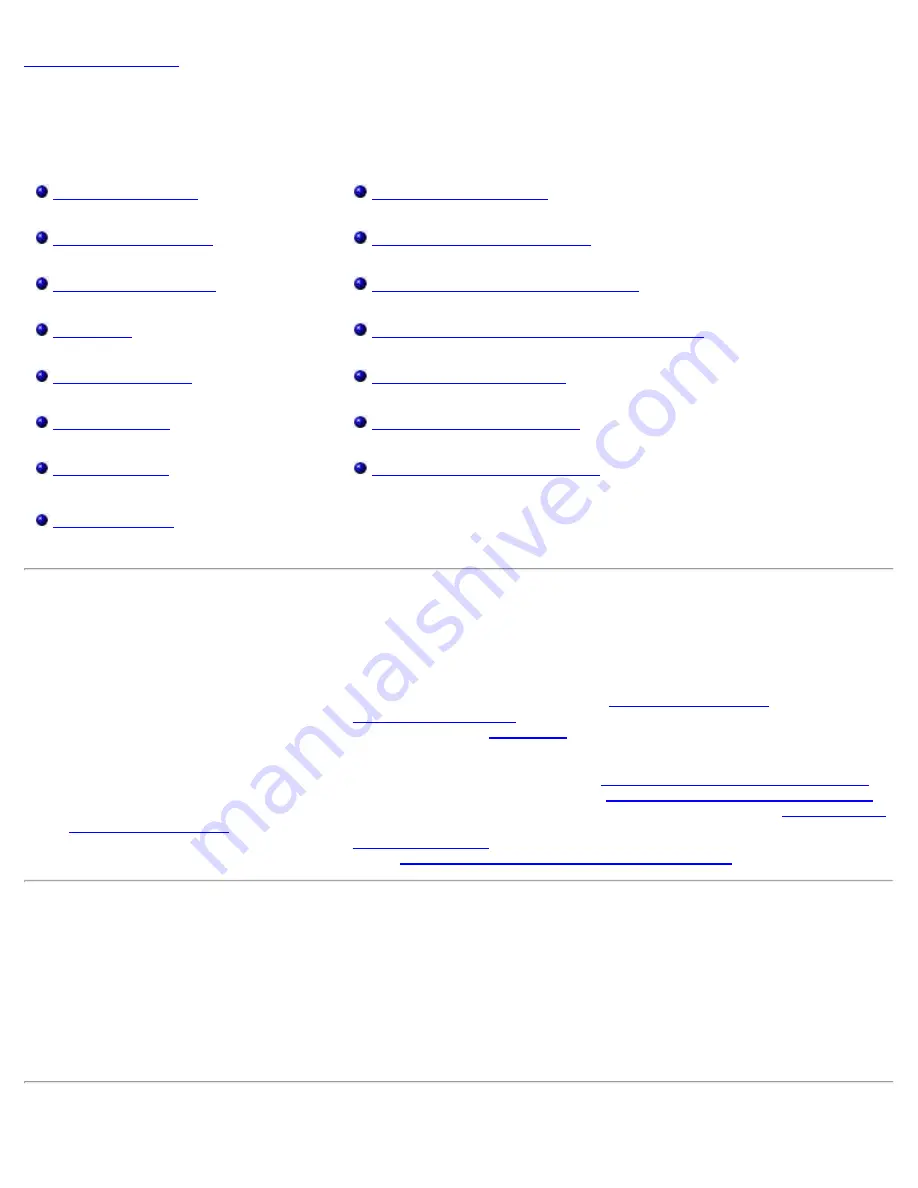
Installing the Autoloader: Dell PowerVault 124T DLT VS160 Autoloader User's Guide
file:///T|/htdocs/stor-sys/124T/en/124tvs16/install.html[12/5/2012 10:25:55 AM]
Installing the Autoloader: Dell™ PowerVault™ 124T DLT VS160
Autoloader User's Guide
Identifying Product Components
Connecting the SCSI and Power Cables
Preparing the Host and Verifying the Connection
Enabling LUN Support in Netware
Installation Overview
Installing the autoloader consists of the following steps, which are explained in more detail later in this section:
1. Prepare to install your new Dell PowerVault 124T DLT VS160 autoloader (see "
2. Identify the proper SCSI bus types (see "
3. Identify the accessories that come with the autoloader (see "
4. Install the autoloader in a computer rack near the host server. If installing a rack mount unit, refer to your rack
Installation Guide
.
5. Shut down or turn off the server and all devices attached to the server (see "
Connecting the SCSI and Power Cables
6. Attach the SCSI cable to the autoloader and server's SCSI host adapter (see "
Connecting the SCSI and Power Cables
7. Attach the power cable to the autoloader and plug in the power cable to the nearest power outlet (see "
"). Power the autoloader on to ensure it passes the Power-on Self-Test (POST).
8. Set the SCSI ID for the autoloader (see "
9. Set up the host and verify the connection (see "
Preparing the Host and Verifying the Connection
Installation Preparation
Before you install your new Dell PowerVault 124T DLT VS160 autoloader, unpack it carefully and inspect it for any damage
that might have occurred during shipping. The
Getting Started Guide
included in the packaging describes all the necessary
information to unpack and inspect your autoloader correctly. Locate the
Getting Started Guide
and follow the directions.
Ensure that the work area is free from conditions that could cause electrostatic discharge (ESD). Discharge static electricity
from your body by touching a known grounded surface, such as your computer's metal chassis.


















