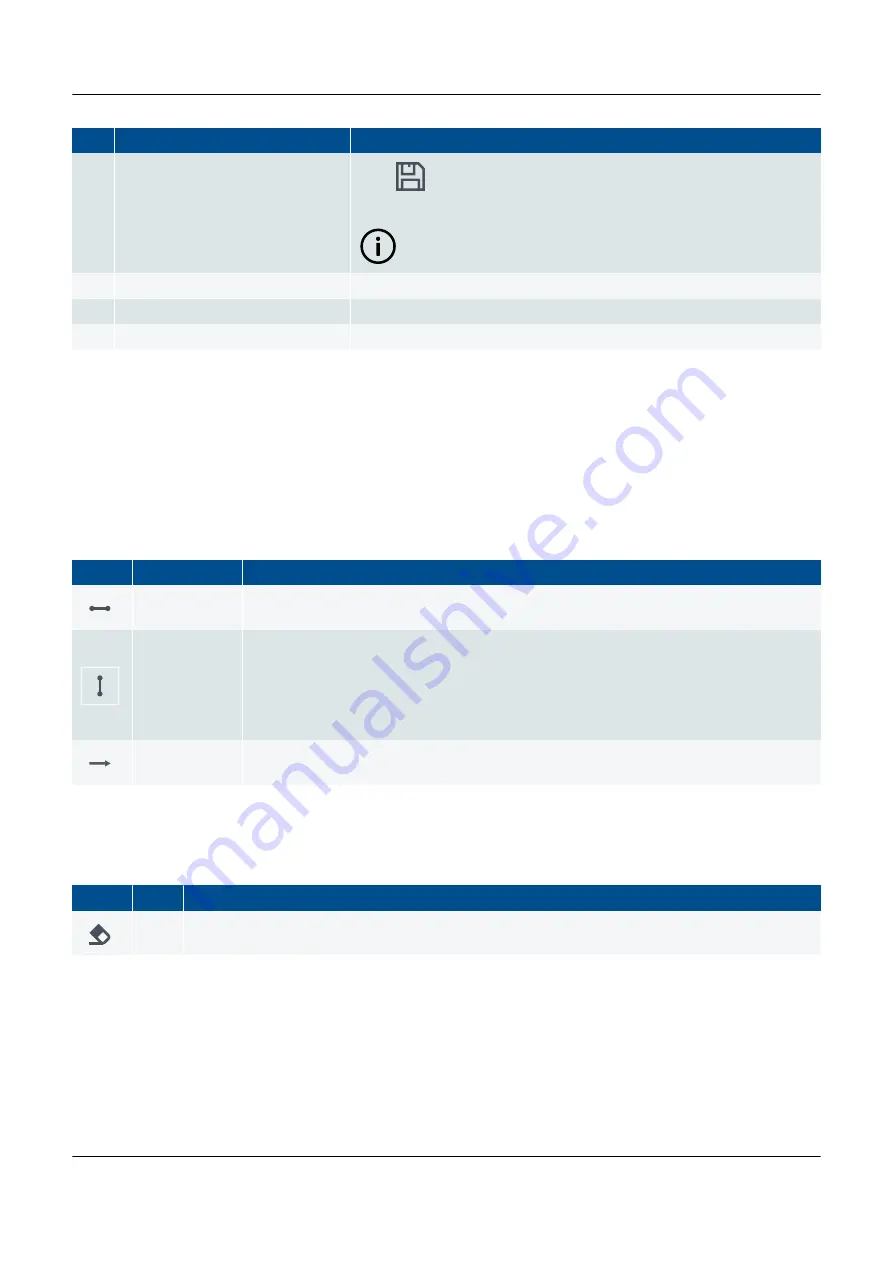
No.
Item
Notes
6.
Save element information
Save
the element description and variable information.
INFO
Temporarily stores the element information until changes are
written to the controller.
7.
Left vertical rail
Start rail for the logic element(s).
8.
Logic line
The actual logic line with element(s).
9.
Right vertical rail
End rail for the logic element(s).
9.3 CustomLogic elements
9.3.1 Element overview
Connectors
The table below summarises the different connectors available in PICUS CustomLogic:
Symbol Name
Description
Horizontal
connector
A normal connector used to complete lines.
Vertical
connector
A connector used to connect parallel lines, allowing for parallel functions or multiple inputs.
The connector is created in the upper left corner of the position where it is placed.
The vertical connector can be placed over other elements if required. For example it can be
placed over a coil to create parallel outputs. If the element under the vertical connector is
moved, the vertical connector is erased.
Long horizontal
connector
Connects the position where the connector is placed horizontally with the next element to the
right of the position or the end of the line.
Miscellaneous elements
The table below summarises the miscellaneous elements available in CustomLogic:
Symbol Name Description
Eraser
The eraser element can be dragged onto an existing element in the ladder diagram to clear that element
from the ladder.
Contacts
Contacts, also referred to as inputs, are normally placed next to the left vertical rail. Contacts can however be placed
anywhere on the logic grid, except for the right-most position. The table below summarises the contacts available in
CustomLogic:
PPM 300 PICUS manual 4189341080 UK
www.deif.com
Page 113 of 213















































