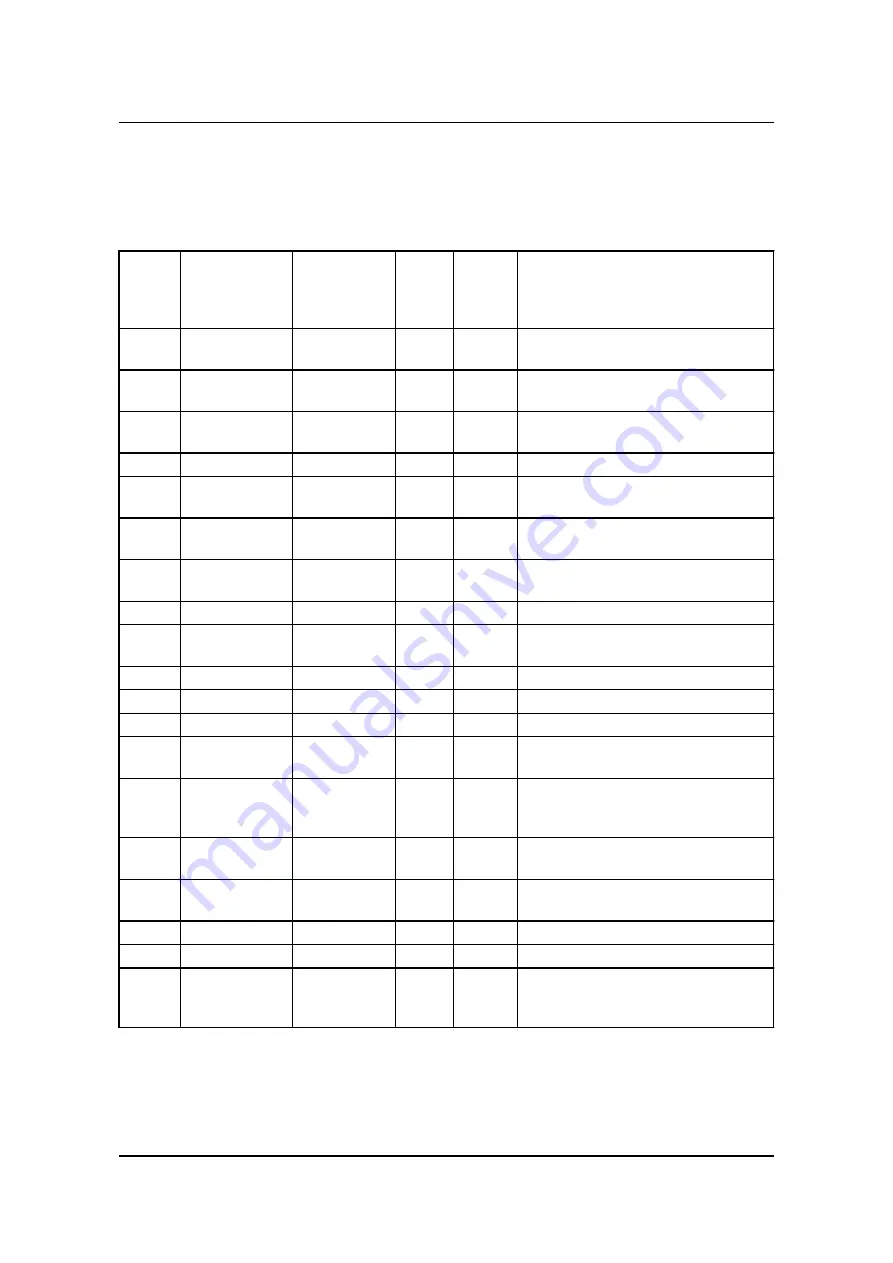
4.1.2 Parameter list
The parameters used by CGC 200 that can be changed from the controller front panel are listed in the table
below.
Param-
eter
num-
ber
Parameter
name
Range
De-
fault
value
Value
chos-
en*
Description
P00
Auto start delay
0 to 3600 s
1
Timer for starting using the Auto start
signal
P01
Auto stop delay
0 to 3600 s
1
Timer for stopping after the Auto start
signal is removed
P02
Start attempts
1 to 10
3
Number of start attempts in one start se-
quence
P03
Start prepare
0 to 300 s
0
Timer for start prepare
P04
Start on time
3 to 60 s
8
Timer for starter ON time during crank-
ing
P05
Start off time
3 to 60 s
10
Timer for starter OFF time before a new
start attempt is made
P06
Initial inhibit de-
lay
1 to 60 s
10
Timer for bypassing frequency and volt-
age shutdown during starting
P07
Idle start
0 to 3600 s
0
Timer for idle speed after starting
P08
GB close delay
3 to 3600 s
10
Timer for generator breaker close after
frequency and voltage OK
P09
Cooldown time
3 to 3600 s
10
Cooling down time
P10
Idle stop
0 to 3600 s
0
Timer for idle speed before stopping
P11
Extended stop
0 to 120 s
20
Timer for extended stop
P12
Stop failure
0 to 120 s
0
Maximum allowable time for stopping
the genset
P13
Number of teeth
10 to 300
118
The number of teeth on flywheel. This is
only used when MPU is selected as run-
ning detection (see
P40
).
P14
Number of gen.
poles
2 to 32
4
The number of genset poles. This is
used in the frequency calculation.
P15
Hz/V OK delay
0 to 20.0 s
10.0
Voltage and frequency OK delay after
starting of genset
P16
G U >
30 to 360 V
264
Generator over-voltage protection
P17
G U <
30 to 360 V
196
Generator under-voltage protection
P18
G RPM <
0 to 6000
RPM
1200
Generator under-speed protection, if
running detection (see
P40
) is RPM in-
put only
CGC 200 Operator's manual 4189340770
UK
Parameters
DEIF A/S
Page 15 of 43






























