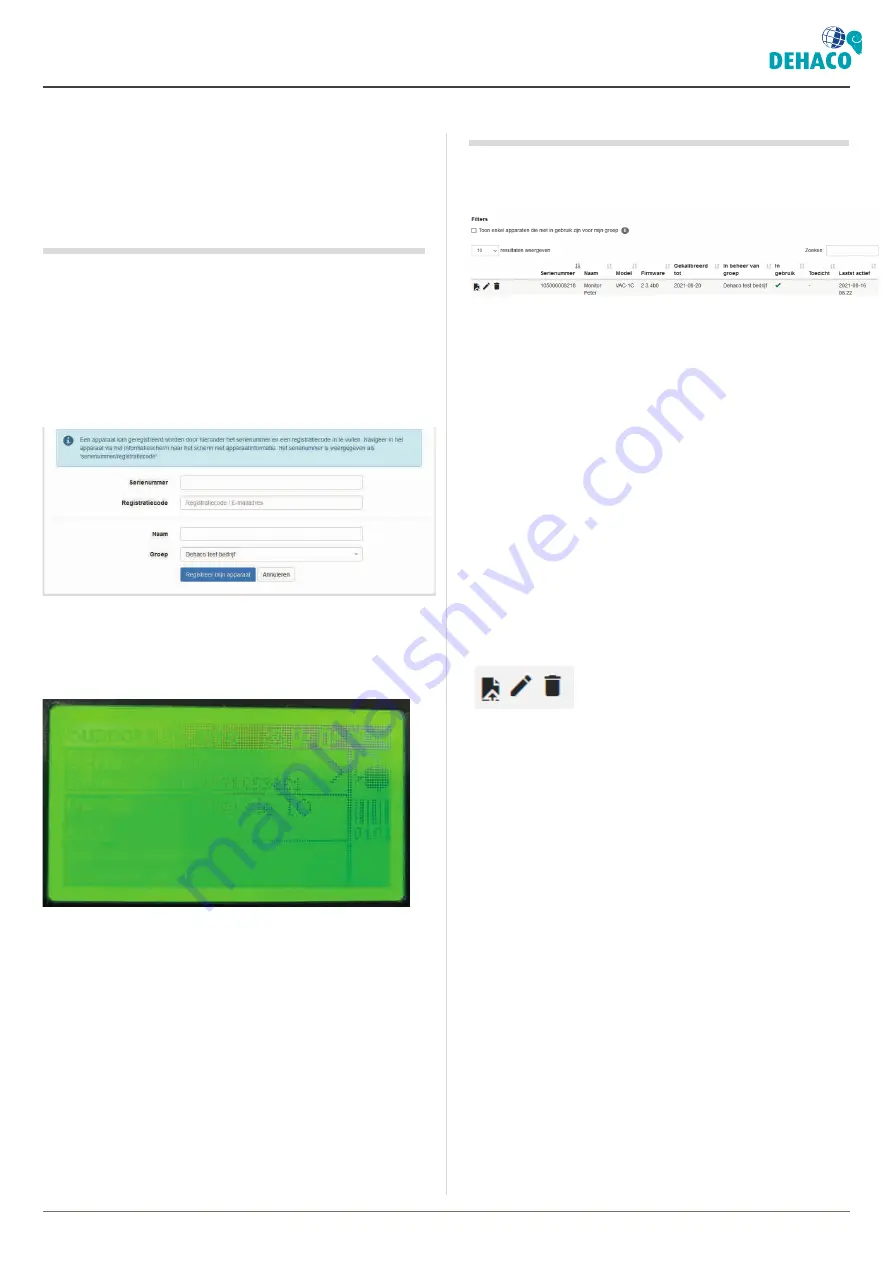
6
2. Device management
Dehaco B.V. • Kruisbaak 25 • 2165 AJ Lisserbroek (NL) •
✆
+31 (0)252 - 41 79 50 •
[email protected] • www.dehaco.nl
2. DEVICE MANAGEMENT
In the Device management menu you can add VAC
negative pressure monitors to your account and see a
summary of all additional devices.
2.1 Register my device
Click on “Register my device” at the top of the page to
add a VAC to your account. You then see the screen
where you can enter the data on the VAC. You can also
directly go to this screen with Quick Start in step 2 “Add
device”.
A device can be registered by entering the serial
number and a registration code. In the VAC negative
pressure monitor navigate through the information
screen to the screen with device information.
The figure of the screen for the VAC negative pressure
monitor is shown below. The serial number field is
completed as follows: ‘serial number/registration
code’.
Enter the information below in the “Register my device”
screen:
• Serial number
– enter this from the VAC negative
pressure monitor.
• Registration code
– enter this from the VAC
negative pressure monitor.
• Name
– you can also give the VAC negative
pressure monitor a name.
• Group
– when your account has a number of
groups, select the right group here.
2.2 Device summary
All VAC negative pressure monitors added to your
account are visible under “Device management”.
2.2.1 Sort summary
The summary of VAC negative pressure monitors can
be sorted by all visible fields;
• Serial number
– serial number of the VAC.
• Name
– the name of the VAC.
• Model
– the model of the VAC.
• Firmware
– the firmware of the VAC.
• Calibrated to
– till when the VAC is calibrated.
• Managed by group
– in which group the VAC is
active.
• In use
– if the VAC is in use.
• Supervision
– if the VAC is marked as lost/stolen.
• Last active
– the date on which the VAC was last
active.
2.2.2 VAC settings
Normally there are three icons for the VAC
,
the VAC settings can be changed here.
• View logs
– here you can view the logs created
with the VAC. You then go to the Logs menu.
• Change device
– here you can change the cloud
settings for the VAC. The following settings can be
changed;
-
Name
– the name of the VAC can be changed
here.
-
Group
– you can put the VAC in another group
here.
-
Also apply for unlinked logs
– when you used
the VAC before it was in the cloud, this shows
the logs that are not linked to the group in the
cloud. Clicking on this function means logs are
linked to the group in the cloud.
-
Under supervision
– clicking here marks the
VAC as lost/stolen.
• Remove device
– here you can remove the VAC
from your account.
Summary of Contents for VAC CLOUD
Page 1: ...1 VAC CLOUD_2021 08_v1 0_EN User Manual VAC CLOUD ...
Page 2: ......












