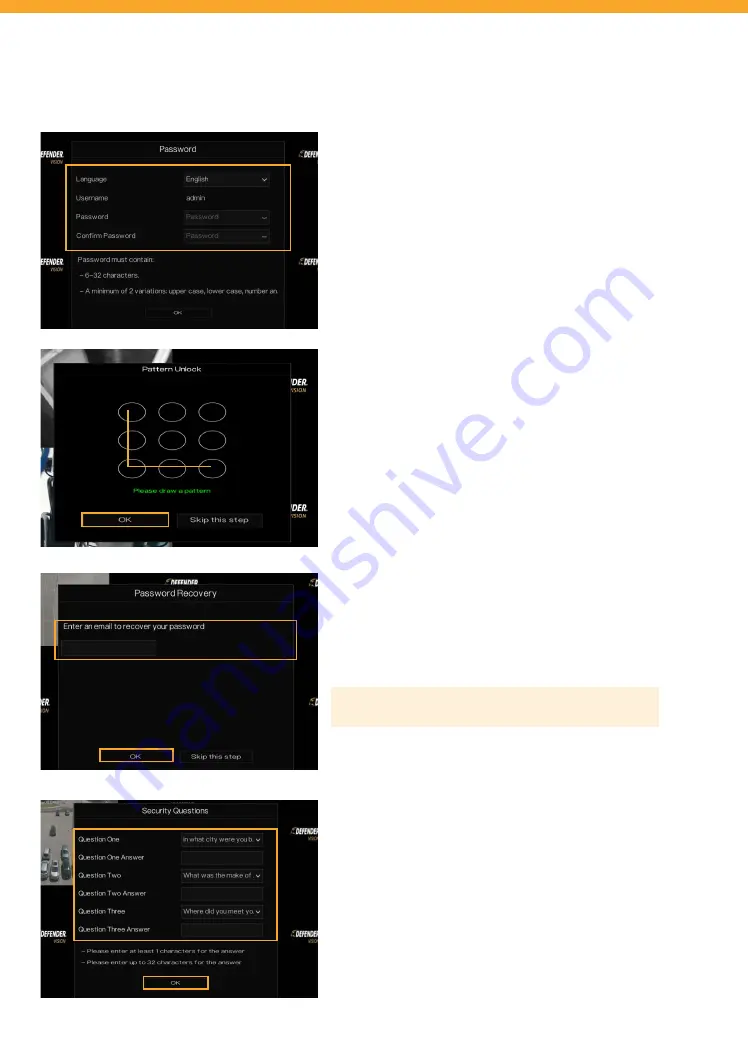
6
ADMIN PASSWORD
•
Select your language.
•
Create a new password –
PLEASE REMEMBER YOUR
PASSWORD! Defender cannot access the DVR remotely
to reset your password!
•
Confirm the password.
UNLOCK PATTERN
Draw an unlock pattern to access your system in place of a
password. If you do not wish to create a pattern, skip this step.
•
Click & drag to draw a pattern – you must connect at least
4 dots.
•
Re-enter
the unlock pattern to confirm.
•
Click
“OK”.
PASSWORD RECOVERY
•
Enter your email address and click
“OK”.
Please Note: We do not recommend skipping this step.
SECURITY QUESTIONS
Security questions are used to reset your password if you forget
your password.
•
Select 3 security questions and enter your answers.
•
REMEMBER YOUR ANSWERS! We recommend writing
your questions and answers down and keeping them
in a safe place for future reference.
DVR ACTIVATION


















