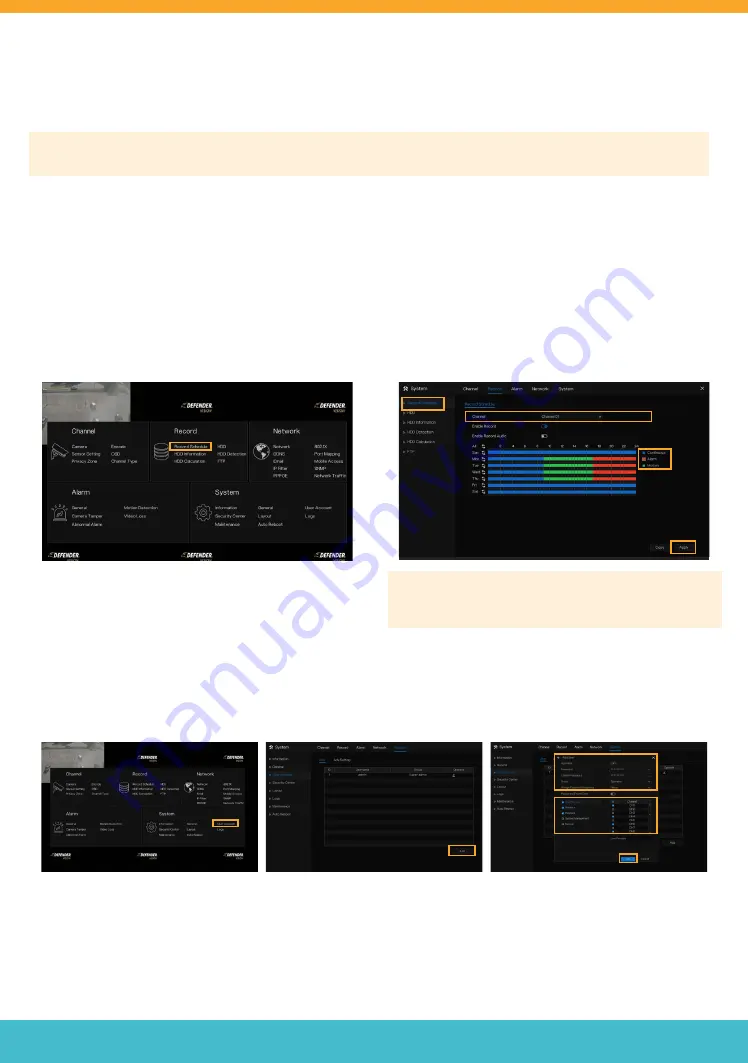
Need Help? Visit
DefenderCameras.com/support
15
ADD ADDITIONAL USERS
To add additional users, right-click to
access the main menu > Select User
Account under System.
Click
“Add”.
Create a username and password.
Confirm the password.
Select which controls the user will
have access to and which channel(s).
Click
“OK”.
SET UP RECORDING SCHEDULE
This setting will allow you to customize your recording preference for each channel. You can record continuously,
when motion is detected or a combination of the two.
Please Note: By default, the DVR will record continuously (Blue). Any changes you make will overwrite this setting.
To record continuously on all channels, skip this step.
•
To access this setting, right-click to access the main menu > select Record Schedule under Record
•
Select the channel you wish to edit the recording schedule for.
•
Select your preferred recording type (Continuous, Alarm or Motion).
•
Hold and drag your mouse over the time and day you wish to record using your desired recording type. To edit or
delete a setting, drag over the time again.
•
Click
“Apply”.
•
Repeat for each channel(s). To duplicate the recording schedule for other channels, select
“Copy”
and apply to the
desired channel(s). Select
“Ok”.
•
Click the
“X”
on the top right corner to exit. Left click to exit the main menu and return to the live view.
Please Note: To enable record audio, you must use an
external microphone. This function is not supported
by Defender.


















