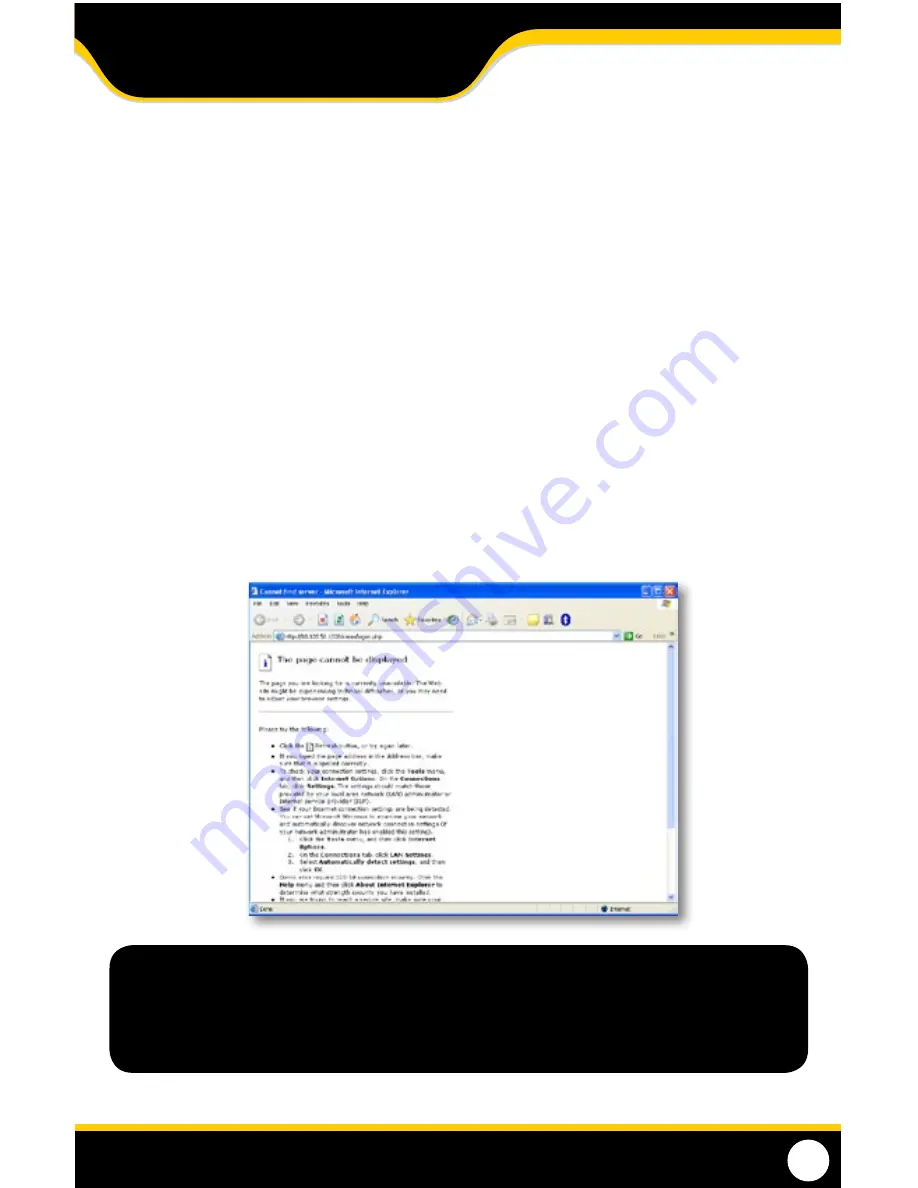
58
i
f
y
oU
C
annot
C
onneCt
if the remote viewing does NoT connect, please check the settings below:
1. Make sure the browser is Internet Explorer 6.0 or higher and is on a Windows PC.
2. Make sure you forwarded both port 80 AND 9000 for TCP and UDP.
3. Make sure all controls are properly installed .(Selected the yellow pop-up bar and run all controls.)
4. Check all your network connections and go through the above steps again to make sure a configuration error
was not made. You may have to configure PPPoE settings to match the settings provided to you by your Internet
Service Provider (ISP). Consult your ISP for more information on your PPPoE settings.
5. Port forwarding is not set up correctly. Read the instructions of www.defender-usa.com/network
and/or www.portforward.com to ensure you have the correct port forwarding settings.
6. A pop-up blocker is preventing the ActiveX controls from prompting you to install.
7. Your router is blocking your computer from using the External IP address from the same network as the DVR. Try
connecting to the External IP Address from a computer that is not connected to the same network.
8. Port 80 is being blocked by your ISP. Try changing the HTTP port to 2000. Port forwarding will need to be set up
for the new port.
9. A DSL modem is preventing the connection because it is on a different sub-network. Contact your Internet
service provider to assist with bridging the modem and router together.
Error / Page cannot be displayed
NoTE: For Port Forwarding issues, please contact dEFENdEr®'s technical support team. For issues
regarding your modem, please contact your internet service provider, as making any
modifications to your modem can render it inoperable.
NETWORK GUIDE
Summary of Contents for 21101
Page 1: ......
















































