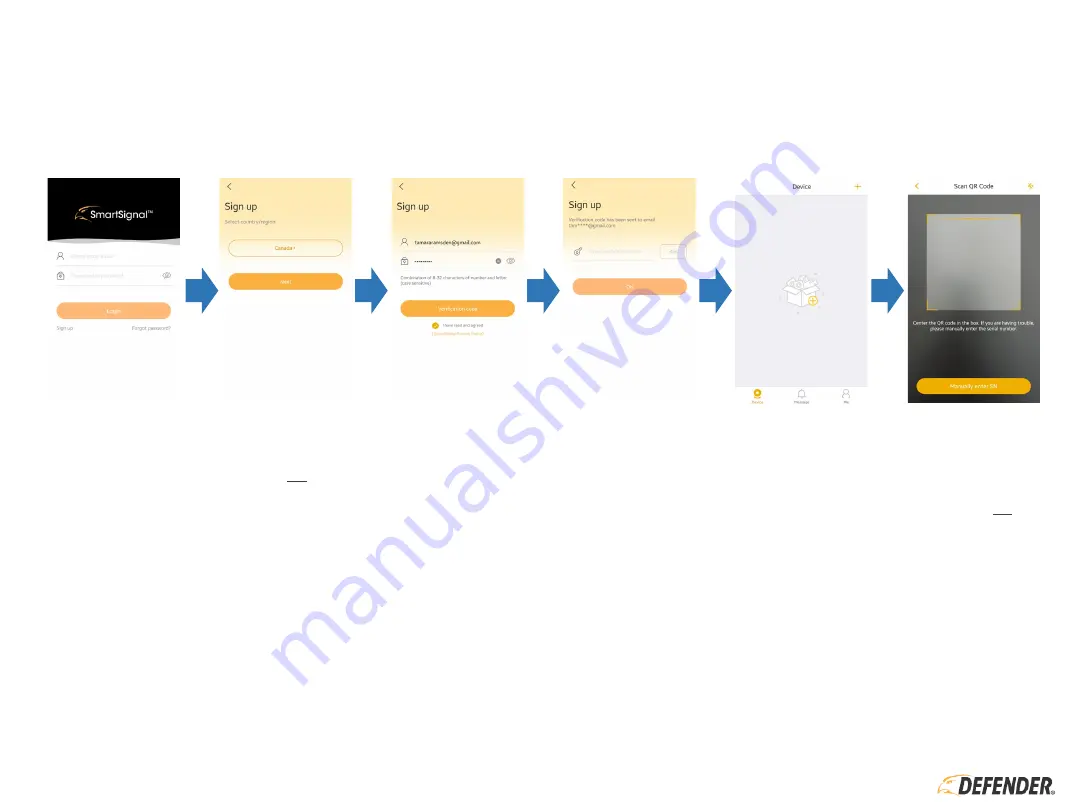
GETTING STARTED (MOBILE APP SETUP)
9
Before you start:
•
You will need access to your email – the time sensitive Verification Code will be emailed
•
You will be asked to create a password for the App – think of a password that is easy for you to remember but hard for others to guess
•
You will need your Wi-Fi password (if applicable) during setup
•
Download the Defender SmartSignal App from your app store
•
Tap
Sign-up
to
setup the App
•
Tap the
Country
to
make another
selection
OR
•
Tap
Next
•
Tap to enter your
email address
•
Tap to enter your
password
using
the on-screen
criteria
•
Tap to confirm that
you have read and
agree to the
SmartSignal
Privacy Policy
•
Tap
Verification
Code
– a code will
be sent to the email
address entered
•
Open the
Verification Code
•
Tap to enter your
Code
– this must be
entered within
60
seconds
•
Tap
OK
to continue
•
Tap the
+
icon in
the middle of the
screen on top right
corner to add the
camera
•
Place the
QR Code
(on the side of the
camera) within the
scan box
to added
the camera
OR
•
Tap
Manual Add
to
enter the SN from
the side of the
camera
















