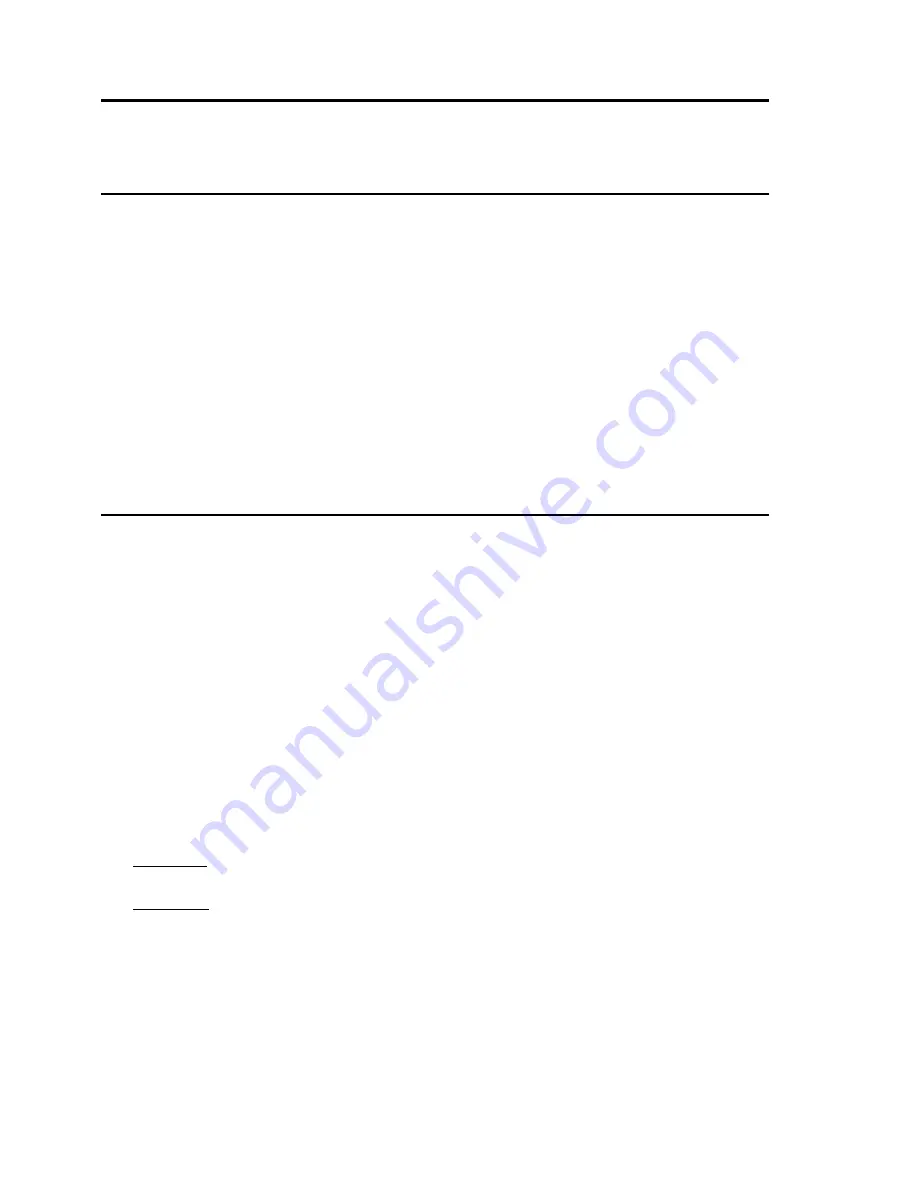
2 / 19
2.
ABOUT THE PRODUCT
This integrated PTZ Dome series, with built-in DSP of high performance, can combine integreated camera and
decoders. It adopts pan-digital controlling, ensuring a flexible program. Reaching all-round and complete clearance
monitoring in the true sense, due to high-accuracy rotating system, freely and fast position and successive track
scanning.
2.1.
FEATURES
360ºhorizontal rotation at maximum speed of 240º/sec.
With vertical auto flip function,
reach 18
0°
vertically successive monitoring. with maximum speed of 160º/sec.
with 256 preset positions.
Built-in OSD Menu, to change dome parameter, save or call preset, and achieve auto scan, pattern etc.
Digital design, data will not be lost while power fail.
With recovery function while turning on-the users can run it as you like.
Easy Clip installation features.
Integrated design with high reliability.
RS-485 data communication.
The speed can be adjusted automatically according to zooming times.
Auto focus lens and auto white balance, BLC function.
Multi protocol compatible (Pelco-P, Pelco-D, etc).
2.2.
FUNCTIONS
Object Tracking
The camera can be manually controlled from the control system by using the controller to pan, tilt and zoom the camera
up and down, right and left to follow objects under observation.
Proportional Pan
Proportional pan automatically reduces or increases the pan and tilt speeds in proportion to the zooming times. At
telephoto zoom settings, the pan and tilt speeds will be slower for a given amount of joystick deflection then at wide
zoom settings. This keeps the image from moving too fast on the monitor when there is a large amount of zoom.
Auto Flip
When the camera tilts downward and goes just beyond the vertical angle, the camera rotates 180º. When the camera
rotates (flips), the camera starts moving upward as you continue to hold joystick in the down position. Once you let go
of the joystick after the dome rotates, joystick control returns to normal operation. The auto-flip feature is useful for
following a person who passes directly beneath the camera.
Save/Call Preset
Preset function is that dome saves current horizontal angle and title angle of pan/tilt, zoom and position parameters into
memory. When necessary dome calls these parameters and adjusts Pan/Tilt and camera to that position. User can
save and call presets easily and promptly by using keyboard controller or infrared controller. The camera supports up
to 256 presets.
Lens Control
1)
Zoom control
User can adjust zoom wide or near by controller and get desired image.
2)
Focus control
System defaults Auto Focus mode, that is, the lens and camera will automatically adjust the focus to get the best
image.
Focus can also be controlled manually from the controller if required. Press Focus Near or Focus Far key to manually
focus. Focus can be manual via keyboard or matrix, please refer to control keyboard or matrix operation manual for
detailed operation. When adjusting position is set with focus status, it goes back to auto focus.
The camera will NOT auto focus in the following status.
Target is not in the center of image.
Targets are in near and far at the same time.
Target is of strong light object. Such as spotlight etc.
Summary of Contents for 82-13285
Page 1: ...High Speed PTZ Camera 82 13285...
Page 2: ......





















