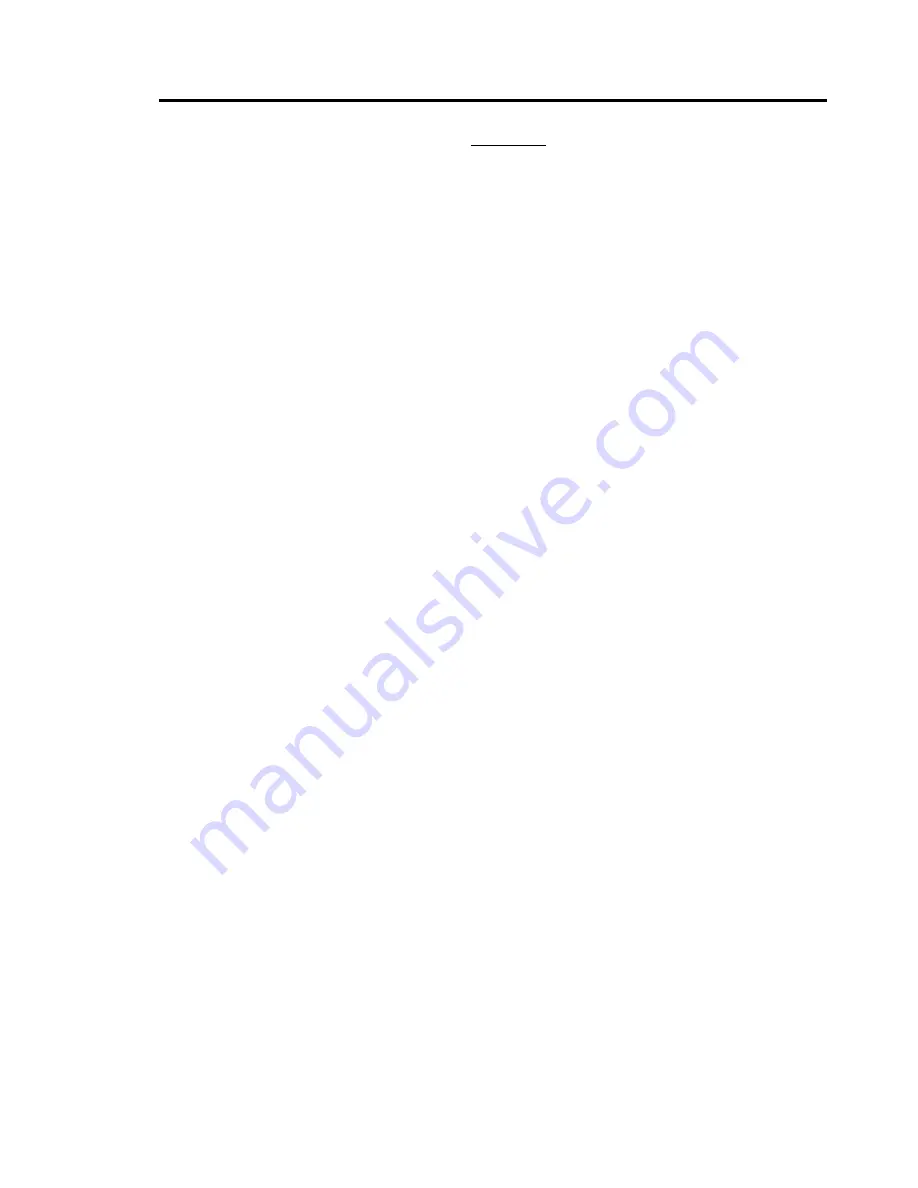
1 / 19
1.
SAFETY NOTES --- IMPORTANT!!!
The following important notes must be followed carefully to run the PTZ camera and respective accessories in total
safety. The camera and relative accessories are called
video system
in this section.
Use the instructions correctly and fully
Read all safety rules and instructions carefully before starting to run the video system.
Follow the instructions in the instruction manual. Pay attention to all warnings on the camera and in the instruction
manual. Keep the safety notes and instructions for use for future reference.
Attachments & Accessories
Do not use attachments other than those recommended in the instruction manual because this could cause risks to the
products. Only use the recommended accessories for the camera for installation and operation.
Protect the video system
To protect the camera, avoid installing and using it in direct sunlight or any source of bright light. Bright light, like that
from a spotlight, can cause dimming and blurs. A vertical line may appear on the screen. This does not indicate a
problem.
Keep it away from rain and dust. Do not touch the zoom lens with your fingers. If needed, use a soft cloth and
methylated spirit to remove traces of dust. Apply a specific cap to protect the zoom lens when the camera is not in use.
Install the camera away from video interference. The pictures could present interference if the leads are arranged near
a TV set or other device. Either move the leads or re-install the device to solve the problem.
Do not use any part of the video system near water, i.e. bathtubs, wash basins, sinks, tubs, on damp surfaces, near
swimming pools, etc. Do not insert objects of any kind through the camera openings to avoid touch live parts: fire and
electrocution risk. Do not pour any kind of liquid on the device.
A switch for performing maintenance operations on the camera must be included. Connect the camera only to the
electrical power supply shown on the ratings plate. Contact your retailer if in doubt.
Lay the power wires keeping them from being trodden on or squeezed by objects placed on top of them. Pay particular
attention to leads near plugs, screws and the product outlet.
Disconnect the power lead and the wiring to protect the camera during electrical storms or when it is left unattended
and not used for a long time. This will prevent damage to the video system in the event of lightening or electrical line
overload.
Do not overload the electrical power and the extensions to prevent the risk of fire or electrocution.
Do not place the camera near or over radiators or sources of heat. Check that the area is suitably ventilated before
installing the camera inside partially closed areas (such as recesses, bookshelves and shelves).
Do not position the camera on unsteady trolleys, stands, brackets or tables. The camera could fall and severely injury
adults and children in addition to seriously damaging the product.
Maintenance & Repairs
Always contact a qualified service technician to repair the camera (or any other part of the video system). Unauthorized
opening or removing the lids may cause fire and electrocution risk and other dangers.
Disconnect all electrical parts from the mains before cleaning.
Uses spare parts specified by the manufacturer or spare parts with equivalent characteristics when replacements
required. Unauthorized replacements can cause fires, electrical shocks and other dangers.
After any servicing intervention or repair to the video system, ask the technician to run a safety check to ensure that
everything is working safely.
Damage requiring professional assistance
Disconnect the video system from the power mains and call qualified service personnel in the following cases:
If the power lead or plug is damaged.
If liquid or foreign objects accidentally penetrate inside the device.
If the device was exposed to rain or water.
If the device was dropped, subjected to heavy shocks or if the camera packaging was damaged.
If the device performance changes considerably.
Summary of Contents for 82-13285
Page 1: ...High Speed PTZ Camera 82 13285...
Page 2: ......




















