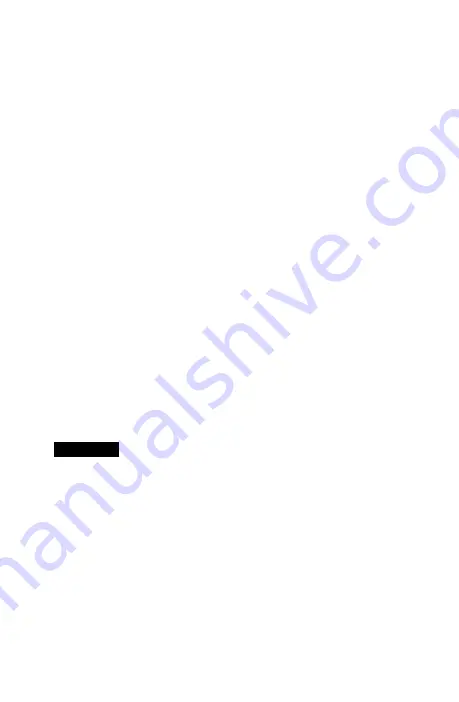
3
After initialization, the
PosiTest OTL
will monitor all
thermocouple sensors connected to the ports. The green
Channel LEDs will indicate the status of each port:
l
LED Off:
no thermocouple connected or open/damaged
thermocouple
l
LED On:
thermocouple is connected and status is good
4.
Press and hold the
Record button
for 2 seconds to begin
recording datasets. One of the green Channel LEDs will flash,
indicating the current batch number. The red LED beside the
Record button
will remain lit indicating a recording is in
progress. A dataset is recorded every 2 seconds in one of 6
batches. The channel LEDs will turn off after 5 minutes while
recording to preserve battery power. Tap the power or record
button to view.
5.
Place the
PosiTest OTL
in the
Holder/Holder XT
within
the
Barrier Box
(see pg. 5) and ensure correct routing of the
sensor cables. Close the
Barrier Box
and secure the cover.
6.
Attach the
Barrier Box
to a suitable hanger and send it
through the oven.
7.
Remove the
PosiTest OTL
from the
Barrier Box
as soon as
possible after the
PosiTest OTL
exits the oven. Press and
hold the
Record button
for 2 seconds to stop recording
datasets. The red LED next to the
Record button
will turn off
when recording has stopped.
Memory Management
Memory Management
The
PosiTest OTL
records up to 40,000 datasets into 6
independent batches (groups). A new batch is created each time
the
Record Button
is pressed for 2 seconds to begin recording
datasets. One of the 6 Channel LEDs will flash, indicating the
current batch number. If all six batches are already populated,
stored measurements must be deleted to save new datasets.
The
Barrier Box
and
Holder/Holder XT
will be HOT.
CAUTION:
8.
Use the supplied USB cable to connect the
PosiTest OTL
to
a Windows PC or Mac to download the datasets (see
“Accessing Stored Measurement Data”, pg. 4).





































