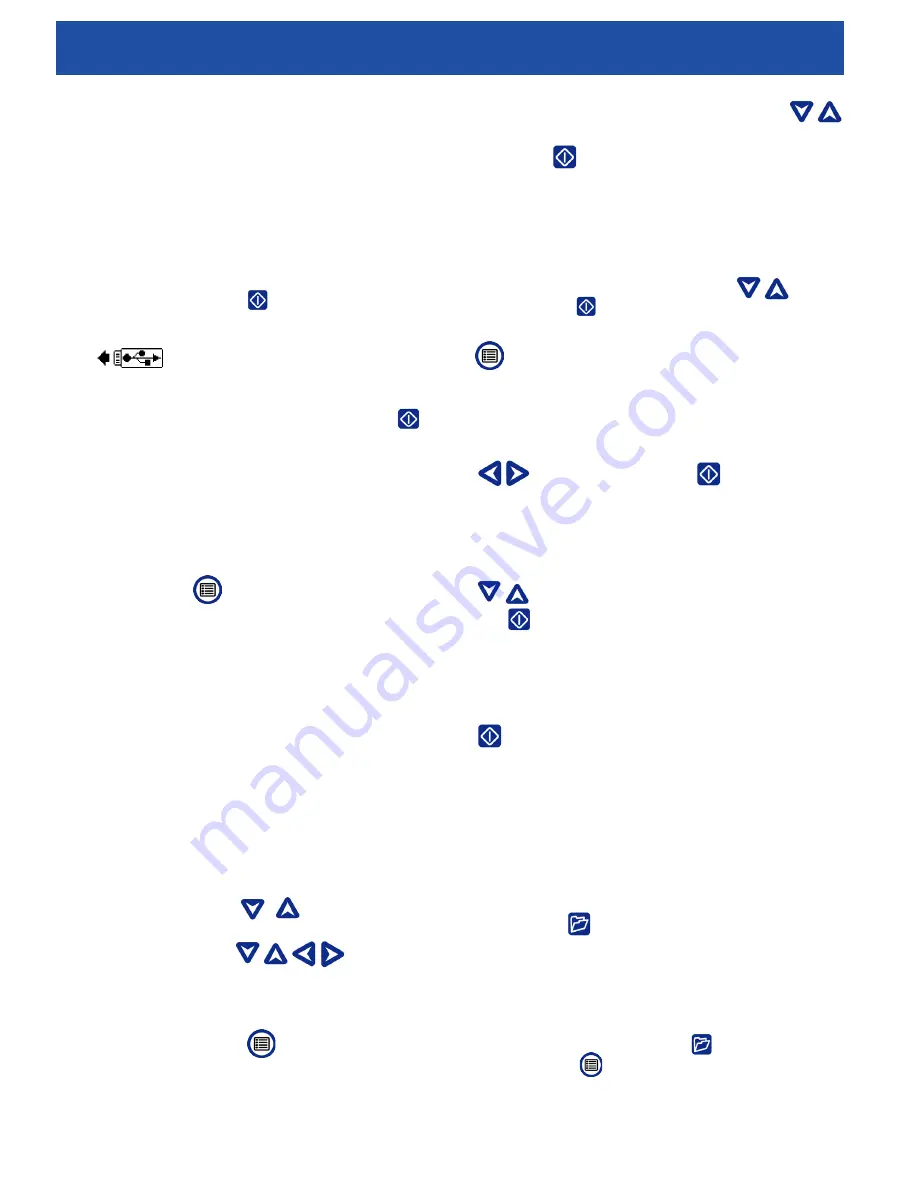
DVS-300
Diver Video System
Operator’s Manual
18
If media has been captured and if the thumb drive
has been incorrectly removed, CCU-10 will beep, the
message, “Unsafe USB Removal” will appear in the top
left hand corner of the screen, and one of the following
will occur:
●
If the CCU-10 has been set to automatically
create a Report upon ejection of the thumb drive,
press the Select Key
to clear the message
and insert the thumb drive back into the USB port
when prompted by the message, “Insert USB
” to create a Report.
●
If the CCU-10 has been set to manually create
a Report upon ejection of the thumb drive, only
the beep will be heard. Press the Select Key
to clear the message and to return to the main
screen.
See the section on Report creating preferences for
more information.
Adjusting Settings
Press the Menu Key
to access the Settings Menu,
the Display Menu, the Language Menu, and the Media
Menu to make changes to the following:
●
Monitor color, contrast and brightness
●
Time/date
●
Video format
●
Language preference
●
Report creating preferences
Adjusting Monitor Settings
From the Display Menu make changes to the monitor
color, monitor contrast, and monitor brightness. Use the
Up and Down Arrow Keys
to navigate to the
setting you want to adjust and the Select Key to choose
it. Then use the Arrow Keys
to increase
or decrease the selected settings preference levels. View
the increasing and decreasing settings on the slider bar
below the menu. To exit the menu after changing the
settings, press the Menu Key
.
Adjusting Time and Date Format
From the Settings Menu change the format of the time/
date display. Use the up and down Arrow Keys
to navigate to “time/date” from the Main menu and the
Select Key
to choose it. Use the left and right Arrow
Keys to scroll between the various fields. Fields that can
be edited will have a blinking red outline.
To change the time and date format between 12 hour to
24 hour and between MM/DD/YYYY to DD/MM/YYYY,
either use the up and down Arrow Keys
or push
the Select Key
within the highlighted field. To exit the
menu after changing the settings, press the Menu Key
.
Adjusting Video Format
From the Settings Menu, choose from either MJPEG or
MPEG4 video formats. Use the left and right Arrow Keys
or press the Select Key
to toggle between
the video format options.
Adjusting Language Preference
From the Language Menu, use Up and Down Arrow Keys
to select a new language and press the Select
Key
to choose it.
Adjusting Report Creating Preferences
The CCU-10 offers two Report creating options: Auto and
Manual. From the Settings Menu, press the Select Key
to toggle between “Auto” and “Manual.”
When “Auto” is selected, the CCU-10 will automatically
create a Report after media is captured and after the
thumb drive is ejected from the USB port. By default, the
CCU-10 will be set to “Auto.”
When “Manual” is selected, the CCU-10 will not create
a Report if the thumb drive is ejected. Press the Job
Manager Key
and select “Make a Report” to manually
create a Report.
Delivering Reports by USB Thumb Drive
To deliver a Report, access the Media Menu by either
pressing the Job Manager Key
or by pressing the
Main Menu Key
. From the Media Menu, select “Make
Report”.



















