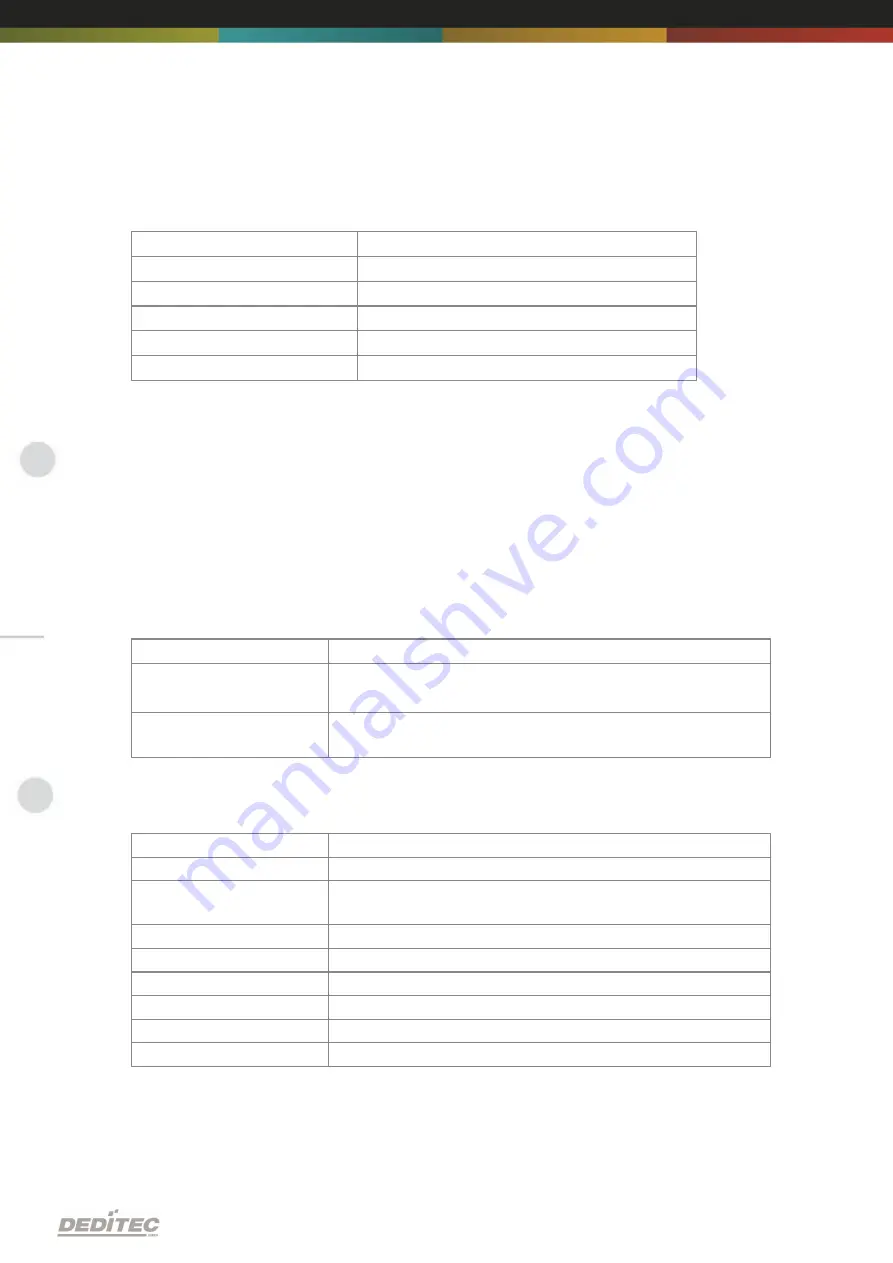
Firmware update | Seite
23
1. Select the Interface of the module of the
RO-Series
Command (Key)
Interface
U
USB-Interface
S
Serial Interface (RS-232 / RS-485)
C
CAN-Interface
E
Ethernet-Interface
V
USB2-Interface
Note:
1) The current selected interface will be displayed in the last line
(Selected Device
= USB)
2) Press
key Q
to flash "non-RO-Series-products" (USB-Mini-Sticks, USB-Logi-
500, ..)
3) In order to flash products of the RO-CAN-Series, you have to connect the
module with your PC via the CAN/SER adapter.
2. Additional options
Command (Key)
Description
D
Flasher runs in DEBUG mode
Therefore, additional information will be displays
P
Reads the current firmware of connected DEDITEC
products
3. Select the module which you want to flash (
RO-Series only
)
Command (Key)
Description
M
Flash the RO-Interface module
A
Flash all AD16, AD16-DA4, DA4 or AD16_ISO sub
modules
B
Flash all DA2_ISO sub modules
G
Flash all STEPPER2 sub modules
H
Flash all O8-R8 or M16 sub modules
I
Flash all PT100 sub modules
J
Flash all CNT8 or CNT/IGR sub modules
Z
Scan the module for available sub modules
Summary of Contents for USB-OPTOIN-8
Page 1: ...Hardware Description Dezember USB RELAIS 8 OPTOIN 8 2012 ...
Page 5: ...INDEX Index 5 Seite 6 Appendix 98 6 1 Revisions 98 6 2 Copyrights and trademarks 99 ...
Page 6: ...I Introduction Seite 6 Introduction ...
Page 8: ...II Hardware description Seite 8 Hardware description ...
Page 12: ...Hardware description Seite 12 2 2 3 Overview screen ...
Page 17: ...Hardware description Seite 17 2 3 3 Overview screen ...
Page 20: ...Hardware description Seite 20 ...
Page 21: ...III Firmware update Seite 21 Firmware update ...
Page 24: ...Firmware update Seite 24 After successful update procedure the message FLASH OK appears ...
Page 25: ...IV Software Seite 25 Software ...
Page 48: ...Software Seite 48 Choose the option create VIs for DLL and press continue ...
Page 67: ...V DELIB API reference Seite 67 DELIB API reference ...
Page 97: ...VI Appendix Seite 97 Appendix ...






























