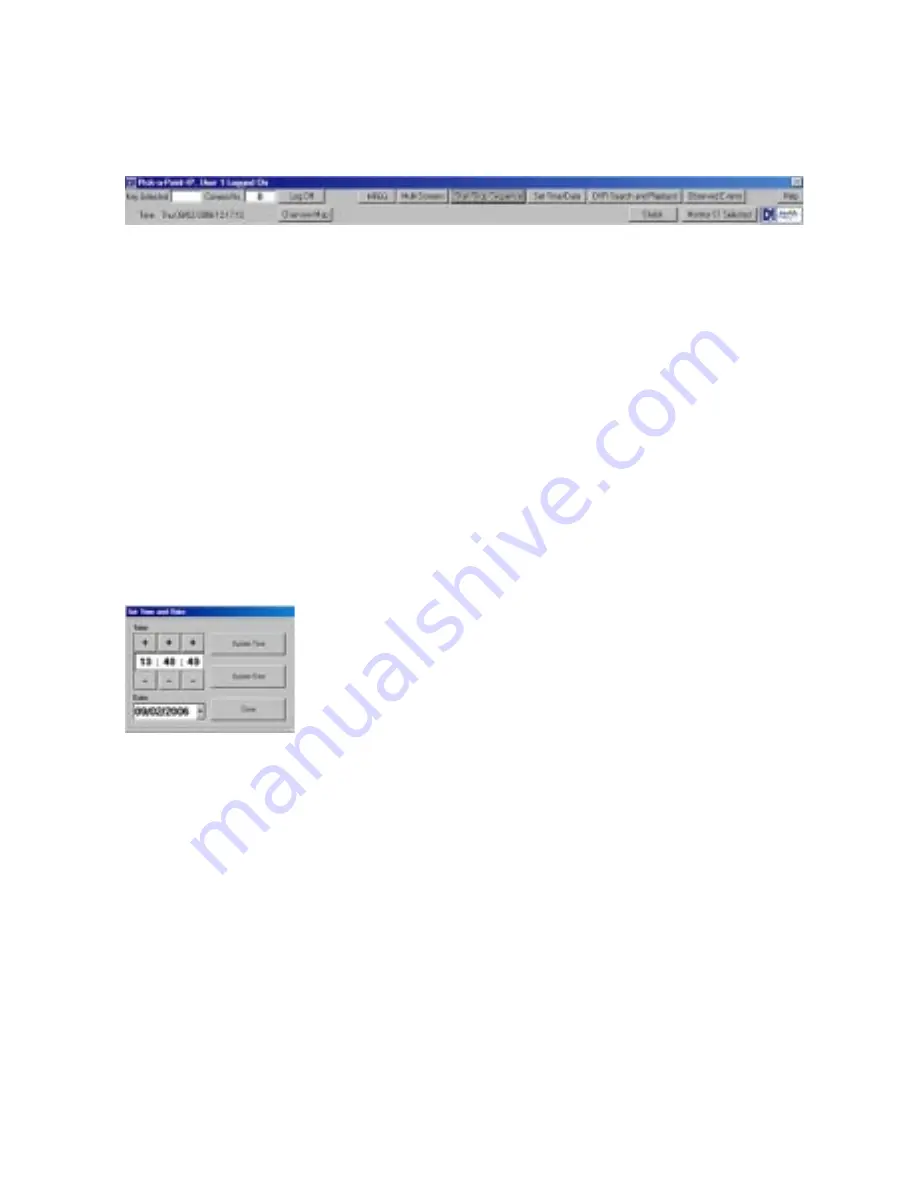
8
Start/Stop Sequence
To start a sequence;
1)
Select the required monitor
(see Changing monitors)
.
2)
Touch or click the
‘Start / Stop Sequence’
button.
The button for the monitor being sequenced will display an ‘S’ next to the monitor number.
3)
Touch or click the button again to stop the sequence.
Set Time/Date
To adjust the workstation time and date, click or touch the
‘Set Time / Date’
button on the menu bar. The
window shown below will be displayed.
1)
Click on or touch the plus and minus symbols next to the hours, minutes or seconds to adjust the time.
Click ‘Update Time’ to save the changes.
2)
Click on the drop down menu next to the date to display the calender. Select the correct date and close
the window. Click ‘Update Date’ to save the changes.
3)
Click or touch
‘Close’
to close the window.























