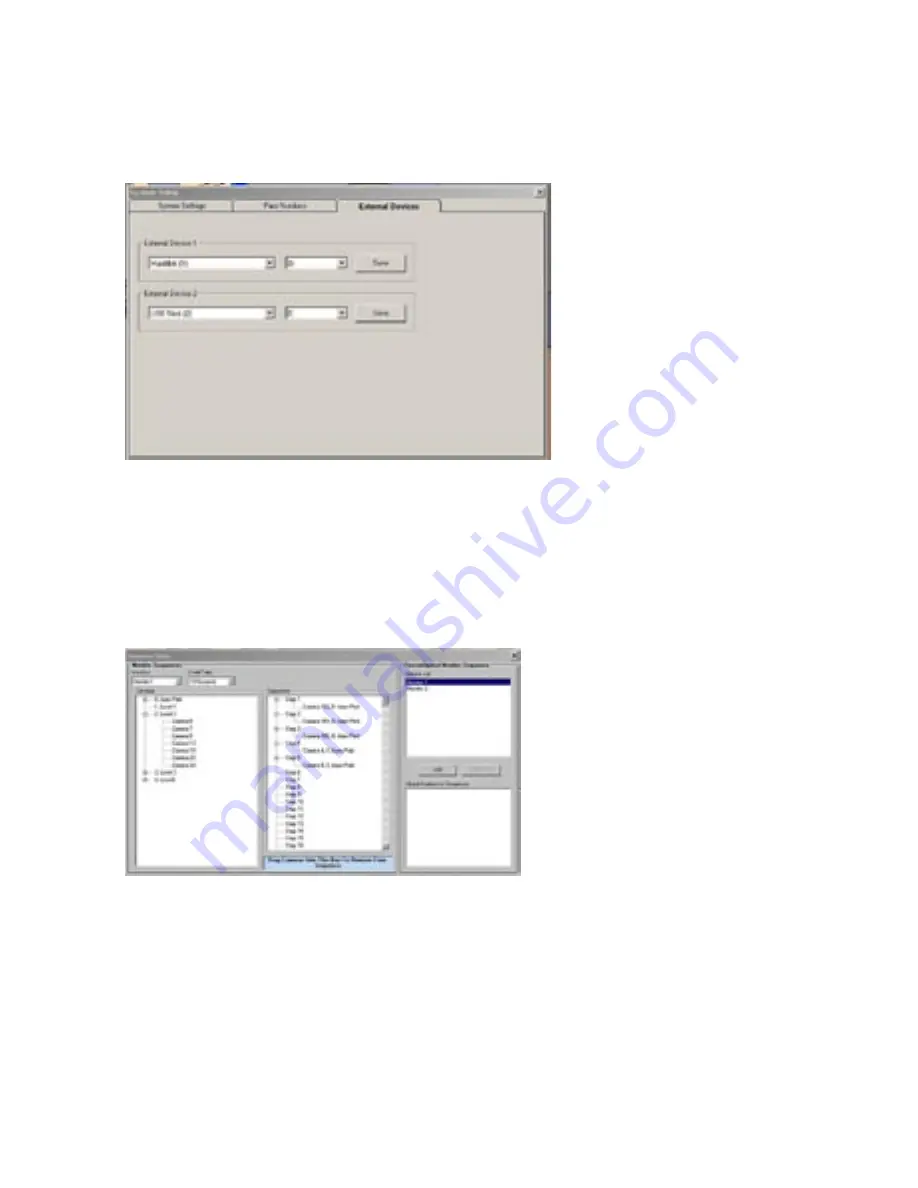
19
To add External Devices;
Click on ‘
File->System Setup’
and then click the tab ‘External Devices’.
This menu allows a manager to add specific external devices to the system, along with an associated drive
letter. Devices include Hard Drives and USB sticks.
Setting up Sequences
Monitors can be arranged into a series of views which can then be observed by an operator. These are then
viewed by the operator using the ‘Start/Stop sequence’ command, using the appropriate monitor.
To set up a Sequence;
Click on ‘
File->Configure Sequences’
. The following screen will be displayed.
Select the Monitor will Display the sequence from the drop down menu at the top left of the page.
Select the dwell time (the length of time each image will stay on screen) using the drop down menu adjacent to
the Monitor select.
Available cameras are displayed in the left hand pane. These can then be dragged and dropped into the centre
pane to create a sequence.
Cameras can be removed from a sequence by dragging from the centre pane and dropping into the blue
window at the bottom of the page.
Monitor Sequences can be dragged from the
‘Monitor List’
into the
‘Global Monitors to Sequence’
window to
create a new list of monitors to sequence. This is viewed by pressing
‘Reconnect Sequence Monitors’
button
(See Changing Monitors)
.




















