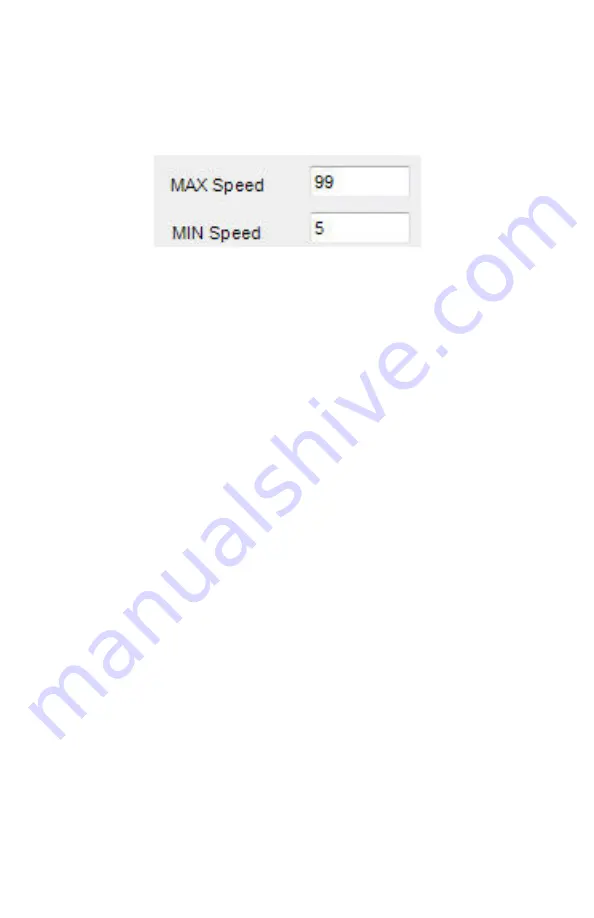
SI-3C
™
U
ser
’s M
anual
14
The speed range can be adjusted within those ranges by changing
the speed readings that appear in the
"MAX Speed"
and
"MIN Speed"
windows (See Figure 4 .4 .3b) . No vehicles will be reported outside
the minimum and maximum configured speeds
Figure 4.4.3b
Set the speed range you want to use
As an example, when
"mph"
is selected the minimum and
maximum speeds that can be processed are 1 to 301 mph
respectively . However, if the SI-3C™ is going to be used in an
application where any speed above 90 mph is to be ignored, then
the
"MAX Speed"
window can be changed to 90 and no speed
above 90 will then be processed . Likewise, if the SI-3C™ is to be
used where no speeds below 30 mph need to be considered then
setting the
"MIN Speed"
to 30 will cause the SI-3C™ to not report
any speeds below 30 mph .
4.4.4 Target Report
The "
Target Report"
has four selections and allows you to set the
direction reporting of the SI-3C™ . It is recommended that the user
start with the "All" selection when first setting up the SI-3C™ .
All
- Tracks the strongest overall target signal regardless of
direction .
•
Approach and Recede
- Tracks the strongest true directional
target coming towards or going away from the SI-3C™ . This
mode contains directional filtering that will filter out any signal
that doesn't have a good directional signal .
•
Approach
- Tracks the strongest true directional target coming
towards the SI-3C™ . This mode contains directional filtering
that will filter out any signal that does not have a good
directional signal .















































